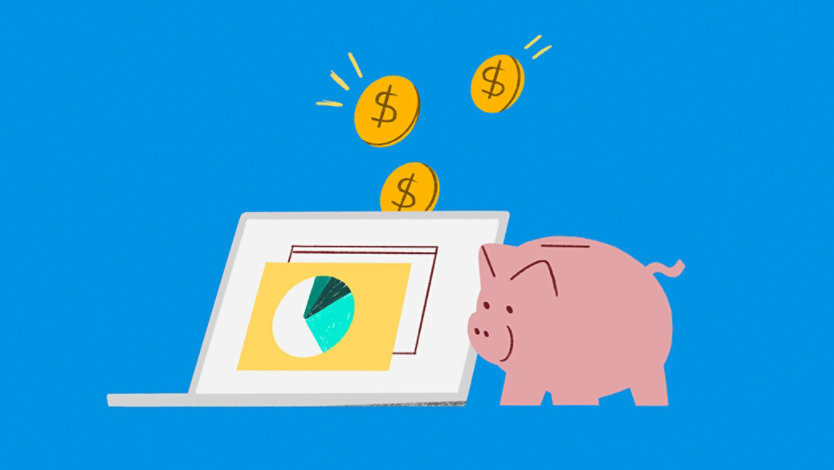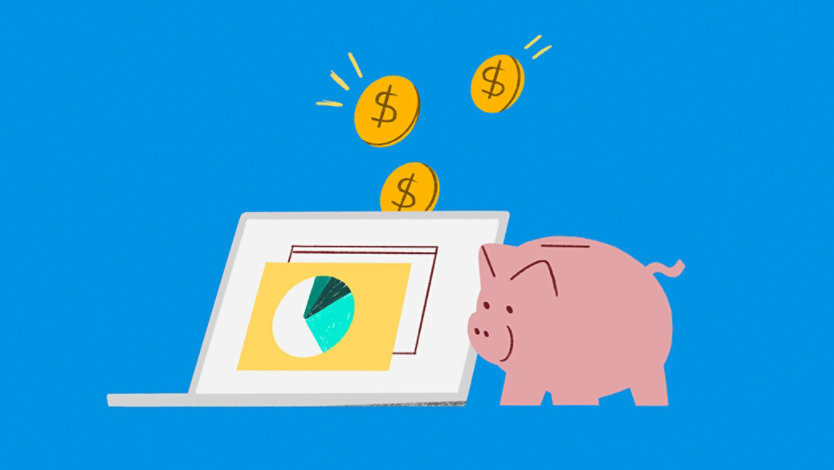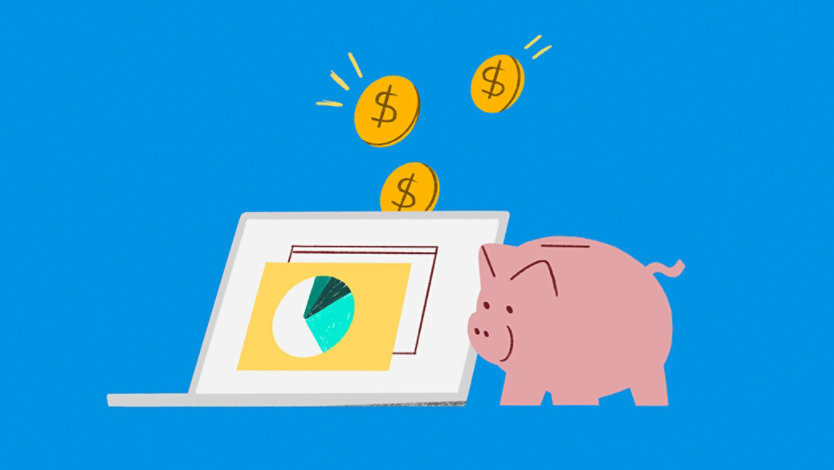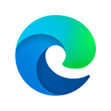March 9, 2022 | 1 minute read
A good cleaning helps refresh our living and mental spaces. Here’s how to declutter your digital spaces.
There you have it. These tips can help you get that fresh, clean feeling for all your digital spaces.
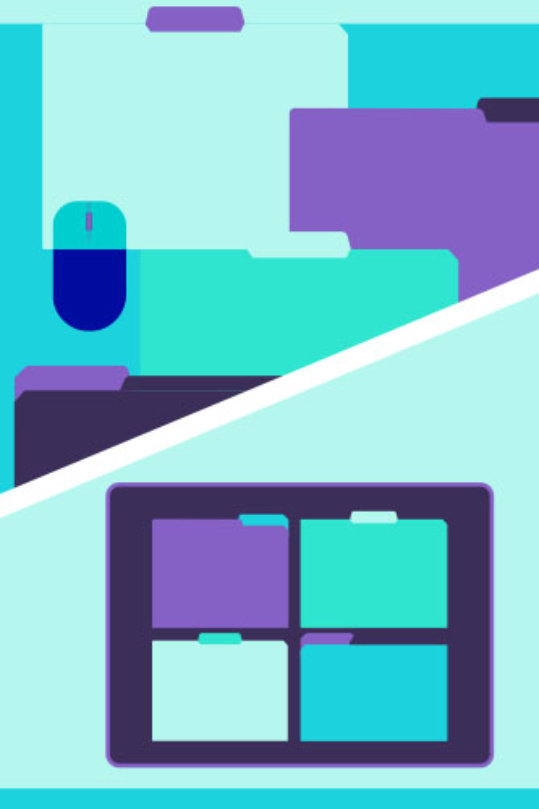
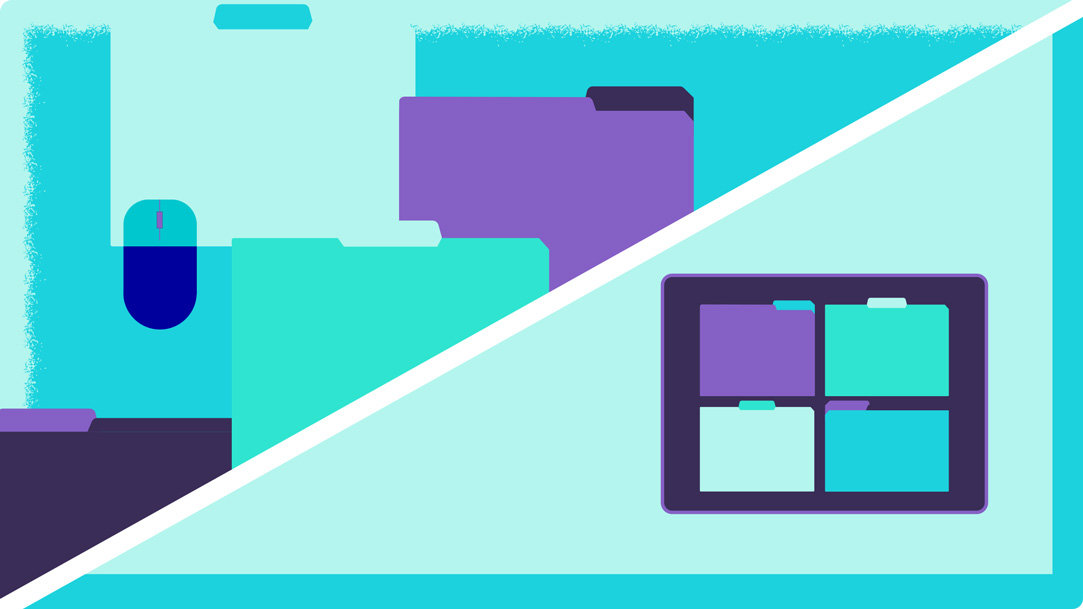
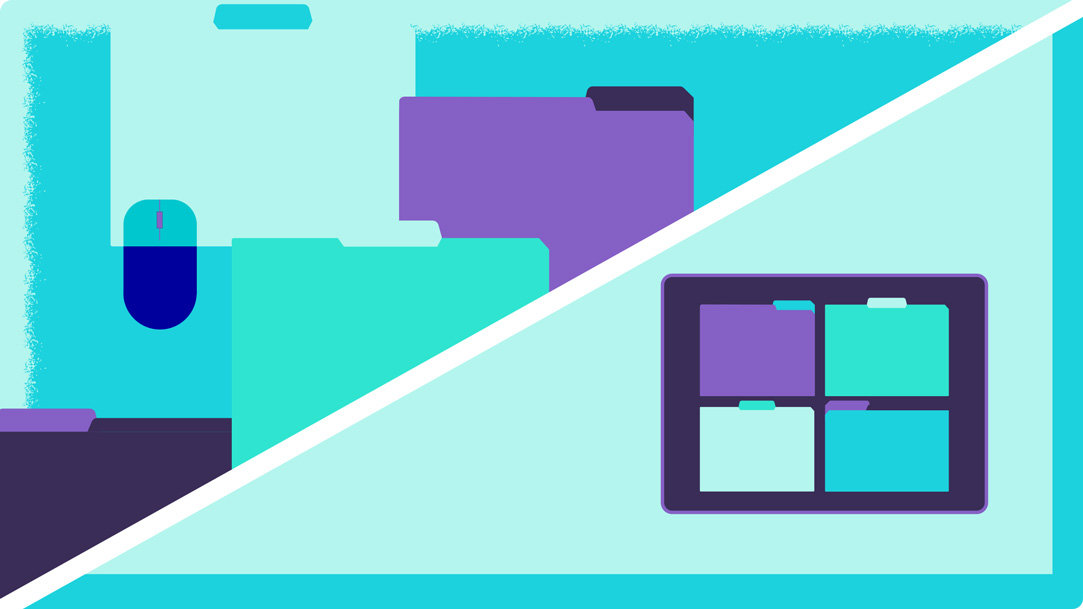
March 9, 2022
March 9, 2022
2 minute read
A good cleaning helps to refresh our living spaces and mental spaces. Our digital libraries are no exception. According to a study in the journal of Behavior & Information Technology, our brains have a tougher time finding things when they are positioned in a disorganized manner.¹ Some simple strategies can help minimize distractions and maximize organization in digital spaces like email inboxes and computer desktop screens, so you can reclaim your focus and productivity.
Snap layouts provide a more organized view, optimize screen space, and maximize your productivity with just a snap. Choose from different grid options to arrange your computer desktop screen in the way that is most organized for you and eliminates visual clutter best. You can easily access your open browser and app windows without excessive switching back and forth. It’s also a great way to have one window for something you’re monitoring—like a dashboard, sports game, or video feed, while you do other work.
Multiple desktops provide another easy way to keep everything in its right place from the start. Keep personal and professional apps and files separate by having a specific desktop for each one.
Do your files tend to stack up across your computer desktop screen with no clear home? Consider creating some organized folders in OneDrive. Make separate folders with clear and distinct names for things like photos, documents, or special projects. The best part is everything is stored in the cloud which helps you save space on your PC. You'll feel organized when your desktop is clean and your files are backed up.
Keep your inbox feeling fresh and spam-free with automatic filtering and sorting, as well as tools like Sweep, Archive, and Move to. The Clutter feature can help you filter low-priority emails, which saves time for only your important messages. And Conversation Clean Up can automatically delete redundant messages within a conversation so replies don’t overwhelm your inbox. You can also automate what happens to your emails by creating rule settings. Outlook will automatically move messages to other folders based on certain criteria such as subject lines or sender name.
Is your current browser littered with old bookmarks that you don’t want to organize? Out with the old and in with the new, start fresh by making the switch to Microsoft Edge.
If you’re already using Microsoft Edge, clean out your Browser Favorites by reorganizing or deleting unused favorites. Additionally, you can create new Edge Collections to more visually keep track of your ideas on the web.
There you have it. Each of these tips will help you achieve that fresh and clean feeling for your different digital spaces.
2 minute read
A good cleaning helps to refresh our living spaces and mental spaces. Our digital libraries are no exception. According to a study in the journal of Behavior & Information Technology, our brains have a tougher time finding things when they are positioned in a disorganized manner.¹ Some simple strategies can help minimize distractions and maximize organization in digital spaces like email inboxes and computer desktop screens, so you can reclaim your focus and productivity.
Snap layouts provide a more organized view, optimize screen space, and maximize your productivity with just a snap. Choose from different grid options to arrange your computer desktop screen in the way that is most organized for you and eliminates visual clutter best. You can easily access your open browser and app windows without excessive switching back and forth. It’s also a great way to have one window for something you’re monitoring—like a dashboard, sports game, or video feed, while you do other work.
Multiple desktops provide another easy way to keep everything in its right place from the start. Keep personal and professional apps and files separate by having a specific desktop for each one.
Do your files tend to stack up across your computer desktop screen with no clear home? Consider creating some organized folders in OneDrive. Make separate folders with clear and distinct names for things like photos, documents, or special projects. The best part is everything is stored in the cloud which helps you save space on your PC. You'll feel organized when your desktop is clean and your files are backed up.
Keep your inbox feeling fresh and spam-free with automatic filtering and sorting, as well as tools like Sweep, Archive, and Move to. The Clutter feature can help you filter low-priority emails, which saves time for only your important messages. And Conversation Clean Up can automatically delete redundant messages within a conversation so replies don’t overwhelm your inbox. You can also automate what happens to your emails by creating rule settings. Outlook will automatically move messages to other folders based on certain criteria such as subject lines or sender name.
Is your current browser littered with old bookmarks that you don’t want to organize? Out with the old and in with the new, start fresh by making the switch to Microsoft Edge.
If you’re already using Microsoft Edge, clean out your Browser Favorites by reorganizing or deleting unused favorites. Additionally, you can create new Edge Collections to more visually keep track of your ideas on the web.
There you have it. Each of these tips will help you achieve that fresh and clean feeling for your different digital spaces.