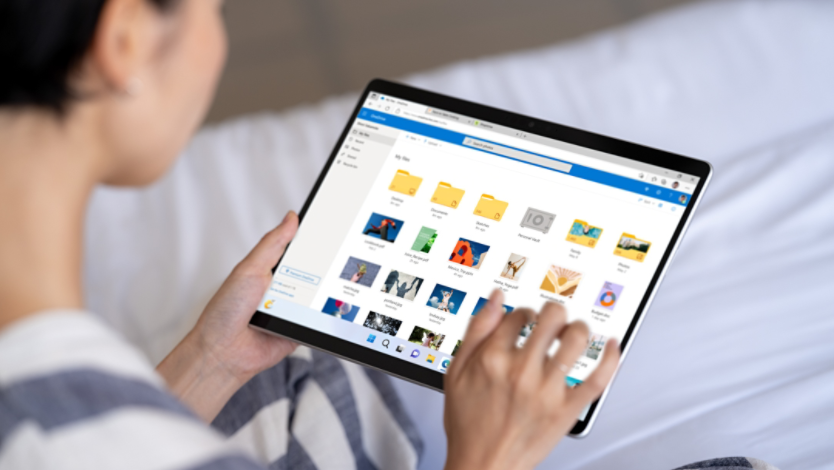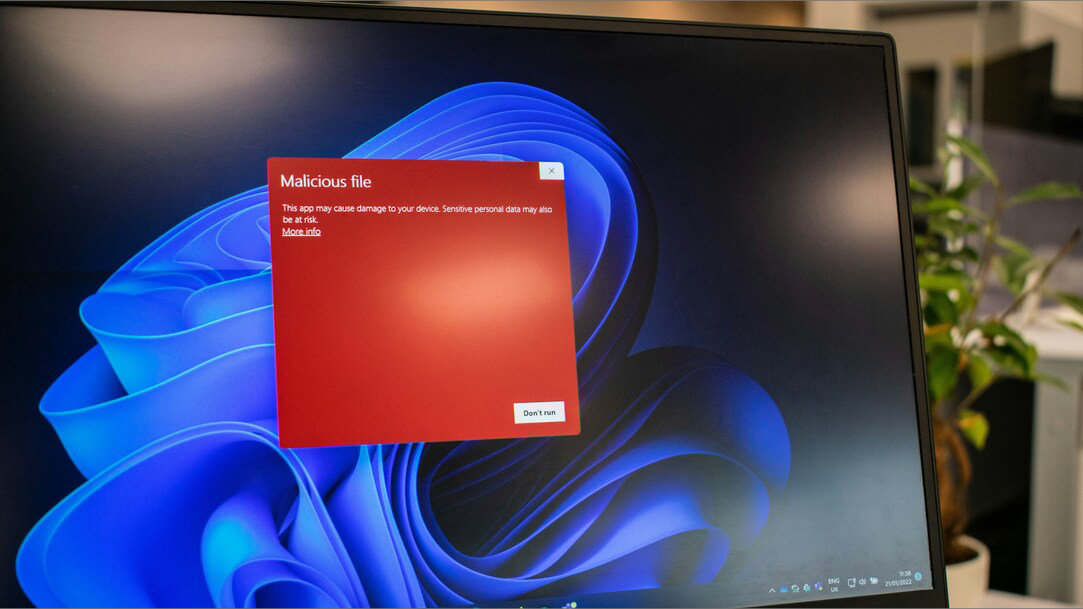
October 01, 2024
In today’s digital age, our homes are filled with connected devices, from computers and smartphones to smart TVs and home assistants. A secure home network is crucial to protect your personal data and ensure a safe online experience. Windows offers a range of built-in features that can help enhance your network security. In this article, we’ll discuss why securing your home network is important and the best practices for protecting it.
Why should you secure your home network?
Our personal devices connect us with the wider world, but they can also be a possible entry point for cyber threats. Securing your home network helps protect your personal information, financial data, and privacy from potential hackers and malicious software so that you can more safely enjoy connections with friends and family.

Credit: Designer in Copilot
Steps to secure your home network
To fortify your home network defenses, we recommend the following preventative measures:
Use a strong password for your Wi-Fi network
One of the simplest yet most effective ways to secure your home network is by using a strong, unique password for your Wi-Fi. Avoid using easily guessable passwords like “123456” or “password.” Instead, create a complex password that includes a mix of letters, numbers, and special characters. Keep this password in a safe place where you’ll be able to access it in the future.
Secure your router
Your router is the gateway to your home network, so it’s important to secure it against potential cyber threats. To secure your router, start by changing the default login credentials to a strong, unique password, according to our recommendations above. Regular updates to your router’s firmware will also help patch any security vulnerabilities. Additionally, we recommend disabling remote management features for another level of security.
Enable network encryption
Ensure that your Wi-Fi network is encrypted. Most modern routers support WPA3 encryption, which provides the highest level of security. If your router does not support WPA3, use WPA2 encryption. You can enable encryption through your router’s settings.
Enable a firewall
A firewall acts as a barrier between your computer and the internet, blocking unauthorized access to your network. Windows 11 includes a built-in firewall that you can enable through the Windows Security settings. Make sure the firewall is turned on to add an extra layer of protection. To activate the firewall, go to Start > Settings > Privacy & security > Windows Security > Firewall & network protection. From there, you can select your network type (Domain, Private, or Public), and switch the firewall setting to On.
Keep your software up to date
Regularly updating your operating system and software is essential for maintaining your network security. Windows 11 provides automatic updates that include security patches and improvements. Make sure your Windows operating system is set to update automatically to protect against the latest threats. To configure this setting, go to Start > Settings > Windows Update > Advanced options. Under Active hours, select “update automatically.”
Use Windows Defender
Windows Defender is a built-in antivirus program in Windows 11 that provides real-time protection against malware, viruses, and other threats. When Windows Defender is enabled, it regularly scans your system for potential threats. You can access and customize Windows Defender settings by going to Start > Settings > Update & Security > Windows Security.
Conclusion
Securing your home network is an essential measure to ensure your information stays private. With the above Windows security features, you can have peace of mind while using your devices on your home network. By creating secure passwords, securing your router, enabling network encryption, regularly updating your software, and activating Windows Defender, you can protect your personal data and reduce the risk of cyber threats. Try Windows 11 today to experience advanced security features and keep your home network secure.