Focus Sessions on Windows
Keep your mind focused and away from distractions with Focus Sessions, a feature of the Clock app that helps you concentrate on what you need to do. 1
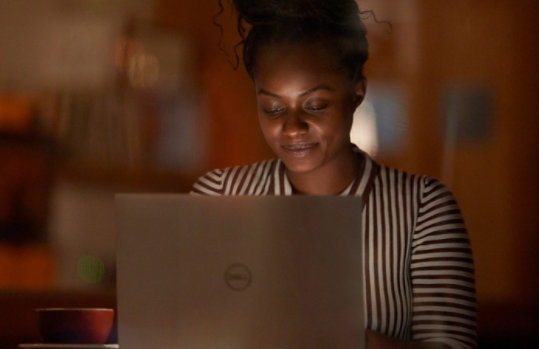
How Focus Sessions work
Focus Sessions is a feature in Windows that helps you minimize distractions. When you're in a focus session, the following will happen:
- A focus timer will appear on your screen.
- Do not disturb will turn on.
- Apps in the taskbar won’t flash to alert you.
- Badge notifications on apps in the taskbar will turn off.
- You'll receive a notification when your focus session has ended. If you need to, you can also end a focus session early.
Keep all your tasks on track
Integrate the Microsoft To Do app into the Clock app to see your whole agenda in Focus Sessions. 1 Then, pick a task off your list, set how long you want to focus, and get it done.
- See all your tasks at a glance.
- Synced checklist between your Clock and To Do apps.
- Clean and intuitive interface.
Link your study playlist or podcast
Link your Spotify 2 to Focus Sessions to get the songs, playlists, and podcasts that can activate your flow state—all without opening a second app window.
- Instant access to your shortcuts (most recently played items) and recommended focus playlists.
- Synced with Focus Timer.
- No need to open app window or tab in browser.
Frequently asked questions
-
You can start a Focus Session from your notification center.
- Select notification center in the taskbar.
- Choose an amount of time for your focus session.
- Select Focus to start your session.
-
To personalize your focus experience, select Start
> Settings > System > Focus. Select the settings you want to apply to future focus sessions.
-
Connect your Spotify account to the Clock app and find the perfect audio to help you focus. Here’s how to link your Spotify account. 2
- Select Start
> All apps > Clock.
- In the Clock app, select Link your Spotify and sign in with your Spotify account. Your top playlists and podcasts will appear. Select the playlist or podcast you want to listen to.
- Your music will play when you start a focus session.
- Select Start

Follow Microsoft Windows