Better gaming sessions with Game Bar
No need to Alt + Tab out to skip songs, change volume, or even monitor performance metrics. Just press Windows logo key  + G to bring it all up with Game Bar.
+ G to bring it all up with Game Bar.
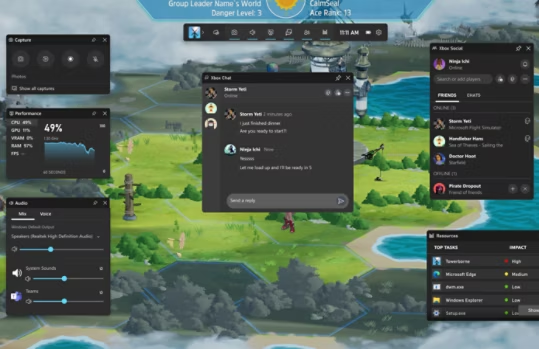
Open Game Bar by pressing Windows logo key + G
Windows logo key + G it with Game Bar, the customizable, gaming overlay built into Windows. Game Bar works with most PC games, giving you instant access to widgets for screen capture, sharing, and chatting with Xbox friends across Windows PCs, Xbox consoles, and mobile—all without leaving your game.
Record a game clip with Game Bar
Game Bar is built into Windows so you can capture videos and screenshots while playing PC games.
- While you're playing a game, press the Windows logo key
+ G on your keyboard to open Game Bar.
- Select Record from now (the circle) to start a clip, then Stop recording (the square) to end it.
- Select Take screenshot (the camera icon) to take a picture of what’s happening in the game.
- For full-screen PC games, use Windows logo key
+ Alt + G to start and stop recording.
- To edit a clip, select See my Captures in the Capture widget in Game Bar.

Follow Microsoft Windows