Windows Backup
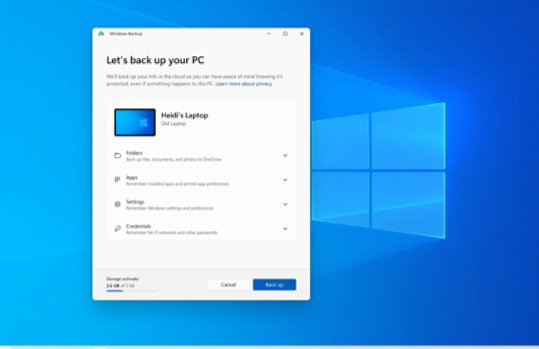
Stay fresh without starting over
Windows Backup is ready to help with your backup needs. Your free Microsoft account comes with 5 GB of Microsoft storage (and more storage is available for purchase if you need it), and backing up your folders syncs the folders you specify to your OneDrive account, making them instantly accessible on all computers that you use with this Microsoft account. 6 And since they are synced to OneDrive, once you sign in to OneDrive on a new PC, those files will be available to you once again.
- First, launch Windows Backup: select Start, type windows backup, and select Windows Backup from the results.
- Then select Folders to drop it down, and select which of your user folders you want to back up to OneDrive.
- You can back up your Desktop, Documents, Pictures, Videos, and Music folders. Simply toggle the switch for each folder On or Off.
If only moving was this easy
No need to start on square one
Frequently asked questions
-
Yes. A Microsoft account gives you access to Microsoft services, including Windows 11. 5 It's free and comes with 5 GB of Microsoft storage! If you don't have a Microsoft account, it’s easy to sign up using your existing or new email address here.
-
OneDrive is a Microsoft cloud storage service that lets you store your personal files in one place, share them with others, and get to them from any device connected to the internet. 2
-
Check out this brief video that will walk you through a few quick steps to set up an account.
-
A free OneDrive basic account offers 5 GB of Microsoft storage. 2 Need more space? No problem, see available options.
-
If OneDrive is not the best fit for you, there are other options available. For example, you can use an external hard drive along with Windows Backup. 1
There are also other programs designed to help with backing up your files and data and some retailers have service desks that will do the work for you.
-
You can use Windows Backup to restore your list of apps on a new Windows 11 PC. 1 Apps will not be transferred or automatically installed. When you open apps for the first time on your new Windows 11 PC, some will reinstall directly from the Microsoft Store when you first open them. Other apps may require you to reinstall them manually from the original app provider.
- Screens simulated. Features and app availability may vary by region.
- [1] Windows can back up most files, settings, and apps from PCs running Windows 10 and higher. Restore is available on Window 11, version 22H2 and higher. Geographic restrictions may apply.
- [2] Requires Microsoft account. Up to 5 GB of Microsoft storage is included. Data transfers exceeding 5 GB require an active Microsoft subscription or trial.
- [3] When you open apps for the first time on your new Windows 11 PC, some will reinstall when you first open them. Other apps may require you to reinstall them manually from the original app provider.
- [4] Using Windows Backup to restore to a Windows 11 PC requires you to sign in during initial device setup with the same Microsoft account you used for Windows 10 PC backup.
- [5] Windows 11 Home and Pro editions require internet connectivity and a Microsoft account to complete device setup on first use.
- [6] Internet access required. Fees may apply.

Follow Microsoft Windows