
September 28, 2023
Checking the weather each morning is a great way to prepare for the day ahead. With help from technology tools like weather apps, you’ll know whether to lather on sunscreen for a sunny day or keep an umbrella handy for possible rain showers. If you’re using Windows 11, you can access weather forecasts in seconds through your settings and apps library. Learn about the best weather apps for Windows 11 and how to find them in your settings.
Checking the weather made easy
You have a number of options when it comes to checking the weather in Windows 11. Here are three weather tools that can be easily accessed on your Windows 11 device:
Weather widget
Windows widgets are built-in tools in Windows 11 that can be seen on your desktop. They appear as small cards and can be rearranged or removed based on your interests. If you like to check the weather often, you can pin the weather widget to the top of your widget board. The weather widget shows the local temperature and UV index, as well as weather conditions and forecast for the day. To access your widget board, select Windows logo key + W or swipe the left edge of your screen. You can also enable the widgets button in your taskbar by going to Settings > Personalization > Taskbar and toggling the Widget option.
Windows weather app
While the weather widget is a simple way to check the weather at a glance, you might also want more specific information, like a 10-day forecast and hourly weather predictions. The Windows weather app is pre-installed on your device and can give you more detailed weather updates, including sunset times and moon phases. To access the Windows weather app, select the Windows logo key and navigate to Weather.
Microsoft Edge browser
With Microsoft Edge, you can get live weather updates every time you search the internet. Microsoft Edge shows you the local temperature on the upper left-hand side of every new tab, so you always know what to expect before heading outdoors. You can also view the air quality index and get a more in-depth summary of the weather in a separate tab by selecting the weather icon.
Using your favorite weather apps
Already have a weather app that you like? You can download it onto your device by visiting the Microsoft App Store. Use the search bar to look up free and paid weather apps that can be easily added to your app library. If you like to watch the weather forecast on the news, you can download your preferred news app to watch local updates.
Looking for more Windows 11 tips? Check out the Windows Learning Center to find more helpful articles. And if you haven’t already upgraded your operating system, you can check your device’s compatibility and upgrade to Windows 11 today.

Digital strategies for real-life plant care.
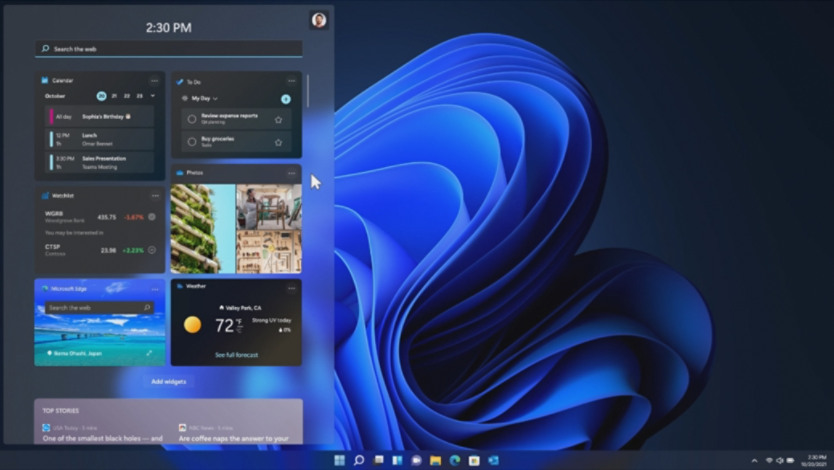
See everything you need in a glance with Windows 11 Widgets.

Read some best practices and technology-related tips to help reduce stress and anxiety.

