
June 06, 2023
Sometimes your windows just need to stay where they are and be where you left them. Learn how to keep your windows in one place on your PC, but also how to release them to “float” away when the time comes.
When to dock
Docking a window means fixing it in position, as compared to the rest of the applications, which can move around. A floating window is one that you can freely move by clicking and dragging it. Windows 11 remembers previous window docking positions and sizes, which is an update from past versions.
Here are a few different options for docking your windows:
You can also dock all your windows simultaneously in the Windows Debugger (WinDbg) window. Take a look at the WinDbg menu on the Window menu and select Dock All. The only reason a window wouldn’t dock under this command is if you’ve previously selected Always floating on individual windows.
Time to undock
Just like letting go of the ties keeping a boat on the shore, undocking windows can be a lot simpler than docking—after all, you’re just making things float again. Here are a few different ways to make your windows moveable:
You also can open the WinDbg window and use the Windows menu to select Undock All, which is important when you have a high volume of windows.
Why do all of this docking and undocking?
Docking can be a lifesaver when you have multiple monitors or even just one small screen. You can set your windows to always open on specific screens, such as putting your email on your external monitor so it’s always looming above your head. If you’re working on a laptop and say, analyzing data in Microsoft Excel and writing conclusions about it in Microsoft Word, you can make sure your respective program windows stay docked each time you open your computer.
At the same time, sometimes you just need to rearrange your screen depending on your priorities or various projects. That’s where it’s helpful to know to how to undock your windows and return them to their previously floating status.
Docking and undocking reminds us that nothing is permanent unless you want it to be, and that we always have the power to personalize and control our computer screens. That can be a relief.

Use Windows accessibility features to help personalize your computer experience.
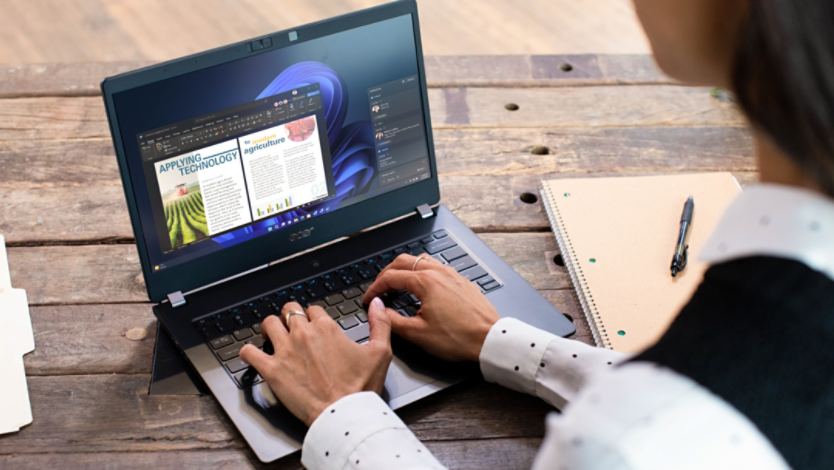
Learn how you can remap your keys on a Windows 11 device.

Take full advantage of Windows 11 by syncing your settings across all your computers.

