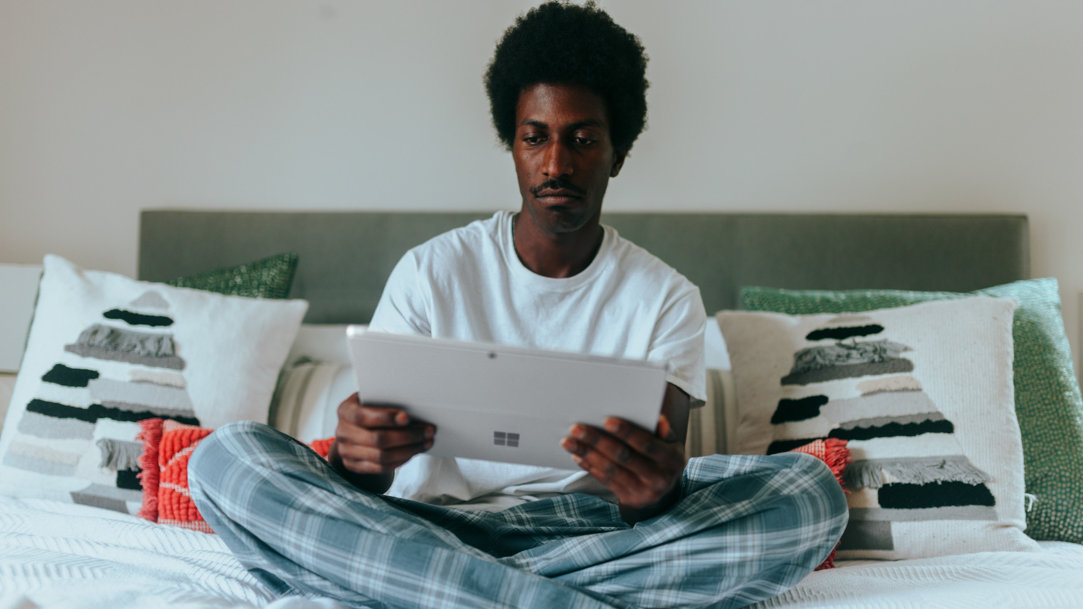
September 28, 2023
There’s something wonderful and romantic about walking around with a novel or two, but if you’re also carrying a laptop and a tablet, that might be a little much to carry at once. Thankfully, e-books allow you to carry a literal library with you and read books using Windows 11.
What are e-books?
Physical paper books will never be irrelevant, but they can be difficult to tote around, especially if they’re larger hardcovers. While your own personal view may be that a thousand-page book is light reading, that tome probably weighs a few pounds. Physical books are still highly valued, but digital copies have become popular because they’re substantially more portable.
E-books allow readers to carry hundreds of books around at any time without ruining their backs. Being able to instantly download an entire book in just a few seconds is enormously satisfying to a voracious reader.
Using Windows 11 to read books
If you’d like to expand your digital library in Windows 11 by using books that have been converted to ePubs, you have a few options.
Download an ePub reader
Most digital books are saved as .ePub files. To read these on your Windows device, check out the digital reading software available in the Microsoft Store. Some of these ePub readers have useful features like built-in dictionaries, highlighters, animation while turning pages, and the ability to translate text into multiple languages. Find the app or add-on that works best for you, and use it to dive into a digital version of your favorite book or discover a new favorite.
Rename the files
You don’t have to download a specific program in order to read books on your Windows 11 device. Instead, there’s a handy workaround that leans on the fact that ePub files and compressed, or zip, files are very similar. This workaround involves renaming an ebook with an. ePub extension and substituting a .zip extension instead. This process will allow you to use a native, Windows-based extraction to unzip the files and make the contents accessible to your device.
Just because you don’t want to keep a book in your backpack doesn’t mean you have to cut back on reading. Thanks to digitized versions, you can read almost any book with Windows 11.

From basic to advanced, get tips on how make the most of your efforts in the kitchen with the least amount of stress.

Learn how video games can help social skills and be a healthy way to relax.

Digital strategies for real-life plant care.
