
May 9, 2023
Being productive at home can be challenging, but there are tools to help. If you work remotely or even if you’re looking to improve your productivity at the office, implement these tips and features from Windows to make the most of your working hours.
Stick to a routine
The extra flexibility that comes with working from home can be a double-edged sword. While you get to choose when and how to work, losing sight of your routine can disrupt your work-life balance and make it harder to stay productive.
One way to stick to a regular routine is by maintaining a good sleep schedule. Aim to wake up and start working at a set time everyday to take advantage of those morning productivity hours. Add structure to your day by penciling in time for breaks, lunch, exercise, social time, and personal time.
Narrow your focus
Distractions are in abundance for people who work from home. Roommates, family, your office environment, social media, and browsing the web can all take your attention away from work. Minimizing distractions and setting ground rules with the people sharing your living space can help you re-focus. If your neighbors are being noisy, try listening to some soothing music or white noise with noise-cancelling headphones.
If digital notifications and other distractions are lowering your productivity level, leverage the focus setting in Windows 11 to block pesky distractions, like notifications, for a set period. Here’s what happens when you begin a focus session:
There are a few different ways to initiate a focus session:
Start a focus session from the notification center
Start a focus session from Settings
Start a focus session from the Clock app
You can link your Spotify account with the Clock app for access to your favorite playlists and podcasts. Our integration with Spotify allows you to play music during your focus session to keep you “in the zone.”
Keep a dedicated office space
While not everyone has the extra space in their home or apartment for a designated office, keeping a table or desk to use solely for work can help your brain separate work from play. Other visual cues, like a monitor or external keyboard, can help you differentiate between work and homelife even more.
Windows 11 empowers workers and students to maximize productivity in nearly any setting. From preserving focus to keeping your device secure, Windows 11 is designed to enhance your computing life.
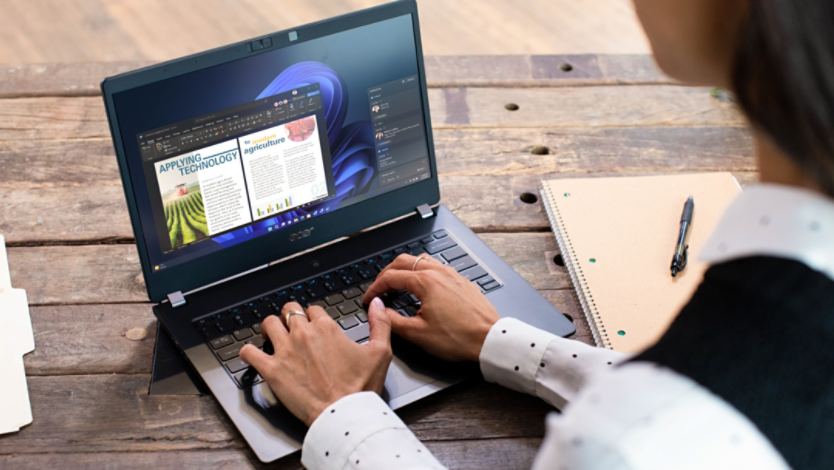
Learn how you can remap your keys on a Windows 11 device.

Learn some easy ways to get your new Windows computer up and running.

The ability to access your PC remotely is especially valuable when traveling or in a pinch.
