Copilot in Windows
Copilot in Windows provides answers to queries and helps you take action within Windows, like changing a setting, summarizing a web page, or opening a relevant app. Find Copilot in Windows on the taskbar or press the Windows logo key  + C for quick access. And if your keyboard has the Copilot key, you can also use that to launch Copilot in Windows.
+ C for quick access. And if your keyboard has the Copilot key, you can also use that to launch Copilot in Windows.
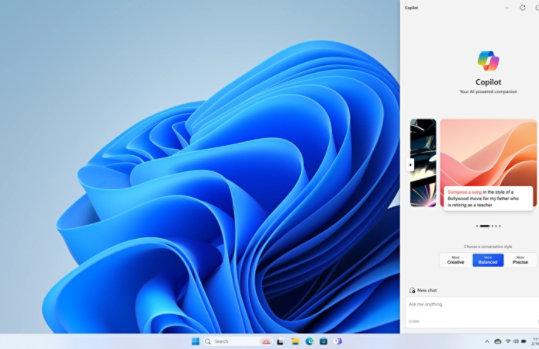
Get help when you need it using Copilot in Windows
Copilot in Windows helps you stay focused while it performs the tasks you need to get done. From adjusting your PC’s settings to organizing your windows with Snap Assist, Copilot saves you time and helps you be more efficient.
- Ask questions and get answers fast.
- Artificial intelligence (AI) can generate imagery from your ideas.
- Kickstart your writing process.
Frequently asked questions
-
Copilot in Windows is an artificial intelligence (AI) assistant that enhances productivity and creativity. With the assistance of Copilot, you can get real answers, inspiration, and solutions for your questions, projects, and to-do-list. 1
-
Copilot in Windows is available in select global markets, including North America and parts of Asia and South America. It is our intention to add additional markets over time, including the European Economic Area. When Copilot has been activated on your computer, you will see the Copilot icon in your taskbar. In the meantime, try Copilot on the web.
-
Find Copilot in Windows on the taskbar, press the Windows logo key
+ C for quick access, or if your keyboard has the Copilot key, you can also use that to launch Copilot in Windows. Copilot in Windows can be docked in a side pane so that it stays persistent next to any of your apps, always there to provide assistance no matter what you’re doing—getting inspired, planning, communicating, or creating.
-
There is no additional cost to use Copilot in Windows.
-
Copilot in Windows goes beyond words: You can copy, drag and drop, or upload images to chat and find more information about the images. You can also use voice input 2 or take actions such as:
- “Change to dark mode.”
- “Help me focus.”
- “Take a screenshot.”
- “Summarize this website.” (Active tab in Microsoft Edge)
- “Write a story about a dog who lives on the moon.”
- “Make me a picture of a serene koi fishpond with lily pads.”
-
Copilot in Windows is available (in preview) on select Windows 10 devices. Copilot functionality on Windows 10 PCs is more limited than in Windows 11. Learn more about Copilot in Windows 10 and system requirements for Copilot in Windows 10.
-
“Preview” means that Copilot in Windows is being rolled out with limited capabilities in select global markets. During this phase, we are continuing to improve the Copilot experience before making it more broadly available on Windows devices in eligible markets.
- Screen simulated, subject to change. Copilot availability and rollout timing varies by market.
- [1] Copilot in Windows (in preview) is available in select global markets and will be rolled out to additional markets over time. Copilot in Windows 10 functionality is limited and has specific system requirements.
- [2] Hardware dependent. Requires Windows PC with microphone capability.

Follow Microsoft Windows