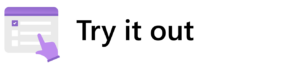![]()
Copilot for Microsoft 365 Deployment and Adoption Guide
Read our step-by-step guide on deploying Copilot for Microsoft 365 at your company. It’s based on our experience deploying it here at Microsoft:
Now that we’ve deployed Copilot for Microsoft 365 internally here at Microsoft, it’s helping our employees save time and focus on the things that matter most. But like any new tool, adopting Copilot required careful planning, strategy, and attention to our organization’s needs.
At Microsoft Digital (MSD), the company’s IT organization, our adoption team worked to ensure we managed, communicated, and analyzed our Copilot rollout to produce the best results for every employee. Fortunately, we had a powerful sidekick in these efforts: Copilot itself.
This post shares how our MSD adoption team benefited from early access to Copilot by using the tool to support its own deployment. If you’re planning on activating Copilot for your employees, our experience can provide inspiration for how you can launch your organization into a new era of AI assistance.
Because Copilot is such a new product and novel concept, we’re still testing it out ourselves. Unlike other products like SharePoint, Teams, or Excel that operate as lone repositories or apps, we’re learning what it means to use a tool that permeates multiple apps while drawing from our massive pool of organizational data.
— Jenny Goodwin, UX researcher, Microsoft Digital
Deploying a new kind of productivity tool
As the first organization to deploy Copilot for Microsoft 365, we had an opportunity to learn firsthand how it could empower employees and enable productivity. We also got the chance to experiment with how it might make our work as an IT organization easier and more insightful.
“Because Copilot is such a new product and novel concept, we’re still testing it out ourselves,” says Jenny Goodwin, a UX researcher at MSD. “Unlike other products like SharePoint, Teams, or Excel that operate as lone repositories or apps, we’re learning what it means to use a tool that permeates multiple apps while drawing from our massive pool of organizational data.”
There are many different disciplines at work on a deployment team, each with its own needs. They include project managers, communications and change management practitioners, and researchers. Copilot has something unique to offer each of them.
How different adoption disciplines are using Copilot for Microsoft 365

- Meeting and chat summaries through Copilot in Microsoft Teams
- Thought-starters, categorization, and task management using Copilot in Whiteboard

- Content creation through generative AI composition
- Content editing and refinement in myriad Microsoft 365 apps
- Brainstorming, research and data compilation around content creation
- Multimodal media creation across Microsoft 365 apps
- Minimizing meeting burdens with recaps created by Copilot in Microsoft Teams

- Research call notetaking and summarization using Copilot in Microsoft Teams
- Assembling, translating, and collating qualitative data to identify trends and sentiments
- AI-assisted affinity mapping through Copilot in Whiteboard
Copilot for Microsoft 365 was helpful to our Copilot deployment team across several different professional disciplines.

Copilot for Microsoft 365 keeps project management on track
In large organizations like Microsoft, there are a lot of moving pieces. That makes the project manager role exceptionally complex.
Tom Heath, a senior program manager leading global adoption efforts for Copilot for Microsoft 365, has to focus on a lot of moving parts to keep deployment on track. He’s responsible for coordinating a global virtual team and ensuring that a widely diverse set of stakeholders heads in the same direction while adapting the deployment to their individual regions.
Naturally, employees and teams are excited about bringing this new tool into their workstreams, so they want to initiate their adoption workflows as quickly as possible. Part of Heath’s role is to ensure an orderly rollout in the midst of all that excitement.
On top of these challenges, Copilot as a product is accelerating very quickly, with new features and improvements being released almost every week. Managing adoption for such a fast-moving product requires extra agility.
“From a project manager’s point of view, it’s a productivity driver,” Heath says. “Copilot brings people together more fluidly in Microsoft Teams, helps us catch up on actions and go-dos, and keeps us aligned across all of our different meetings.”
For example, a big part of Heath’s work is coordinating his virtual team of business program managers in different parts of the world. That involves numerous Teams chats occurring asynchronously across time zones.
Heath frequently finds himself asking Copilot, “What’s been happening in my Teams chats and channels over the last 24 hours?” Copilot efficiently assembles and summarizes any relevant conversations and gives him a foundation for the day’s follow-ups and action items.
Streamlining asynchronous communication and task management is just one example. Collaboration is also a large part of the role, and Copilot in Whiteboard has become a powerful tool for idea casting.
I can prompt Copilot by saying, ‘Here are the kinds of information I need, here are the engagements I have internally, and I’d like you to tell me what I need to know about my upcoming week,’ A lot of it is about practicing how to speak to Copilot to get the answers you want.
— Tom Heath, senior program manager, Microsoft Digital
Heath’s virtual team will frequently kick-start their process by asking for suggestions, then using Copilot’s outputs as thought-starters. From there, they’ll assemble ideas into sticky notes, categorize them into themes, and then translate their results into go-do’s.
Perfecting the relationship with a digital assistant takes time and practice, but it’s a massive leg up in a task-oriented discipline like project management.
“I can prompt Copilot by saying, ‘Here are the kinds of information I need, here are the engagements I have internally, and I’d like you to tell me what I need to know about my upcoming week,’” Heath says. “A lot of it is about practicing how to speak to Copilot to get the information you want.”
The toughest job is providing the right level of information to excite and educate employees about a new tool without overcommunicating and causing people to disengage. Employees are here to do their work, not just manage communications.
— Victoria Martinez, senior content program manager, Microsoft Digital
Communicating and managing change with Copilot for Microsoft 365
Communications are an essential part of driving adoption forward. A modern approach includes multifaceted user communications that account for diverse employee preferences and where they spend their time, whether that’s email, community calls, or employee engagement platforms.

“The toughest job is providing the right level of information to excite and educate employees about a new tool without overcommunicating and causing people to disengage,” says Victoria Martinez, senior content program manager leading internal comms for MSD. “Employees are here to do their work, not just manage communications.”
The speed of AI technology and Copilot for Microsoft 365 means communication strategies need to be agile and flexible. Meanwhile, accommodating employees’ preferences means adoption leaders need to craft communications for the channels that meet their needs. That can be a time-consuming task.
Generative AI represents a quantum leap for communications work. When it came to our internal Copilot deployment, communicators leaned hard into experimenting with prompts.
The team found it easy to tell Copilot what they needed for any given communication, prompting it with a few key parameters: who’s speaking, what kind of communication they were trying to create, where they planned to post it, the value proposition for the audience, their reader’s persona, the message’s goal, and its context. From there, Copilot could create a series of communications to deploy via email, Microsoft Viva Engage, and any other relevant channels, all aligned with the core message.
As communicators, we often need big chunks of dedicated focus time to think through strategy, build out a communications plan, or create quality content. Summarization features for Copilot in Teams would help me skip three meetings in a day and spend those three hours building out a comms bundle.
— Melissa Cafiero, communications and readiness lead, Microsoft Digital
With Copilot, communicators also found that they could rapidly accelerate other aspects of their work across everyday productivity apps. For example, when the team was building out documentation about their adoption strategy in Microsoft Word, they discovered that asking Copilot to create a presentation immediately led to a polished Microsoft PowerPoint they could use to outline that strategy internally. What was once a four-hour task had morphed into a two-minute workflow.
Those time savings aren’t just about speeding up core work. Copilot also minimizes meeting time to free up creative bandwidth.
“As communicators, we often need big chunks of dedicated focus time to think through strategy, build out a communications plan, or create quality content,” says Melissa Cafiero, communications and readiness lead for technology and experiences at MSD. “The Copilot meeting recap feature in Teams would help me skip three meetings in a day and spend those three hours building out a comms bundle.”
Between logistical time savings and creative support, AI assistance has saved our internal communications team hours of time and expanded their efforts.

AI-driven insights for research and analytics
Understanding the user experience is a big part of driving adoption. By conducting research and analysis, we determine how to deepen engagement with the tool we’re deploying, provide valuable input for our product teams, and learn valuable lessons for future deployments.
UX research involves an enormous number of calls and interviews. Before Copilot, our researchers often operated in pairs, with one acting as a moderator and the other as a notetaker. Now, our researchers can rely on an AI-powered notetaker, reducing the need for multiple researchers on the same call. It’s like a digital research assistant with an impeccable memory. Also, having multiple observers and note-takers (i.e., a bigger audience) in a research interview can bias participant responses to be more scripted or guarded. So having fewer people in an interview is advised and beneficial.
“When Copilot in Microsoft Teams came out, I had it start taking care of my notetaking,” Goodwin says. “Now I can just ask my digital assistant direct questions about respondents’ responses, and that content streamlines my workflow and enhances efficiency for analyzing qualitative data.”
With every project, you have to sift through a lot of employee-generated feedback. By the time you’ve cleaned that up and assembled it into usable data, it can be outdated because of the velocity of change with AI tools.
— Sandra Hausfelder, global listening lead, Microsoft Digital
Sifting the signal from the noise isn’t easy. Aside from user interviews, a lot of listening happens through surveys and written feedback, which generates vast swaths of text that researchers need to process. To make matters more complicated, that feedback comes in multiple languages from employees all over the world.
“With every project, you have to sift through a lot of employee-generated feedback,” says Sandra Hausfelder, global listening lead for Microsoft 365. “By the time you’ve cleaned that up and assembled it into usable data, it can be outdated because of the velocity of change with AI tools.”
To deal with this influx of information at speed, our listening team has been experimenting with Copilot workflows that streamline data extraction from written feedback. After they’ve pasted those text inputs into a Microsoft Word document, they can ask Copilot to translate any non-English responses, generate an overview, sort different kinds of feedback into tables, and identify primary themes.
Our UX researchers use a similar process for affinity mapping using Copilot in Whiteboard. It’s a more visual and collaborative format to meet the needs of UX professionals, but Copilot’s ability to sort information and identify themes or trends remains the same.
With Copilot automating each of these workflows, the time to insight is accelerating. For our teams that conduct research and analytics work, it means the same number of people can perform faster and more extensive work to keep up with the velocity of change in the age of AI while still providing high-quality insights.
New technology drives new behaviors
Copilot for Microsoft 365 is introducing new ways of doing work across all kinds of business functions, and deployment is no exception. Our MSD adoption team has benefited from being the first on the planet to use this tool in their day-to-day work, and it’s driven powerful results so far.
It’s changed my mindset, so I’m looking for opportunities in every step of the work I do on a daily basis. Now I’m always thinking about ways Copilot can help me with aspects of my job, and it’s leading to a constant evolution of processes.
— Sandra Hausfelder, global listening lead, Microsoft Digital
Naturally, Copilot doesn’t replace people. It’s important to apply human instinct and insight to any results created by an AI-driven digital assistant. But our adoption teams are finding more and more ways to enact this new way of working.
“It’s changed my mindset, so I’m looking for opportunities in every step of the work I do on a daily basis,” Hausfelder says. “Now I’m always thinking about ways Copilot can help me with aspects of my job, and it’s leading to a constant evolution of processes.”
That might be the most important lesson our adoption team has learned as they’ve supported our Copilot deployment. Be willing to experiment, try new things, and explore opportunities to improve processes through automation.
The results will surprise you.
Here are some tips for getting started with Copilot for Microsoft 365 at your company:
- Get a basic understanding of where Copilot comes alive in each app, then build skills around prompting to capture that value.
- Understand how Copilot manages data and documents.
- Have a dedicated space where people can come together and discuss learnings without risk.
- Encourage people to try prompts that aren’t work-related to help them get used to Copilot in a low-pressure environment.
- Suggest that your employees take time to learn about Copilot at launch and in an ongoing way.
- Use Copilot in Bing as a brainstorming partner to help you get past the blank page. From there, ask it to reframe ideas after they’re more fully formed.
- Prepare your team for a leap: Copilot takes generative AI beyond just creating text and into true digital assistance, so encourage them to flex those new muscles.
See what’s possible with Copilot for Microsoft 365 today.
- Read our guide for deploying Copilot for Microsoft 365 at your company—it’s based on what we learned deploying the tool internally here at Microsoft.
- Learn more about deploying Copilot for Microsoft 365 internally at Microsoft.
- Explore getting the most out of generative AI at Microsoft with good governance.

Want more information? Email us and include a link to this story and we’ll get back to you.
Tags: AI and Machine Learning, digital transformation, Microsoft 365, Windows