Featured
Recent posts
-

|
Unlocking knowledge through intelligence: Lessons learned using SharePoint agents at Microsoft
For countless organizations around the world, Microsoft SharePoint is the go-to solution for managing authoritative business content and collaborating on projects. With the launch of Microsoft 365 Copilot and the ability to extend its impact…
-

|
Customer questions answered: Should I use Copilot Studio or Azure AI Foundry to build my agent?
Editor’s note: This story was created with the help of artificial intelligence. To learn more about how Inside Track is using the power of generative AI to augment our human staff, see our story, Reimagining…
-

|
How our employees are extending enterprise AI with custom retrieval agents
Employees who are using Microsoft 365 Copilot to transform the way they work now have a new tool to help them even more—the agent. At Microsoft, we’re deploying a spectrum of agents to fulfill different…
-

|
Taking back time: Evolving how we use Microsoft 365 Copilot Chat at Microsoft
When we deployed Microsoft 365 Copilot internally at Microsoft, we thought it would save time for our employees and vendors, and it has, especially with the help of Copilot Chat. With a Microsoft 365 Copilot…
-

|
Boosting network performance at Microsoft with real-time telemetry and performance visualization
For the network engineers who keep Microsoft connected across thousands of devices at more than 800 sites around the world, time is always of the essence. They need to monitor network performance, identify outages, and…
-
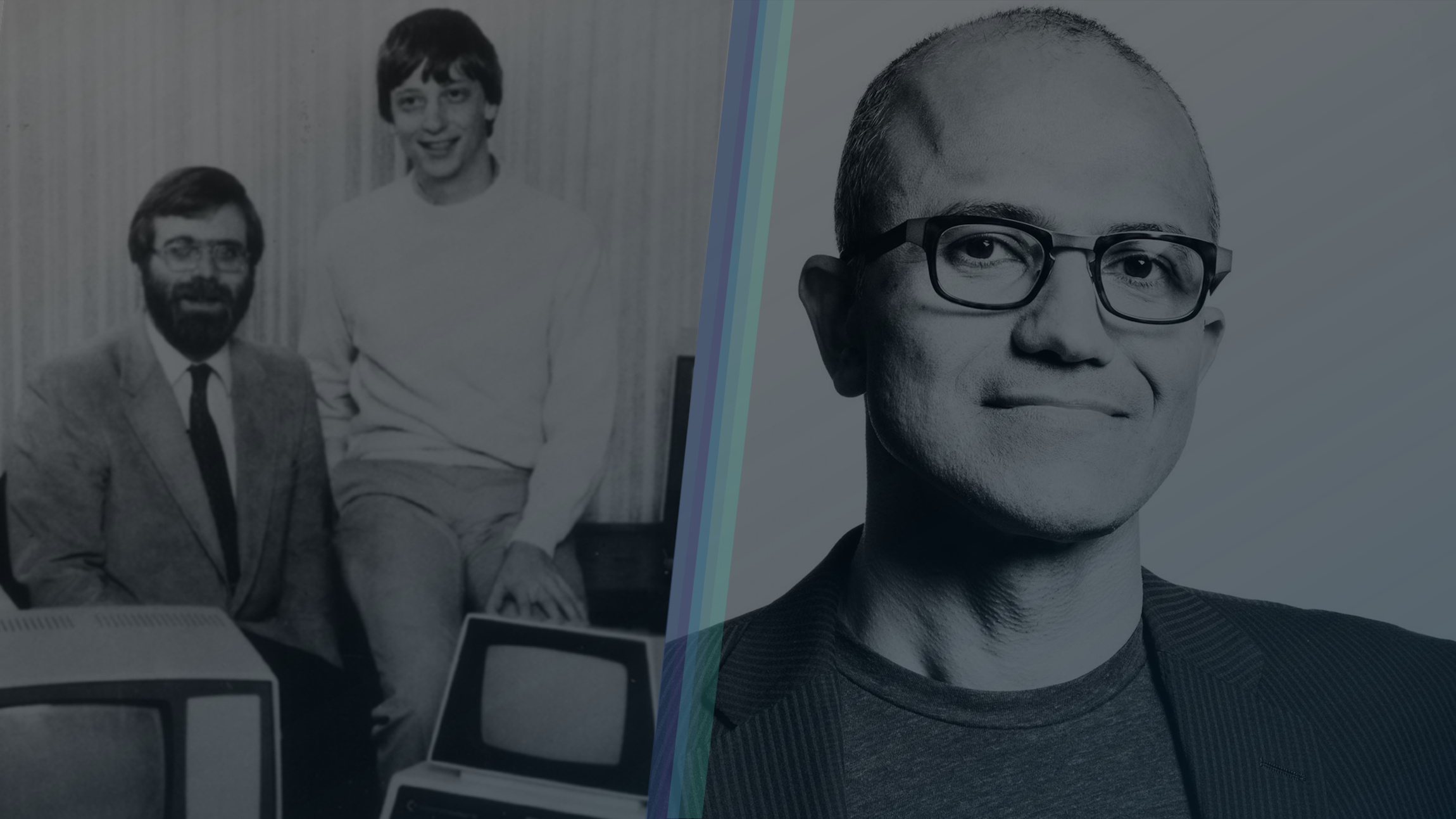
|
Digitally transforming Microsoft: Our IT journey
The digital transformation of Microsoft spans the entire personal computing revolution, from the days of DOS and early Windows desktops, through our journey to the Azure cloud, to our modern engineering era highlighted by the…
-

|
Boosting efficiency with SharePoint agents: How our Microsoft legal team is helping clients find answers faster
We all know the frustration of searching for answers we can’t find, and legal professionals often spend too much time answering the same questions repeatedly. To address these challenges, knowledge must be captured, presented, and…
-

|
Community with purpose: Deploying Viva Engage at Microsoft in three chapters
Microsoft Viva Engage: A powerful business transformation tool Leading change through community engagement Engage with our experts! Customers or Microsoft account team representatives from Fortune 500 companies are welcome to request a virtual engagement on this topic…
Popular tags
Archives
- April 2025 (3)
- March 2025 (5)
- February 2025 (22)
- January 2025 (38)
- December 2024 (15)
- November 2024 (6)
- October 2024 (13)
- September 2024 (22)
- August 2024 (17)
- July 2024 (6)
- June 2024 (13)
- May 2024 (9)
- April 2024 (9)
- March 2024 (17)
- February 2024 (15)
- January 2024 (13)
- December 2023 (8)
- November 2023 (13)
- October 2023 (16)
- September 2023 (12)
- August 2023 (14)
- July 2023 (8)
- June 2023 (8)
- May 2023 (4)
- April 2023 (10)
- March 2023 (4)
- February 2023 (5)
- January 2023 (1)
- December 2022 (3)
- November 2022 (3)
- October 2022 (2)
- September 2022 (1)
- August 2022 (1)
- June 2022 (3)
- May 2022 (1)
- March 2022 (2)
- December 2021 (3)
- October 2021 (5)
- August 2021 (1)
- July 2021 (3)
- June 2021 (4)
- May 2021 (6)
- April 2021 (3)
- March 2021 (3)
- February 2021 (5)
- January 2021 (6)
- December 2020 (8)
- November 2020 (4)
- October 2020 (3)
- September 2020 (6)
- August 2020 (7)
- July 2020 (6)
- June 2020 (4)
- May 2020 (6)
- April 2020 (5)
- March 2020 (4)
- February 2020 (5)
- January 2020 (3)
- December 2019 (3)
- November 2019 (8)
- October 2019 (4)
- September 2019 (4)
- August 2019 (4)
- July 2019 (3)
- June 2019 (2)
- May 2019 (4)
- April 2019 (4)
- March 2019 (3)
- February 2019 (2)
- January 2019 (3)







