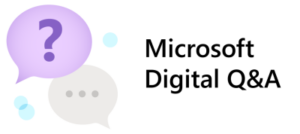 Getting the right information at the right time is key to maximizing the productivity of your employees—that’s exactly the goal of the team that administers search internally here at Microsoft.
Getting the right information at the right time is key to maximizing the productivity of your employees—that’s exactly the goal of the team that administers search internally here at Microsoft.
We spoke with Dodd Willingham to learn more about the search admin controls we use to manage our internal search profile and to share our best practices for using Microsoft Search, our internal search product. Willingham—one of our resident experts on internal search—is a principal product manager for the Digitally Assisted Workday team on our Microsoft Digital Employee Experience team.
Inside Track: What Microsoft Search administration controls are you using to improve search for our employees?
Willingham: The most popular controls are called answers, and you can find them in the Microsoft 365 Search admin center. They include bookmarks, Q&As, acronyms, locations, and subscriptions. We use all of them.

Inside Track: Which one do you use the most?
Willingham: Bookmarks are the most heavily used search admin capability because they’re the most impactful. They help employees find frequently visited sites, apps, and authoritative content immediately. In a typical month, they are used (clicked on) in 40–50 percent of all searches on our main SharePoint portal and Bing’s work search.
By setting up bookmarks, you can make sure a particular link shows up at the top of the results whenever a search term matches––or is even similar to––one of the keywords listed for the bookmarks. For instance, within MS, we have about 1,200 bookmarks, half of which exist to support the most common searches employees perform.
Inside Track: When a search term is relevant to multiple bookmarks, how can the right information be on top?
Willingham: For that, you need the Q&A answer, which is like bookmarks, but more flexible. To explain that, I need to give some background. Q&As were originally created to enable the admin to give quick specific answers to common questions. But within a company as large as Microsoft, maintaining an accurate answer for every person in every organization and country is a huge task. So, search doesn’t do that, it lets the right owners do that maintenance. Instead, let’s say you have five possible links for one search term. You can create a Q&A with those five links and provide explanation about each one so the user can rapidly navigate to the link they need.
Inside Track: When you say you use ‘acronyms’ what do you mean?
Willingham: It’s essentially a glossary for in-house acronyms. At Microsoft, we have tens of thousands of acronyms, and some are used differently across our organizations. Imagine trying to find the meaning of such an internal, context-specific acronym on the web. Impossible. Yet employees want to find the meanings of acronyms when they need them in their workflow. Using the acronyms answer in search, they see the expanded text and often a supportive description.
To populate your glossary, you can data-mine or enter your acronyms manually. Within Microsoft, we simply load the acronyms from our Term Store in SharePoint, which has about 10,000 acronyms, and the system data mines 20,000 more.
Inside Track: What’s the purpose of locations?
Willingham: We wanted a central place for employees to find the addresses of all our corporate offices and important facilities. Not every physical site Microsoft owns, but those sites employees are most likely to travel to. So we defined them to search as locations.
However, they don’t have to be limited to locations owned by your company; they can include any place of frequent interest to your organization.
Inside Track: How can Search administration answers help employees find the latest industry-specific news and information?
Willingham: In the past, employees could pick up a magazine or journal at the office. Today, they need a way to find their organization’s subscriptions virtually. That’s the purpose of subscriptions. Our search admins configure search to crawl our more than 40 subscriptions, littering their content within the normal search results employees receive, thus enabling our employees to discover this information within the scope of a normal search.
Which brings me back to where we started—enabling our employees to find the right information at the right time.

Inside Track: What are some of the best practices for using search administration answers that you’ve developed within Microsoft?
Willingham: Keep your bookmarks fresh. Here are some ways to do that:
- Make bookmarks for the high-volume search terms. The typical search environment has a few popular queries and a long tail of less popular. At a minimum, bookmarks should ensure the right result is shown for the popular queries, represented by the blue box in the chart below. Use your discretion when the right cases are in the less popular categories.

- Have a monthly vetting process to review and update them to make sure the URLs are active and relevant.
- Revise bookmark keywords based on trending search terms or rebranding. For instance, when Covid happened, Covid search terms began appearing in search traffic well before there was any official corporate announcement.
- Add bookmarks for seasonal events. For example, if you have an annual conference, activate a bookmark a couple of months prior to it.
Keep search results lean and accurate.
- Remove bookmarks that are rarely or never used. About 1% of our bookmarks each month fall below our threshold of at least one click per month.
- Minimize the overlap of keywords between manually entered Q&A and bookmarks so your users get only one type of answer in their results.
- Convert a bookmark to a Q&A if many bookmarks apply to a single search term.
Minimize hand cramps; let data mining do the work.
- You don’t need to manually configure Q&A or acronyms that are being successfully data mined already.





