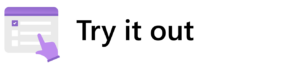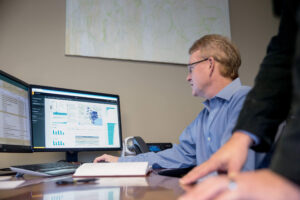Windows 365 is driving the next evolution of desktop virtualization by combining the power and security of the Microsoft Cloud with the versatility and simplicity of the PC.
Windows 365 is driving the next evolution of desktop virtualization by combining the power and security of the Microsoft Cloud with the versatility and simplicity of the PC.
Windows 365 Cloud PCs let you securely stream your Windows experience, including your personalized apps, content, and settings, from the Microsoft Cloud. Employees can access their personalized Cloud PC on any device.
At Microsoft Digital (MSD), the organization that supports, protects, and empowers Microsoft employees through technology, we’re discovering new and innovative ways we can use Windows 365 to improve the daily lives of employees across Microsoft.
“We see ourselves as the real Customer Zero,” says Carl McBain, director of IT service management for MSD. “So, we’re always looking for opportunities to use new Microsoft products and services as an internal support organization.”
For us, two key self-service use cases are emerging as big winners when it comes to deploying Windows 365 Cloud PCs:
- Our Techlink device loaner program provides temporary Cloud PCs when employees’ physical hardware is under repair.
- An alternative option for when employees replace their physical PCs as part of the device refresh cycle.
[Discover how Microsoft protects assets by shielding virtual machines. Unpack how MyWorkspace streamlines virtual software provisioning at Microsoft. Explore deploying a VWAN using infrastructure as code and CI/CD.]
With Windows 365, we have SaaS-ifed the power of Windows. Cloud PCs give organizations the benefit of elasticity across multiple dimensions—scale, power, security and flexibility.
—Scott Manchester, vice president, Windows Cloud products
An elastic PC that unlocks scale and flexibility
By securely streaming the Windows experience from the Microsoft Cloud to any device, Windows 365 unlocks flexibility, scalability, and ease of management while simplifying PC provisioning—regardless of an IT admin’s experience with virtualization.
Windows 365 is great for serving an immediate need for a dedicated PC. Employees can have a dedicated Cloud PC with all their Microsoft 365 apps ready to go, and if they’re an existing employee, their OneDrive data automatically syncs to the device, similar to how we provision a physical PC with Autopilot.
—Dave Rodriguez, principal product manager Frictionless Devices team, Microsoft Digital
“With Windows 365, we have SaaS-ifed the power of Windows,” says Scott Manchester, vice president of Windows Cloud products. “Cloud PCs give organizations the benefit of elasticity across multiple dimensions—scale, power, security and flexibility.”
That’s especially useful in hybrid work environments or settings where users have diverse or shifting device needs. Think contractors and interns, customer-facing agents moving from kiosk to kiosk, or frequent travelers.
In Microsoft Digital, we’re able to use Windows 365 Cloud PCs to quickly help our employees get up and running again when their primary PC stops working.
“Windows 365 is great for serving an immediate need for a dedicated PC,” says Dave Rodriguez, principal product manager on the Frictionless Devices team in MSD. “Employees can have a dedicated Cloud PC with all their Microsoft 365 apps ready to go, and if they’re an existing employee, their OneDrive data automatically syncs to the device, similar to how we provision a physical PC with Autopilot.”
From an operational standpoint, our goal is making things as simple as possible for our technicians and returning employees to productivity as soon as we can.
—Carl McBain, director of IT service management, Microsoft Digital
New approaches to PC provisioning for Microsoft employees
For us, Windows 365 doesn’t just simplify processes that have the potential for frustration and inefficiency. It also unlocks opportunities for self-service, giving employees the chance to choose the technology that meets their needs in the context that suits them best.
“From an operational standpoint, our goal is making things as simple as possible for our technicians and returning employees to productivity as soon as we can,” McBain says.
For our Techlink loaner program and device refresh alternative, we used the process automation capabilities of our ServiceNow enterprise installation to create a first-of-its-kind Windows 365 self-serve request solution. Powered by Microsoft Intune Endpoint Privilege Management, this solution has several benefits that include reducing operations overhead, improving user productivity, and enhancing device security by leaning into Zero Trust principles through the standard user profile for Windows 365.
Techlink loaner program
Like many processes, our Techlink reimaging, repair, and break-fix loaner services had to evolve rapidly because of COVID-19. Microsoft’s transition to a hybrid work model meant we needed to de-emphasize physical service locations and onsite, walk-up support.
The Windows Cloud product group and MSD partnered to present Windows 365 Cloud PCs as ideal alternatives to physical retrieval options like simplified Techlink dispatch locations or digital lockers. As a result, we launched Cloud PCs as a self-service request option within our IT service catalog and made 200 Windows 365 licenses available in our initial loaner pool.
When an employee experiences a device issue, they can initiate a service request within our standard Techlink support portal. The service request pushes them through a workflow that gathers all the necessary approvals and initiates Cloud PC provisioning. Less than an hour later, the employee receives access to a Windows 365 Cloud PC, allowing them to get to their personal files, apps, data, and settings from any device, whether it’s their own or a spare machine someone shares with them.
“Microsoft is a massive company with so many internal sites to access,” says Tony Bouker, solution delivery product manager for ServiceNow at Microsoft. “Self-service through our unified ServiceNow solution helps people find things more easily, and it also has the side effect of deflecting some requests that might otherwise come to MSD help desks.”
The result? Our Techlink support specialists save time by avoiding lengthy reimaging processes for physical loaner devices, and our employees get back to work faster.
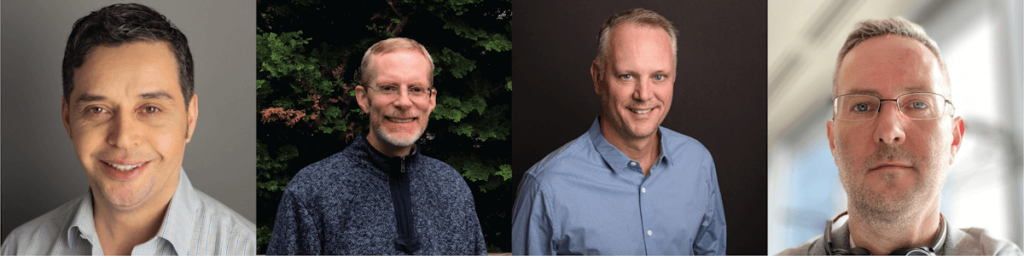
Device refresh alternative
Providing Windows 365 Cloud PCs as an alternative to physical devices during the hardware refresh cycle follows a similar process, but it’s driven by different needs. Employees might love the layout or familiarity of their physical devices, but the hardware is outdated. More advanced users might want to pair their device’s local computing power with a Windows 365 Cloud PC that’s backed by Azure to boost productivity.
Whatever the reasons, spinning up a Cloud PC on one of your devices instead of buying a new one can have a positive impact on both operations and cost-savings.
When an employee discovers they’re eligible for a device refresh via their administrator or an automated invitation, they access our TechWeb service portal, where they learn about Windows 365. The portal directs them to a workflow where they can select the Cloud PC configuration and start the approval and provisioning process. After that process is complete, they’ll be provisioned with a new Cloud PC in less than an hour—a huge step up from the days or weeks getting a physical device replacement might take.
In our scenarios, the ServiceNow workflow launches after the employee makes their request through a questionnaire detailing parameters including device needs and region. We’ve configured the workflow to check things like Cloud PC eligibility before passing the request along to the employee’s approving manager and then to MSD for the provisioning stage.
—Tony Bouker, solution delivery product manager, ServiceNow at Microsoft
Linking self-service integration to PC provisioning simplicity
On our employee enablement journey, we’ve learned that choice and self-determination help drive effective self-service. So a tool like ServiceNow, which helps us realize the value of Windows 365 for employees quickly and painlessly, not only saves time and money but leads to better outcomes for employees.
“In our scenarios, the ServiceNow workflow launches after the employee makes their request through a questionnaire detailing parameters including device needs and region,” Bouker says. “We’ve configured the workflow to check things like Cloud PC eligibility before passing the request along to the employee’s approving manager and then to MSD for the provisioning stage.”
We built Windows 365 to integrate easily with traditional IT workflows, and we invest in APIs to ensure we can automate processes and deliver this IT service model effectively. It’s all about the simplicity of spinning Cloud PCs up and down so we can empower people who make device decisions but don’t have virtual desktop infrastructure (VDI) expertise.
—Scott Manchester, vice president, Windows Cloud products
After the workflow, ServiceNow’s integration with tools like Microsoft Entra ID, Microsoft Intune, and Microsoft 365 security features makes deployment simple. The requesting employee gets placed in a Microsoft Entra ID group, and that triggers a provisioning workflow, including the creation of the Cloud PC, a final MSD review, and a notification to the Cloud PC recipient that they’re all set.
Our self-service workflow for provisioning Windows 365 Cloud PCs.
(click on image to view a larger version)
“We built Windows 365 to integrate easily with traditional IT workflows, and we invest in APIs to ensure we can automate processes and deliver this IT service model effectively,” Manchester says. “It’s all about the simplicity of spinning Cloud PCs up and down so we can empower people who make device decisions but don’t have virtual desktop infrastructure (VDI) expertise.”
Windows 365 is our fastest-growing new service in MSD, with over 200 percent growth this fiscal year. We estimate that our support technicians are saving as many as three hours per request. And of course, with Cloud PCs spinning up within an hour of approval, our employees can get back to work much faster than ever before. That’s something everyone can get on board with.
—Dave Rodriguez, principal product manager Frictionless Devices team, Microsoft Digital
Many organizations don’t have Microsoft’s substantial IT resources or VDI experience. For those businesses, automating Windows 365 self-service Cloud PC provisioning through ServiceNow has enormous potential.
Accelerating the next phase of cloud transformation
Simplicity and value mean these kinds of programs are accelerating quickly. “Windows 365 is our fastest-growing new service in MSD, with over 200 percent growth this fiscal year,” Rodriguez says.
Within the Techlink loaner program, we’ve already reached our initial 200 Cloud PC loaner capacity, and demand remains high.
“We estimate that our support technicians are saving as many as three hours per request,” Rodriguez says. “And of course, with Cloud PCs spinning up within an hour of approval, our employees can get back to work much faster than ever before. That’s something everyone can get on board with.”
It’s about creating better experiences for our employees.
“It’s not just about making something IT loves,” Manchester says. “It’s about making something every employee loves.”
Here are some tips for getting started with Windows 365 at your company:
- Evaluate potential use cases where Windows 365 could transform your organization, where flexibility and scalability are table stakes.
- Use existing tools like Intune and Microsoft Entra ID to simplify desktop management and integrate with Windows 365 Cloud PCs.
- Consider implementing a self-serve request solution to enable on-demand access to Windows 365 Cloud PCs, reducing IT admin overhead and enhancing user choice and flexibility.
- Pilot, try the program out, and gather feedback as a gateway to general implementation.
- Measure the benefits of using Cloud PCs for different use cases. Those include improved user productivity, reduced operations overhead, and improved device security.
- Think through all the workflow permutations you might encounter to help capture edge cases and inefficiencies.
- Use automation and Zero Trust principles to ensure you’re capturing the benefits of Cloud PCs securely.
Sign up to try Windows 365 Cloud PCs: Share your info with us here if you’re an enterprise customer or sign up for a trial here if you’re a business customer.
- Discover how Microsoft protects assets by shielding virtual machines.
- Unpack how MyWorkspace streamlines virtual software provisioning at Microsoft.
- Explore deploying a VWAN using infrastructure as code and CI/CD.
Want more information? Email us and include a link to this story and we’ll get back to you.