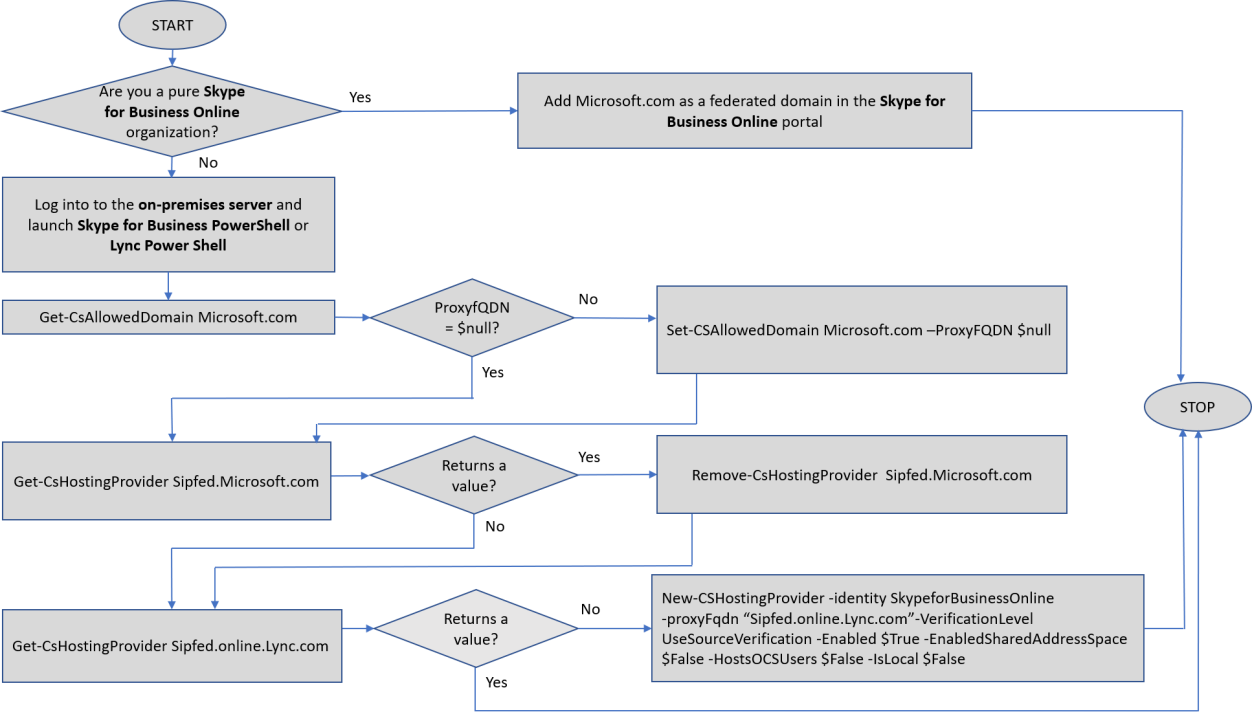This content has been archived, and while it was correct at time of publication, it may no longer be accurate or reflect the current situation at Microsoft.
Microsoft is preparing to retire our internal Skype for Business on-premises infrastructure. To support this change, we will move our federation service online in October 2021. This document provides guidance on how to add Microsoft as an allowed domain and retain federation.
Microsoft is preparing to retire our internal Skype for Business on-premises infrastructure. To support this change, we will move our federation service online in early summer 2021.
When we make this change, federation with Microsoft will break for organizations that use Skype for Business on-premises and do not allow partner discovery. To remain federated with Microsoft, please add Microsoft as an allowed domain by completing the following steps:
- Set up a hosting provider to Skype For Business Online by following these instructions: Configuring federation support for a Skype for Business Online customer. Get-CsHostingProvider sipfed.online.lync.com should return a value with the parameters listed in the article.
- Configure Allowed Domain for Allowed Partner Domain (previously called enhanced federation) by following these instructions: Get-CsAllowedDomain. Get-CsAllowedDomain Microsoft.com should return a value with ProxyFQDN=null.
Federation, or external access, is a way for Microsoft Teams users to find, call, chat, and set up meetings with users at other organizations in Teams. You can also use federation to communicate with people from other organizations who are still using Skype for Business (online and on-premises). Microsoft is federated with many of our customer and partner organizations.