Access your conversations with a permanent conversation code using Microsoft Translator

Today, we’ve updated the Translator conversations feature on the web (translate.it). With the new version of conversations on the web, you can now create a preset conversation code that can be reused for your subsequent conversations. You can then invite anyone to join the conversation from their own phone, tablet, or laptop.
Preset conversations are designed for educators, presenters, or for reoccurring meetings where you need live transcript or translation to keep everybody in the conversation, regardless of the language they speak.
Also with this release we’ve upgraded the speech input to the multi-device conversation feature of the Microsoft Azure Cognitive Services Speech SDK to improve the quality of speech recognition when using the feature. The Speech SDK is available for businesses and organizations to add speech translation to their own apps and services, and includes this feature.
How to get started with a preset conversation
- Go to translate.it
- Click on the create preset conversation link above the sign in box and then create a new preset conversation

- After you log on with your Microsoft, Google, or Facebook account, enter the conversation details like the room name and welcome message and press “Create”
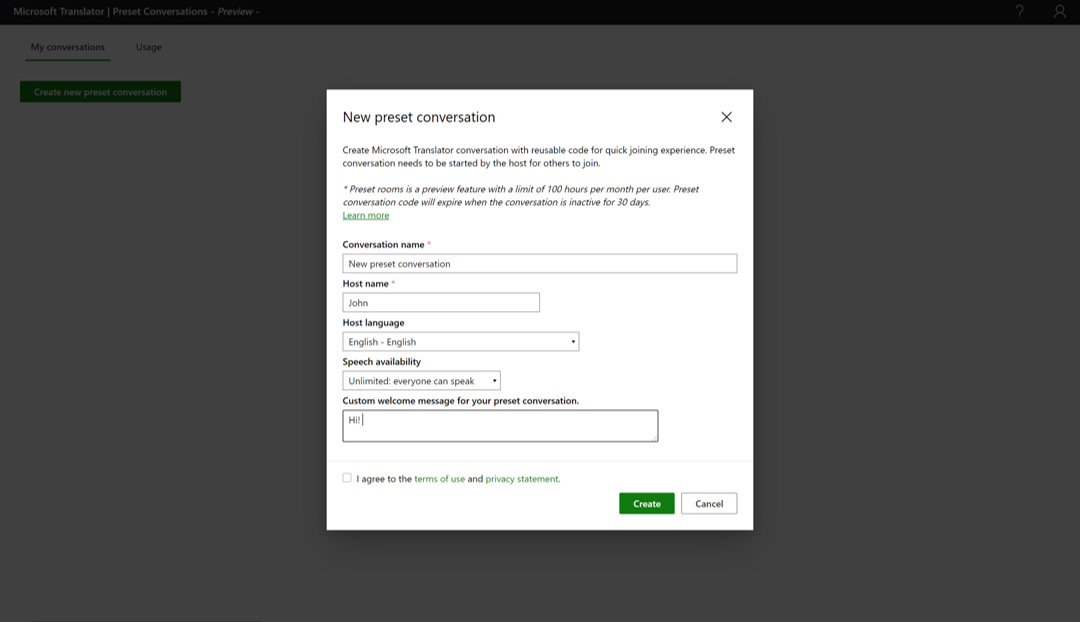
You can then share the code with others to let them join from their own devices. They join the conversation using conversations on the web, or using the Microsoft Translator app.
All your preset conversation codes are available in an admin panel. Preset conversations is a preview feature with a limit of 100 hours per month per user. Microsoft Translator will not collect any of the data, audio, or text from your conversation, it just stores the code so that you can use it in the future.
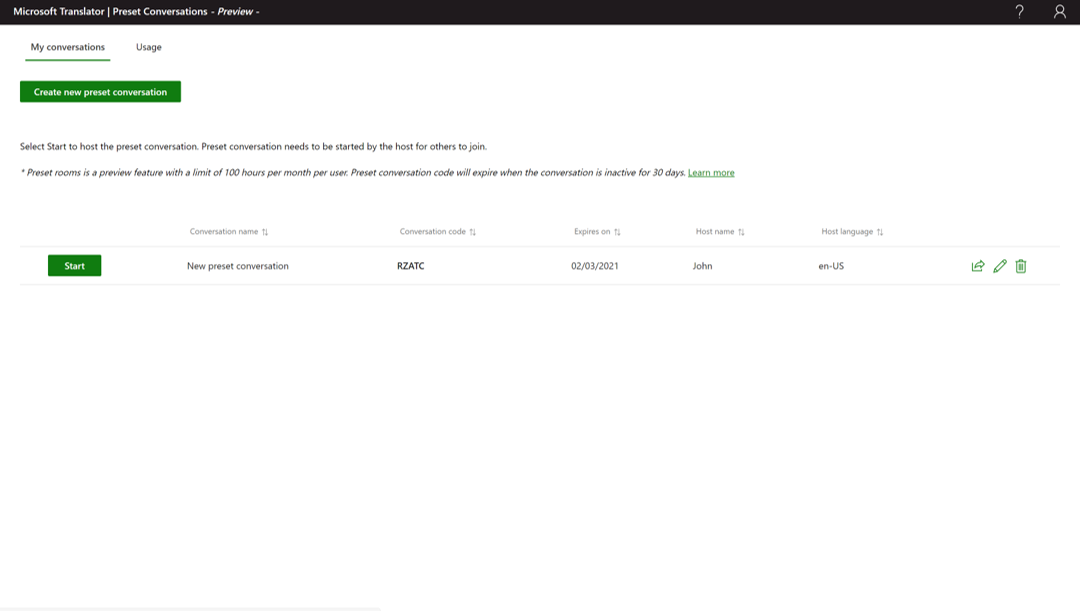
If you have any issues, you can view our help content on the Microsoft Translator website.
What else is new in the web app?
- Choose the gender and region for text-to-speech voices
- Change your name and language when you are in the conversation
- Play text-to-speech when you are using Translator conversations, even in same-language conversations
- Clear the messages that appear on your screen
- Choose a visual theme: “Light”, “Dark”, and “Vibrant” (the current version)
- New, modern user interface and settings
Get started with Translator conversations on the web




