
Live Conversations
Captioned and translated conversations for one-on-one or group chats
Whether it’s a quick conversation with a parent, a one-on-one meeting with a student, or a parent-teacher conference with many parents, the Translator conversation feature is a tool to help break communication barriers for English language learners and for those who are deaf or hard-of-hearing.
You can also have an impromptu conversation with a parent using the app’s Split Screen feature – which lets you speak two languages into one device, translating the conversation in real-time.
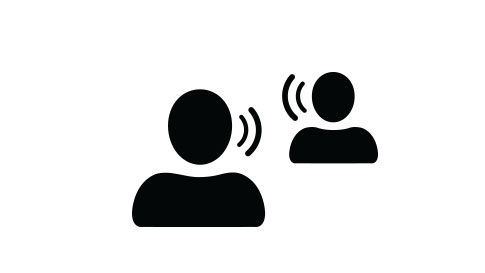
Captioned and translated conversations
The Translator multi-device conversation feature helps English language learners, deaf, or hard-of-hearing students or parents communicate with one another in class or for one-on-one chats.

One-on-one chats
Use the microphone or split-screen microphone to translate between two languages using a single device. The split-screen mic can be found by tapping the green microphone button in the app.

Study groups
Work with students and discuss group projects across many languages. English language learners and deaf or hard-of-hearing students can follow along in their language with captions.
* The Microsoft Translator app for Windows desktop is retired and is no longer available for download from the Microsoft Store. Please read the Translator blog to discover all your options for translating on your Windows device.
Translator for one-on-one meetings
In this video, a professor and a student who is hard-of-hearing are meeting one-on-one. The student is having difficulty reading the professor’s lips, so she takes out pen and paper to communicate, but it’s very time-consuming and inefficient to write every sentence on paper. Watch how Translator can be a useful resource when attempting to communicate in real-life scenarios.
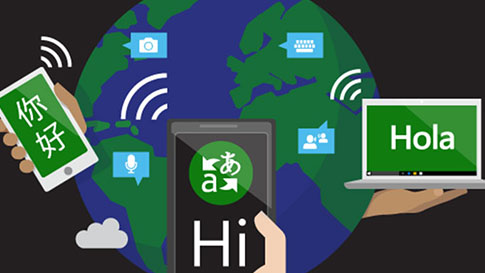
Supported languages
Visit our languages page to see if your language is supported in the apps.
LANGUAGES PAGE
Translator multi-device conversation feature
Learn how to use the Translator multi-device conversation feature and the split-screen feature for live conversations. Visit this page to check out all the features and download the app.
TRANSLATOR APP FEATURES PAGE
Case Study
Learn how a middle school used the Translator app to have a multilingual parent meeting.
READ THE CASE STUDY



