Microsoft SharePoint
Microsoft SharePoint natively supports the ability to create translated copies of files through the use of Translation in Microsoft Syntex, which is powered by the Azure AI Translator service. Files can be translated either manually on-demand, or automatically by using rules (e.g. when a document is created, when data in a column is modified). This feature is offered at no cost as part of your SharePoint license or SharePoint online subscription.
Translate documents in SharePoint
To create a translated version of a document, follow these steps:
- From a SharePoint document library, select the file or files you want to translate. Then use either of the following methods to start the translation process.
- From the ribbon, select More options (…), and then select Translate.
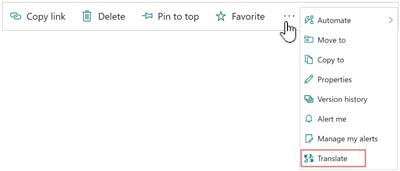
- Or, next to the file name in the list of documents, select Show more actions for this item (…), and then select Translate.
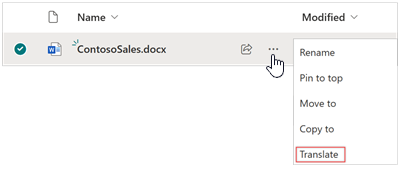
- From the ribbon, select More options (…), and then select Translate.
- On the Translate documents screen, enter a language or use the drop-down menu to choose a language you want to translate the file, and then select Translate.
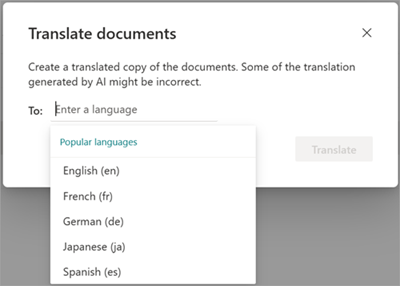
- You receive a confirmation message saying that the request to translate the file has been submitted.
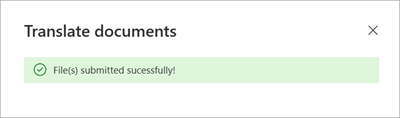
It can take several minutes for the translated file to be created. When the process is completed, the translated file will appear in the document library.
If you try to submit a duplicate translation request before the file has finished processing, you’ll receive a message telling you to wait a few minutes before trying again.
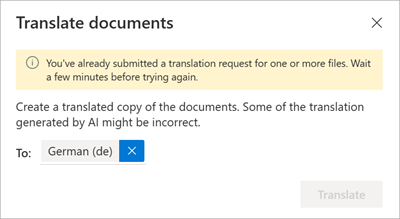
Translate a document automatically using rules
You can create a rule to automatically translate a document when a new file is added or when data in a column changes in a SharePoint document library. See here for more information.




