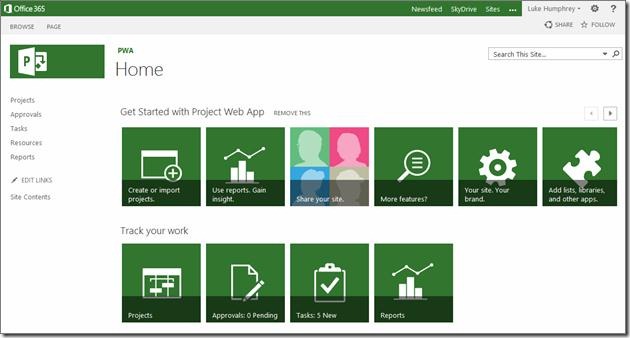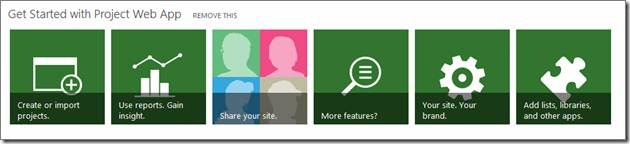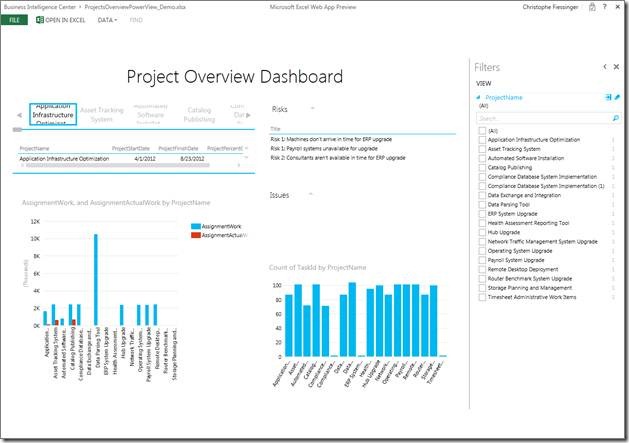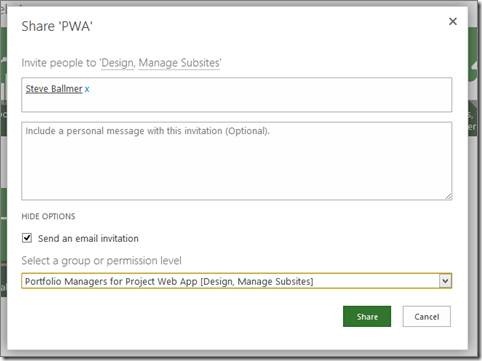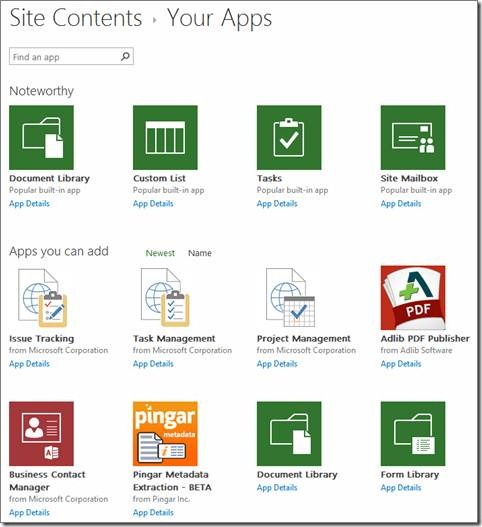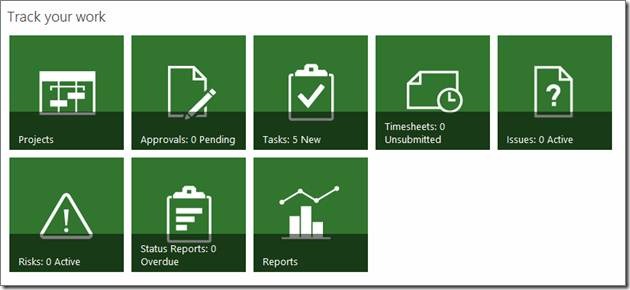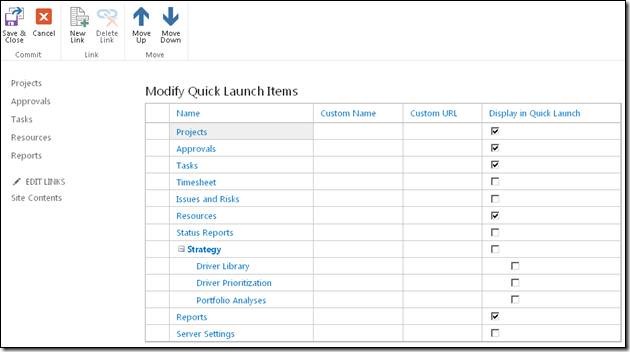Get Started with Project Web App
Project Web App (PWA) makes it easier than ever to start getting value quickly. Your Project Web App home page comes complete with a succinct, interactive, visual-based guide to help configurers and end-users hit the ground running. Those configuring can immediately learn how to get create or import projects, setup enterprise reports, share with colleagues, install apps, and more. End-users can easily access projects and reports while getting important notifications about task-related updates.
The Project Web App home page can also be customized to meet your organization’s individual needs. Add or subtract some of the “Track your work” tiles. Provide welcome text and valuable links to resources. Create your own carousel (Promoted Links app) with content specific to your operation. Making the home page “yours” is easier than ever.
The “Get Started with Project Web App” carousel
Based on the new SharePoint “Promoted Links” app, the “Get Started with Project Web App” carousel focuses Project Web App adopters on the most basic configuration tasks. Each tile helps you to understand the high-level capabilities of the system and immediately start using the most salient features.
Who can see this carousel? This carousel will only be shown to members of the “Administrators for Project Web App” SharePoint group. Non-administrators only see the “Track your work” carousel on the home page.
Getting stuff in: Create or import projects
The first tile allows you to do one of three things:
· Start a new project. By default, new projects will be based on the SharePoint Tasks List model where projects are managed exclusively in the SharePoint UI. This allows PMs familiar with SharePoint to manage projects using lightweight, SharePoint features. “Enterprise projects” can also be created via the Project Center. “Enterprise projects” offer more advanced functionality such as web-based scheduling, workflows, and more.
· Add existing SharePoint sites to Project Web App. If you added Project Web App to an existing SharePoint site collection, now you simply connect PWA to existing SharePoint sites/tasks lists. This allows you to immediately get project status and health information across all projects in your site collection. PMs continue to work on the projects without interruption, PMOs get portfolio-wide insight and visibility using the Project Center or enterprise reporting.
· Learn about more ways to create or import projects. If you have MPP files that you want to add, for example, learn how to do that here.
Look forward to subsequent blog entries that will drill-down further into the above topics.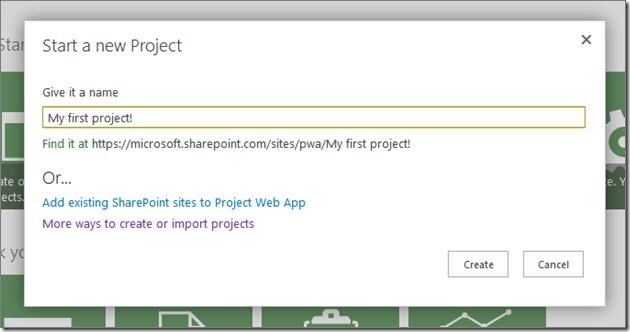
Getting stuff out: Use reports. Gain Insight.
Once you’ve added projects to Project Web App, you can immediately start analyzing the data using our new enterprise reporting capabilities. Reports in Project Web App no longer require you to write SQL or code! You just need to point, click, drag, and drop your way to building beautiful reports to help you understand project and portfolio health and facilitate proactive, strategic decision-making.
Allowing others to get stuff in and out: Share your site.
Project Web App has a new SharePoint-integrated security model that makes it easy to give your colleagues the right level of access. Simply click on the “Share your site” tile, type in the names of users who should get access, pick the appropriate permission level, and you’re done!
Learning about new features, and more
Learning about advanced features such as workflow, time-tracking, etc. is now just a click away.
You can also easily brand your site with a custom logo/title, and install powerful apps from our new app marketplace instantly. More on the app marketplace and our extensibility model soon.
The “Track your work” carousel
Need to know if your team members have submitted time for your approval? What about issues, risks, etc? The new “Track your work” carousel will keep your PWA home page fresh by notifying you items that need your attention. You can customize this carousel by adding or taking away any of the 7 tiles.
Don’t like the choices? Make your own “Promoted Links” carousel easily by adding the associated SharePoint app.
Customizing navigation: Now easier than ever!
The left navigation, or “quick launch” can now be customized to meet your organization’s needs in only a couple clicks. By default we’ve trimmed it down the basics for new customers, but simply click Edit Links, select the options you want to show, then save it. Done! Access advanced features here such Portfolio Strategy and Timesheets.
Get value more quickly
The new “Getting Started” experience for Project Web App was designed to help new customers hit the ground running with our new powerful, easy-to-use feature set. To access the most basic features, you no longer need to pull out the user manual, just point, click, and go!
But if you do want more information, check out these articles:
· Get started with Project Web App
· What’s new in Project Web App for Microsoft Project Server 2013?
· Set up Project Web App for Project Online
· Get started with Project Online
Let us know what you think.