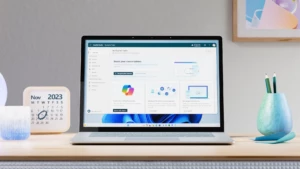Comments and Revisions in Word 2013
Today’s post comes from Jonathan Bailor, the program manager on the Word team responsible for features for comments and revision tracking.
In his introductory post describing Word 2013, Tristan mentioned our focus on polishing existing user experiences/scenarios over “adding new features.” One of the specific scenarios we polished up in Word 2013 is reviewing documents.
Simple Markup – The New Default View in Word 2013
For example, while reviewing documents it is not uncommon to open one that look like this:
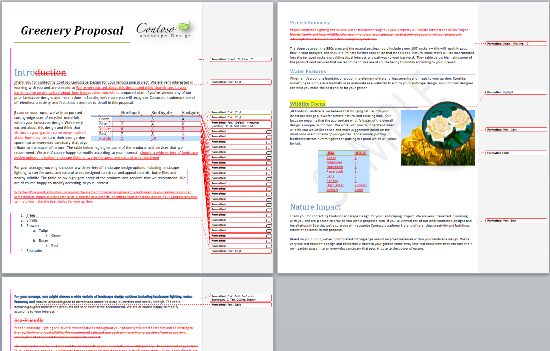
…or like this:
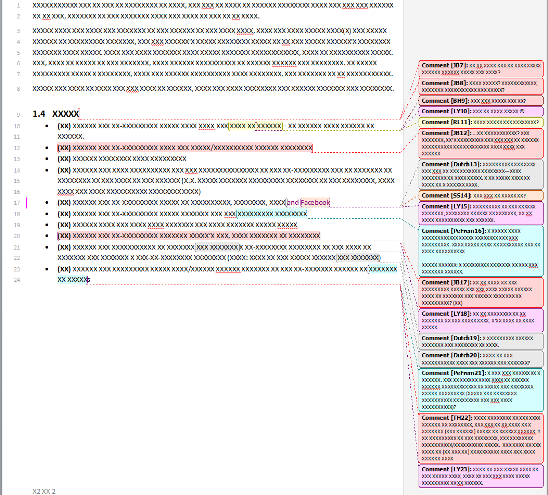
While tracked changes and comments can greatly enhance your ability to review documents, we wanted to provide you with a bit more choice in how you see them. Is the information provided by tracked changes and comments in the previous pictures useful? Yes. Are there some scenarios where presenting all of that information at once (as pictured above) is ideal? Yes. But we wondered if we could find other ways to present this information optimized for specific scenarios, such as reading the document.
For example, here are those exact same documents opened in Word 2013:
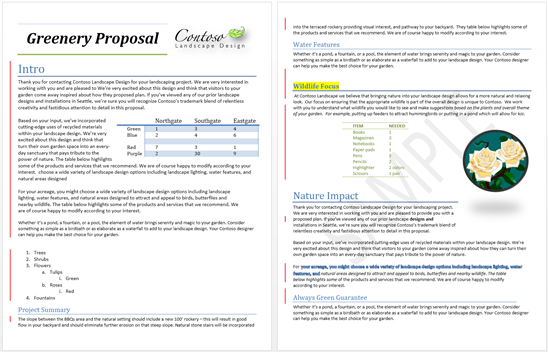
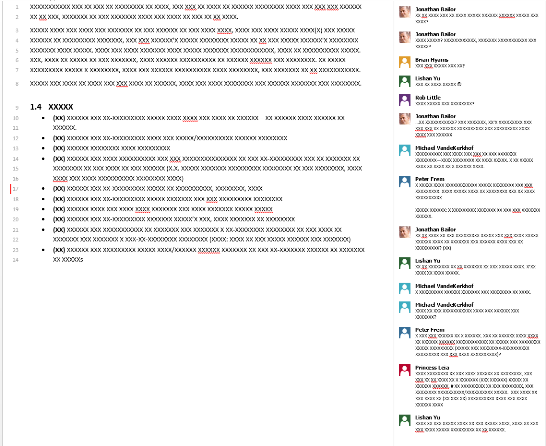
These documents are being displayed in our new “Simple Markup” view of track changes and comments. In this view, we keep the document clean, make it clear where tracked changes and comments are, and give you the ability to easily review the tracked changes and comments as you’d like to. Want to see the tracked changes? Click on the red bar to the left of the text. Want to see the full comment? Click it or hover over it.
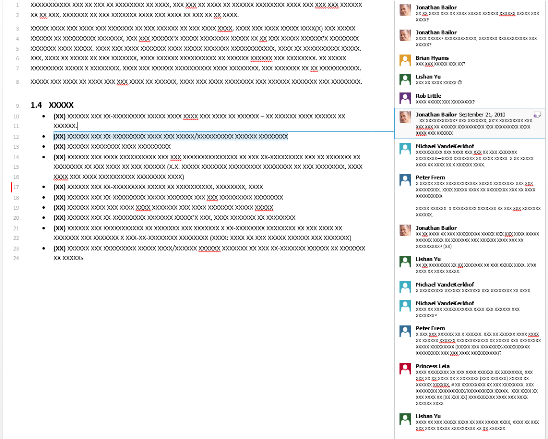
Want to see all of the tracked changes and comments like in previous version of Word? Switch into “All Markup” view.
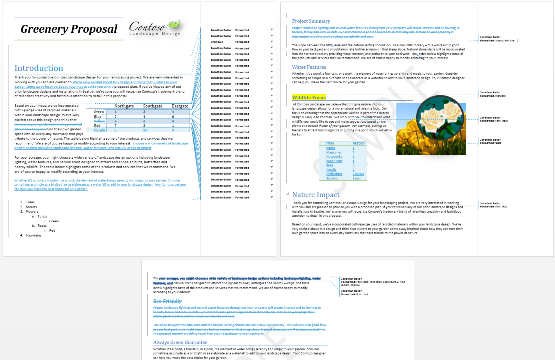
Want to hop on your couch with your tablet and just read the document (a.k.a. you don’t care about the tracked changes nor comments)? Switch into reading mode and immerse yourself in the body of the document. With the new revision view modes, you’re only seeing the track changes and comments that you want, when you want.
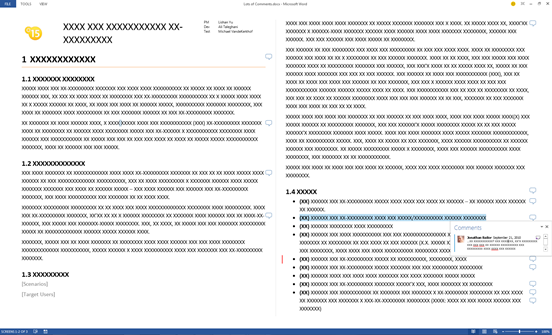
In addition to a simpler view of tracked changes and comments (without losing any of the power of previous versions of Word), in the Word 2013 screen shots above, you may have noticed two additional ways we polished document review:
- Track changes and comments look modern
- People and communication are integrated into comments
Modernize how track changes and comments look
We made some simple but useful visual changes to both track changes and comments – all focused on color. Specifically, we wanted to maximize the positive impact color can have to make things stand out, while minimizing distractions that may occur when color is used excessively. In the Word 2013 screen shots above you will notice that track changes and comment still show up per user in red, blue, etc., but the shades of color used have been updated. Additionally, we use color more sparingly within comments to give your documents a cleaner feel even if you are showing All Comments, and make the comment you are working with stand out more.
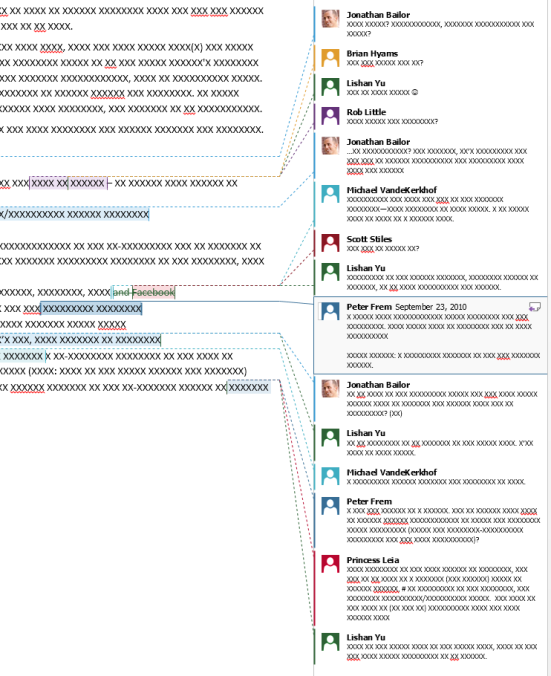
Integrated People and Communication
Document review is fundamentally about communication – Word 2013 makes communicating from within your documents easier than ever. For new documents created in Word 2013, you’ll see a picture of the reviewer in all of their comments. Using the new Person Card, you can easily communicate with them – email, IM, phone, video—right from the comment. This is available for users signed in with a Microsoft account or an Active Directory account at work. If you have a quick clarification question, the reviewer is now just a click away.
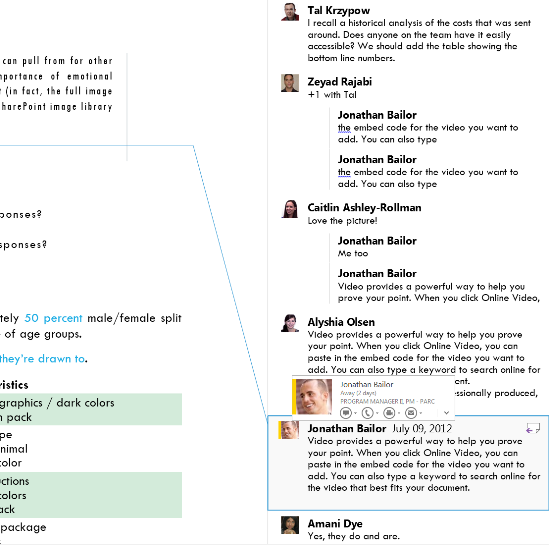
This is part of our investment to integrate people and communication directly in context of collaboration scenarios throughout Office 2013. As we described a bit in previously, wherever you see a person’s photo in the Office 2013 experience, you can click to access the Person Card. From the Person Card you can check that person’s availability, start a communication by IM, voice, or video, or learn more about them via their latest social updates. In a future post we’ll describe more about the Person Card and new People features in Office 2013.
Note: We have expanded the size of the area that shows comments to ensure that you can fit as many comments on to a page as you always have, while also enjoying the updated look and functionality of comments.
Reply to Comments and Mark Comments Done
Our last major enhancement to comments is the addition of two simple and highly requested features…
We often hear about customers who send a document out for review, receive comments from their teammates about updates needed to the document, make the updates, and then want to send the document back out with explanations of the updates made for each of the original comments. Scenarios like this are much simpler in Word 2013 because you can add replies to comments by clicking the reply button in the comment, right-clicking in the comment, or clicking New Comment on the ribbon while you are in a comment.
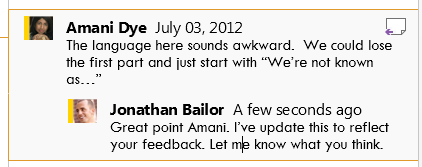
Related, we’ve heard that when customers are finished with a comment, they want to get it out of the way, but don’t necessarily want to delete it as it provides useful context. In Word 2013 you can address this scenario by right-clicking on the comment and marking it as done. This will shrink the comment and all replies down and fade it into the background.

I hope that the improvements mentioned above will make it even easier for you to review documents in Word. Tell us what you think in the comments below the post – we’d love to know what you think.
PS: My teammate Nick Simons covers this in detail in his post Comments Encouraged, but another helpful addition to Word’s document review capabilities is the addition of comments and track changes to the Word Web Companion. Now, anyone with an internet connection can add rich comments and tracked changes to your documents.
The comments and revisions feature crew is excited to share their work on this feature with you!