What’s new in SharePoint Online–top 10
Mark Kashman (@mkashman) is a SharePoint Senior Product Manager on the SharePoint team, focused on SharePoint Online.
SharePoint Online (SPO) has a gaggle of new innovation and welcome improvements. The premier sharing service is updated with a new, fluid user interface, active personal file sharing, higher storage limits for both personal and team sites, a high-end cloud app development model, and more robust tooling for admins to more easily and effectively control their SPO environment. Everyone benefits from the new SharePoint Online!
- Users benefit with new ways to share internally and externally and anonymously, in how they search and discover the right information and people and how they build sites and experiences in a more self-service fashion.
- Project managers now have better ways to organize documents, project details and timelines.
- Developers are no longer limited on the types of solutions they can deliver to the Office 365 cloud.
- IT Professionals can more easily manage sites and permissions on behalf of their entire company.
This article will cover the top 10 new SPO innovations with a pointer at the end to the new SPO service description – home to all SharePoint features across all offerings (online and on-premises).
1. New user interface (UI)
The entire UI across Office 365 on down to SharePoint Online has been reimagined. It’s easy on the eyes, easy to navigate and easy to accomplish common tasks. And it’s snappy performance will delight! Let’s take a look at a few examples of the new UI improvements:
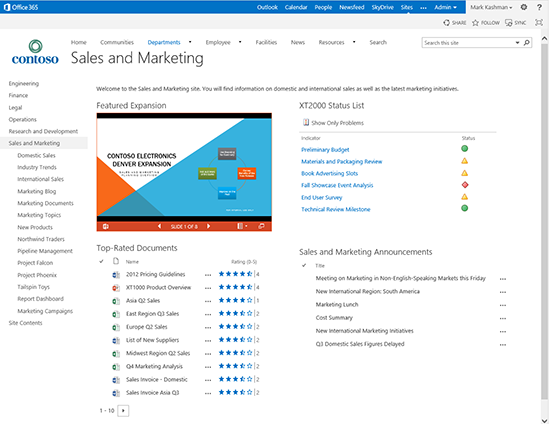
A sample site showing the UI of a rich team site template with an embedded PowerPoint Web App, a rollup Top-Rated Doc list, a KPI chart and the new surrounding navigation and share/follow/sync buttons.
- Drag and drop.
Now you can upload documents, pictures, and other types of files to your site by dragging them from your computer to a library on your site, such as Documents or your SkyDrive Pro library.
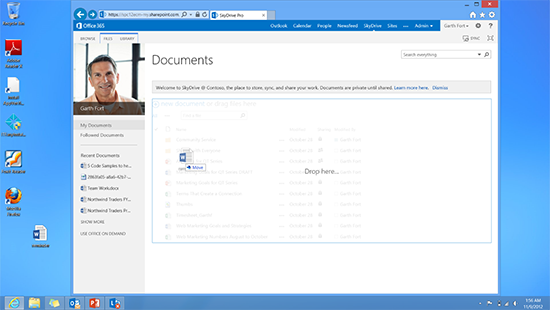
Dragging and dropping a file from the desktop straight into a document library in the browser.
- On-hover. Use this new callout feature with any document in a library or from within search results to see a set of rich commands and contextual information. You can open, share, or follow documents, view a document preview, and use Deep links to jump directly to content inside a document.
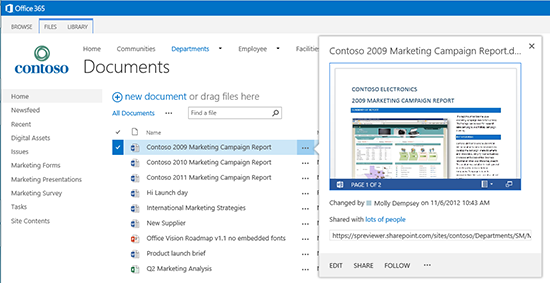
On-hover from a document library showing a preview into a Word document using the embedded Word Web App. Note the ability to Share and Follow from the same on-hover card.
- Touch. A key investment area across all of the products in the new Office, large touch targets make it easy for you to filter, navigate, and work with documents–increasing accessibility across devices, big and small.
- aSyncronous calls. Refresh the content you want to focus on. List and library navigation and filtering means fewer full-page refreshes–less time waiting, more time doing.
- Office Web Apps edit. Now available to everyone–even those you invite via External Sharing can edit Office documents on your behalf in the browser. You can know with confidence that your collaborators have the best tools to help you build your business.
- Universal Office 365 top navigation. Now you can find your way without having to remember (or bookmark) how to get there. And it’s all in a simplified, single browser experience–no pop ups, no feeling lost.

The new Office 365 top navigation makes it simple to navigate from your Outlook email into SkyDrive Pro, your new cloud storage for work.
2. SkyDrive Pro
SkyDrive Pro is cloud storage for employees that is now a core part of SharePoint Online. SkyDrive Pro is intended to meet your usage criteria and provide organizational control. Everyone who has use rights to a Personal Site (what used to be called “My Sites”) gets SkyDrive Pro, along with 7GB of personal storage quota–that’s increased from 500MB. Personal sites are available within more Office 365 plans than before (review the new Office 365 plan comparison site).
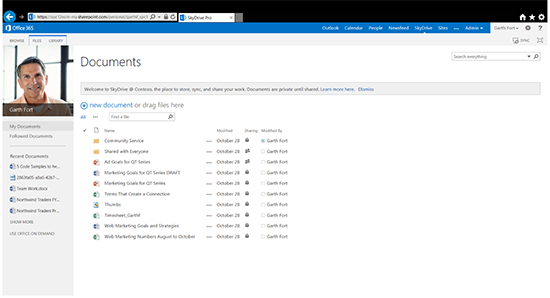
A view of the SkyDrive Pro library within Office 365, when accessed with an Internet browser.
With SkyDrive Pro, employees can:
- Sync and share documents
- Collaborate on documents with individuals both inside and outside of their organization
- Access content and information anywhere and from a multitude of devices
… while admins can:
- Control content lifecycle and versioning
- Protect against data loss and perform eDiscovery
- Manage access permissions
Learn more here today about SkyDrive Pro.
And by the end of June 2013, you will be able to access your SkyDrive Pro in even more places with native mobile client apps for Windows 8 and iOS. SkyDrive Pro access is already embedded within Windows Phone in the Office Hub.
3. Yammer
We are very excited about Yammer! Yammer is becoming the social layer across many Microsoft products. This is most prevelant with SharePoint and CRM today–it’s our big bet for enterprise social. Office 365 is our next step – Yammer will be included with a SharePoint Online or Office 365 investment (compare plans). We recently announced more details on what will be available and when.
As you start to see deeper and deeper connections, you’ll discover all the Yammer goodness:
- Unique adoption model appeals directly to end users and makes it easy for organizations to become social “instantly”
- Utilize the power of Groups (internal and external) and Feeds
- Create notes and discussions around your files
- Use powerful administration tools to help brand, analyze and manage your company’s social intellectual property (IP).
- Access Yammer across multiple browsers, operating systems and devices
- Discover all the features Yammer offers
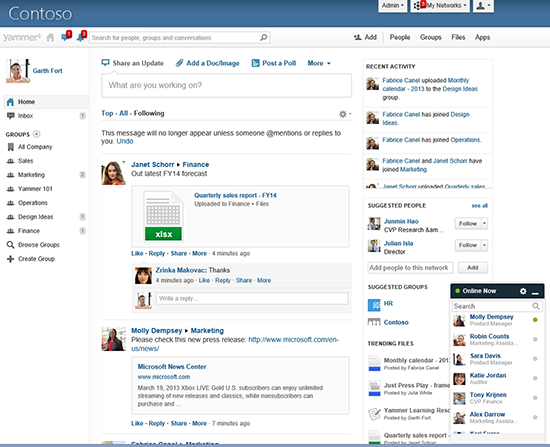
A view on the Yammer home page. You see the main feed with posts, files and discussions, plus navigation to people and groups.
A note on the SharePoint Newsfeed
In the short term, the SharePoint Newsfeed will continue to be the default social experience in Office 365, but the option to replace it with Yammer will be a valuable first step.
The Newsfeed page provides quick access to the lists of people, documents, sites, and tags you’re following. If you’re familiar with popular social networking sites, you’ll feel right at home using the new microblogging features, which allow you to engage in conversations in your Newsfeed.
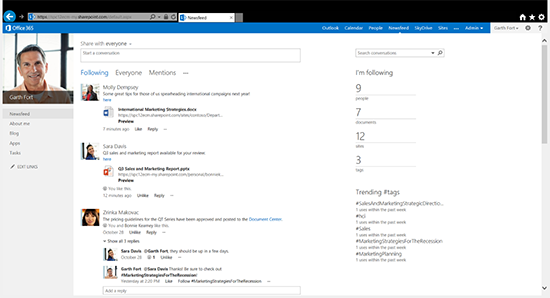
A user view of the Newsfeed shows the people Garth is following and their activities within SharePoint.
The most common actions you can perform within the Newsfeed are:
- Post information and ideas to the company newsfeed or site newsfeed
- @mention colleagues and include #hashtags
- “Like” posts, include pictures, videos, links to documents, and web URLs
- Learn more on Office.com about all the Newsfeed offers.
No matter which service you select, you can access Yammer or your SharePoint Newsfeed on the go with native client apps:
- Visit the Accessing Yammer page to discover how Yammer is where you need it, when you need it.
- Learn more about SharePoint Newsfeed and other mobile offerings.
- And if you are an on-premises SharePoint customer who cannot use Yammer, please review the guidance toward the end of the “Yammer and SharePoint: Enterprise social roadmap update” blog post.
4. Guest Links
External Sharing just got better. Now you can share sites, folders, and individual documents with the new Guest Links feature that enables users to invite others from inside and outside the company to collaborate on individual Office documents. To share and collaborate, guests enter a username and password, or they can use anonymous co-authoring. In addition, you can control the contributions by the permission level you choose to grant. You might want some users to have Read permission, while others have permission to Write. You can also revoke sharing at any time.
For fun, try out this Guest Link I created – it’ll take you to a Word document I put together with one of my favorite cloud jokes. @mkashman if you know the answerJ.

Sharing a single document, showing the new Sharing dialog to invite new users to collaborate. You can also control whether they can view or edit, and whether you require sign-in.
Note: Based on direct customer feedback, we also simplified the new external invitee sign-in experience so your invited external users do not get lost in the process.
5. New and improved Public Website
The public website in SharePoint Online includes a new design and new features for customizing the site and individual pages. Because the website is built on the SharePoint platform, you now get publishing capabilities, more Web parts (social media add-ins, blogging and commenting, new Apps for SharePoint from the Office Store), SEO property options and advanced design options. Now you also can disable the public website so that it’s not visible on the Internet until you choose it to be. This is useful when the site is under construction or in rare cases when the website must be taken offline. Simply enable your website when you’re ready for it to go back online.
If you want to completely redesign the website from scratch or use a design you already have, you can use the Design Manager. This set of features lets you turn a conventional HTML web page into a SharePoint master page with page layouts, mobile views, cascading style sheets, and more. You can use your own website editing tools (like Adobe DreamWeaverTM) to do the design work before uploading the files to SharePoint Online’s Design Manager–no need to be a SharePoint expert.
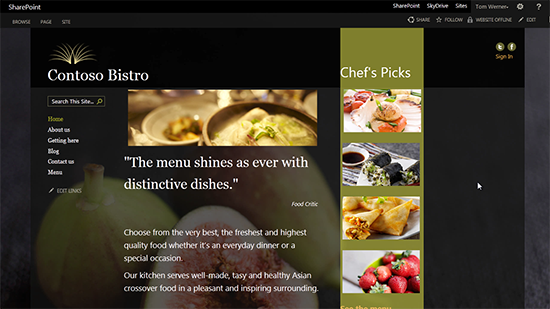
Sample website designed and hosted in SharePoint Online – check this sample live now: http://www.contosobistro.com/
To learn more, view the Get Started with your public website video and read the Get started with your public website article.
6. eDiscovery
SharePoint Online brings improved ways to help you protect your business with eDiscovery. From a single eDiscovery management site, you can add sources and create queries to discover content across sites and document libraries, mailboxes and discussions and keep them in-place –in SharePoint Online, in Exchange Online and in Lync Online. For example, you can conduct your legal case or audit with powerful search-driven tools from within the SharePoint Online based eDiscovery Center. You can then preserve all items in-place, retain items that matched the queries, and export items to the industry standard format–the Electronic Discovery Reference Model (EDRM) specification. Each legal case or audit is a collaboration site that includes a document library that you can use to store documents related to the management of the case. For information about working with cases, see Plan and manage eDiscovery cases. When the case is closed, all of the holds associated with the case are released. For information about eDiscovery queries, see Create and run eDiscovery queries.
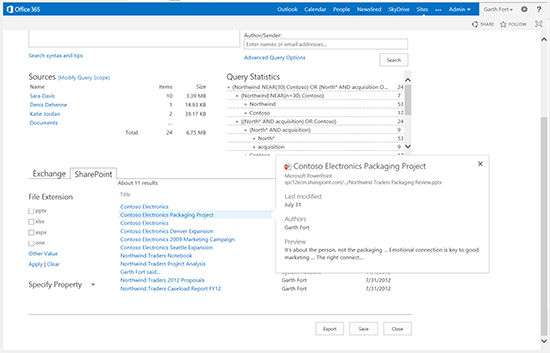
An eDiscovery site showing query results from SharePoint Online and Exchange Online, plus the on-hover experience on a discovered item.
7. Site Mailbox
When two world-class services come together, you get the benefit of both worlds. Combine SharePoint Online’s document management strengths with Exchange Online’s powerful email solutions and you get Site Mailboxes – powerful project-based “inboxes” that help teams organize project-related content and email into a single view, while everything is preserved in its original location as documents in SharePoint Online and email in Exchange Online.
You can access Site Mailboxes through Outlook 2013 as well as SharePoint Online. If you don’t have Outlook 2013, you can view the same content from the SharePoint Online site that loads in a site-specific Outlook Web App. Only those with permission to the project site can view the Site Mailbox.
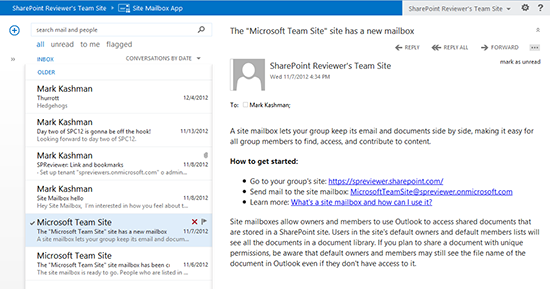
A Site Mailbox opened from a SharePoint Online project site.
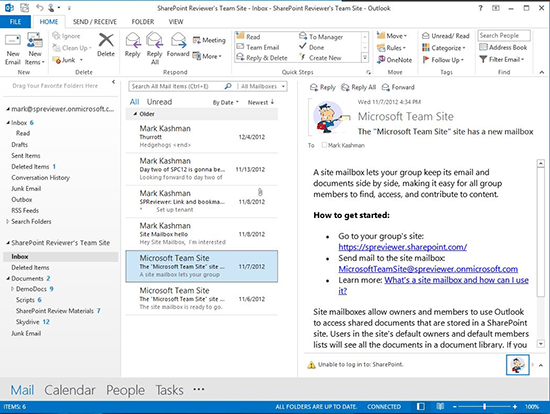
The same Site Mailbox accessed in Outlook 2013 (Note: “SharePoint Reviewer’s Team Site” in Outlook’s left-side folder pane is the Site Mailbox).
Learn more about Site Mailboxes on Office.com Help.
8. Enterprise search
Quickly identify if you’ve found the right person or document before investing time “searching beyond the search results.” Users can move their cursor over a search result, and with on-hover, they can get a deep, rich look into the item without opening it. The on-hover displays a person’s contact card and/or a document preview by using the embedded Office Web Apps (for example, scroll through a Word document or click through slides in a PowerPoint deck). You will also see Deep Links within the on-hover card based on your search keywords – these take you directly to corresponding pages and slides deep inside your content.
At the core architectural layer, SharePoint Online search has greatly improved the relevancy of search results. What you get back is more assurance of finding what you are looking for. And SharePoint Online search is more programmable that ever. You can control the user’s experience with powerful metadata-driven results and filtering options. Plus the overall Search center is extensible to your business preferred layout and design.
The more you use the system, Search powers tailored suggestions for people, sites and content you may also be interested in.

Rich search experience with refiners, on-hover preview, deep links and more.
Hybrid search
Gone are the days of CRI–content repository isolation. Users working across Office 365 and on-premises environments will be able to obtain search results that include content from both locations. A hybrid SharePoint environment is composed of a SharePoint Server, typically deployed on-premises, and the newest version of Microsoft Office 365 Enterprise which includes the new SharePoint Online. A hybrid environment may be configured to provide one of several levels of interoperability, depending on the purpose – whether it’s one direction or bi-directional in which an on-premises SharePoint Server 2013 farm and SharePoint Online access search results information from each other. And as mentioned above, the search experience is extensible–in relation to hybrid search, you can design the look and feel around the source of where content lives.
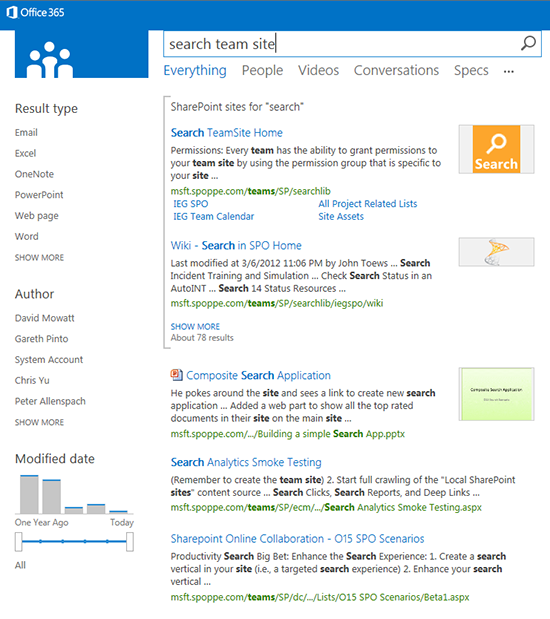
The above graphic shows a programmatic result block an admin can configure to distinguish results coming from both SharePoint Online and/or SharePoint on-premises.
Learn more about all the new Search offerings in SharePoint.
Read about the breadth of hybrid scenarios between SharePoint Online and SharePoint on-premises, plus a number of new hybrid whitepapers.
9. Cloud app model (CAM)
Hello app, nice to meet you. It’s so nice that now you can run where apps scale best–on services like Windows Azure. Sandbox Solutions, site collection level custom applications, still apply, but you are no longer limited to them. Now you can build or buy powerful solutions that enable richer scenarios “beyond the sandbox.”
The Cloud App Model in SharePoint Online enables you to build apps for SharePoint by using familiar tools and a rich set of features. For the developer and IT Pro audiences, SharePoint Online in Office 365 now includes this new programming model for the development, installation, management, and use of apps. Users can discover and download apps from the SharePoint Store, or from their organization’s own Corporate Catalog. The SharePoint Online admin can use the settings in the SharePoint admin center to manage the App Catalog, get apps from the SharePoint Store, manage licenses for apps purchased from the SharePoint Store, and monitor apps in use.
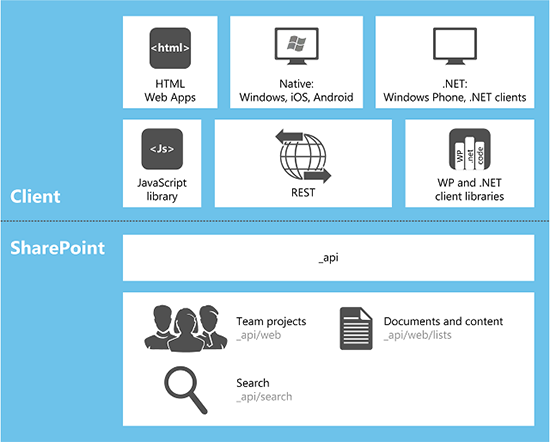
App for SharePoint programming model
10. PowerShell for SPO
What’s better than doing one thing at a time? That’s right: bulk operations. Now, in SharePoint Online, you can chew Chewing gum, walk, AND script with PowerShell all at the same time!
SharePoint Online Administrators now can use Windows PowerShell to manage their subscription. Connect to SharePoint Online from your desktop and remotely create new site collections, perform upgrade activities, add and remove SharePoint Online users and groups, repair sites, and recycle bin management. These kinds of management tasks can be scripted, automated and performed in bulk to save you time and minimize errors caused by common repetition mistakes.
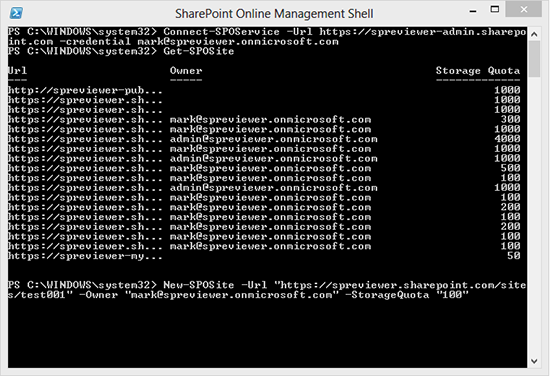
The SharePoint Online Management Shell showing results from a Get-SPOSite cmdlet executed against a SharePoint Online tenancy.
To make the new SharePoint Online Management Shell more accessible to power users – people not fluent in deep IT management – we’ve developed a Web-based companion tool called the Windows PowerShell Command Builder Tool. It helps you quickly understand and use Windows PowerShell cmdlets designed for SharePoint Online. If you want to create a site, use the Command Builder tool to create a cmdlet, and you can create a site from the command line, instead of stepping through several pages in the user Interface.
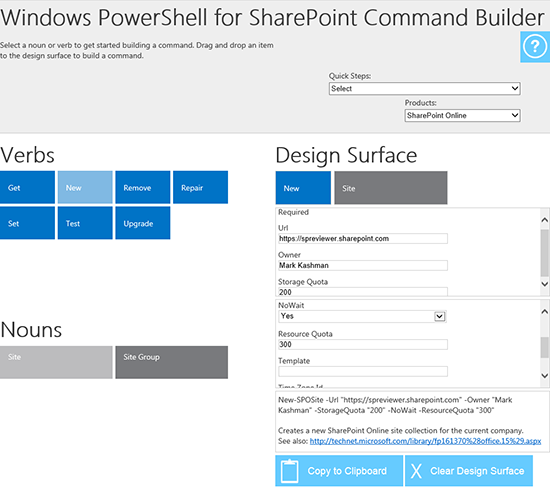
The Windows PowerShell for SharePoint Command Builder showing an example command being generated to perform a New-SPOSite cmdlet.
And one for good luck: 11. Storage and file upload improvements
Limits are made to be exceeded. We received a lot of great feedback during the Office 365 Preview and were able to improve a great number of common requests. Users’ storage, SkyDrive Pro, has been raised to 7GB – up from 500MB. Site Collections limits have been raised – 3,000, up from 300. And we’ve designed for file upload sizes up to 2GB. The complete storage story is shown in the below table across the primary Office 365 plans, plus additional row items to help best plan for your use and migration of SharePoint Online.
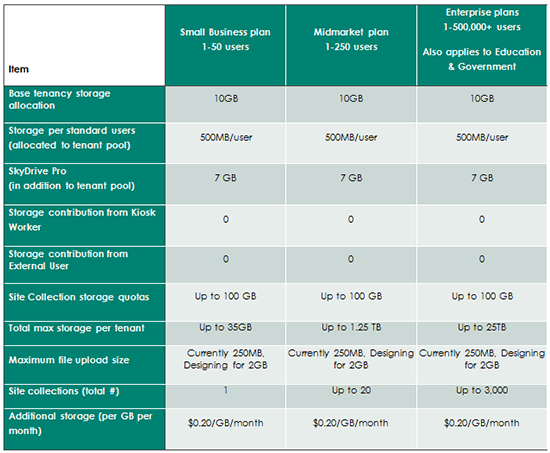
Tell us what you think about the new SharePoint Online
Office 365 constantly evolves. Microsoft takes feedback seriously and strives to bring you technology that meets and exceeds your requirements – and we hope increases your “wow” experience!
Try Office 365 today, test out firsthand all that SharePoint Online now offers, and tell us what you think.
Mark Kashman (@mkashman) is a SharePoint Senior Product Manager on the SharePoint team, focused on SharePoint Online.
