Top 10 things you didn’t know about OneNote
Nicole Steinbok is a Program Manager on the OneNote team, and has some awesome tips and tricks to share with you today. Her favorite numbers are 22, 5040, 10, and of course 1.
I’ve been on the OneNote team for over 3 years now, and don’t tell my manager, but I still have these types of moments:
Bob: Hi Nicole, What team do you work on?
Me: Hi Bob, I work on OneNote.
Bob: Awesome! I LOVE OneNote. It’s my favorite Microsoft product.
Me: <smiles> Mine too, but of course I’m biased. What’s your favorite thing about it?
Bob: That OneNote can [insert favorite thing about OneNote here]
Me: <blushes> I didn’t know OneNote could do that-I’ll have to check it out.
To help myself and others, I’ve compiled a list of the top 10 things you (and I) didn’t know about OneNote.

OneNote
Your digital notebook.
1. OneNote is already installed on your Windows PC.
There are over 1 BILLION people in the world who are Microsoft Office users. Whoa-that’s a lot of people, people! OneNote has been included with Office since Office 2010. So, chances are if you are reading this, you have OneNote on your Windows PC. Check out your Start menu (or Start screen in Windows 8) to see if you have OneNote 2013. If you’re one of the few who doesn’t have OneNote already installed, you can get a free trial version on www.onenote.com.
2. You can take WAY more than one note in OneNote.
OneNote is called OneNote because, let’s face it, OnePlaceForAllYourNotes is too long. There is no limit on how many notes you can take in OneNote, except for how much storage you have. If you’re wise and store your notes on SkyDrive, you can get 7 GB of cloud storage for free–that’s a TON of notes. And if that’s not enough for you, you can buy up to 200 GB of storage for a great price. Check out the Compare SkyDrive page for more details.
3. OneNote can do the 3 Rs: reading, writing and arithmetic.
Reading: OneNote 2013 reads your handwritten page title and converts it to text automatically, even if, like mine, your handwriting isn’t beautiful. It also can read all of your ink notes to search them or convert them to text (click the Draw tab, then click Ink to Text), and it can read and search your inserted images (right-click an image, then select Alt Text). Don’t worry, OneNote can’t read your mind…yet.
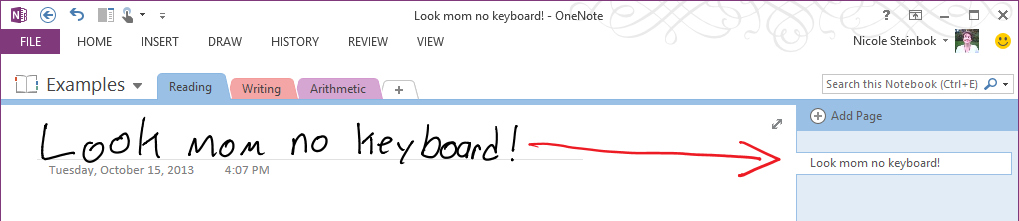
Writing: You can write in the OneNote Windows Store App and OneNote 2013 using a stylus or your finger (click the Draw tab, then click Draw with Touch). You also can write on printouts of Office documents or PDFs (click the Insert tab, then click File Printout). This is a great way to take notes and do research or create artwork. If writing isn’t for you, of course you can type as well.

Arithmetic: If you’re like me and you still use your fingers to do arithmetic, OneNote can help. Just type your equation and an equal sign, then press the space bar. Ta-da–the answer to the universe is waiting for you.
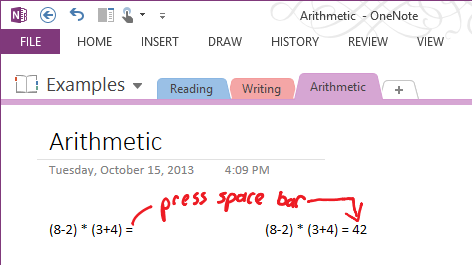
4. OneNote also can do calculus.
If arithmetic is too elementary for you, OneNote 2013 also can help you with advanced equations. There are several standard equations you can insert, or you can build your own (click the Insert tab, click Equation, then click Insert New Equation). You can draw them, type them, or select symbols to create equations–if you look closely, you might see the Matrix!
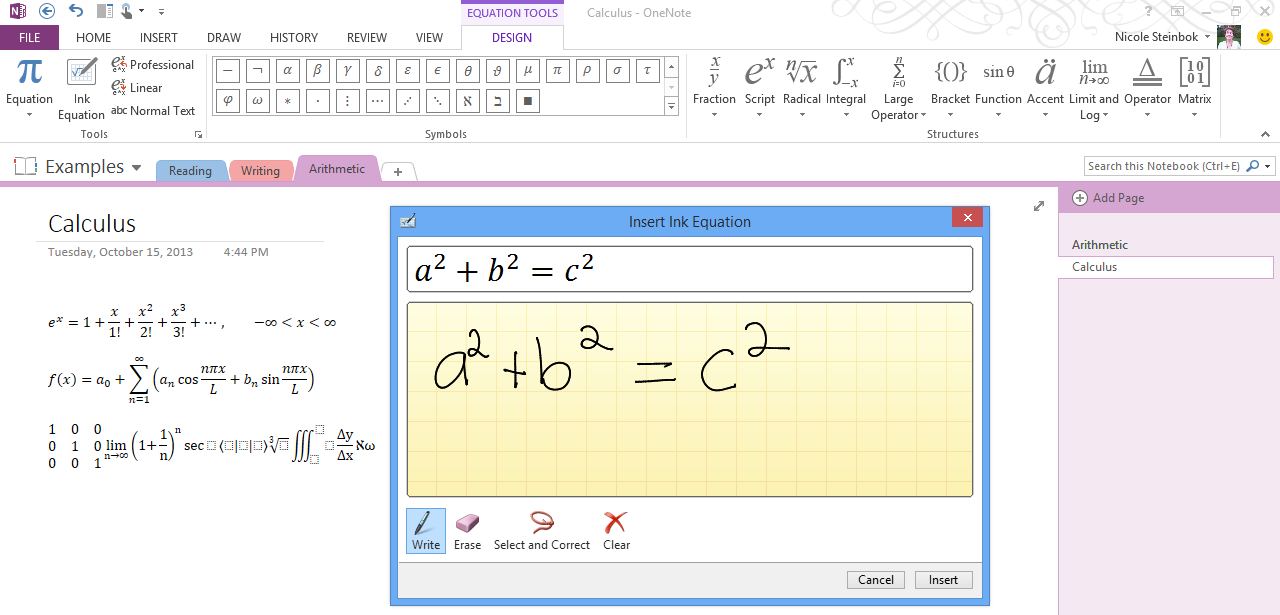
5. OneNote has more paper types than a stationery store.
If a plain white page is too plain for you, check out all the templates you can apply to the page in OneNote 2013. Click the Insert tab, then click the Page Templates button to see the many built-in options, and you can search for even more choices here. You also can create and set default page templates.
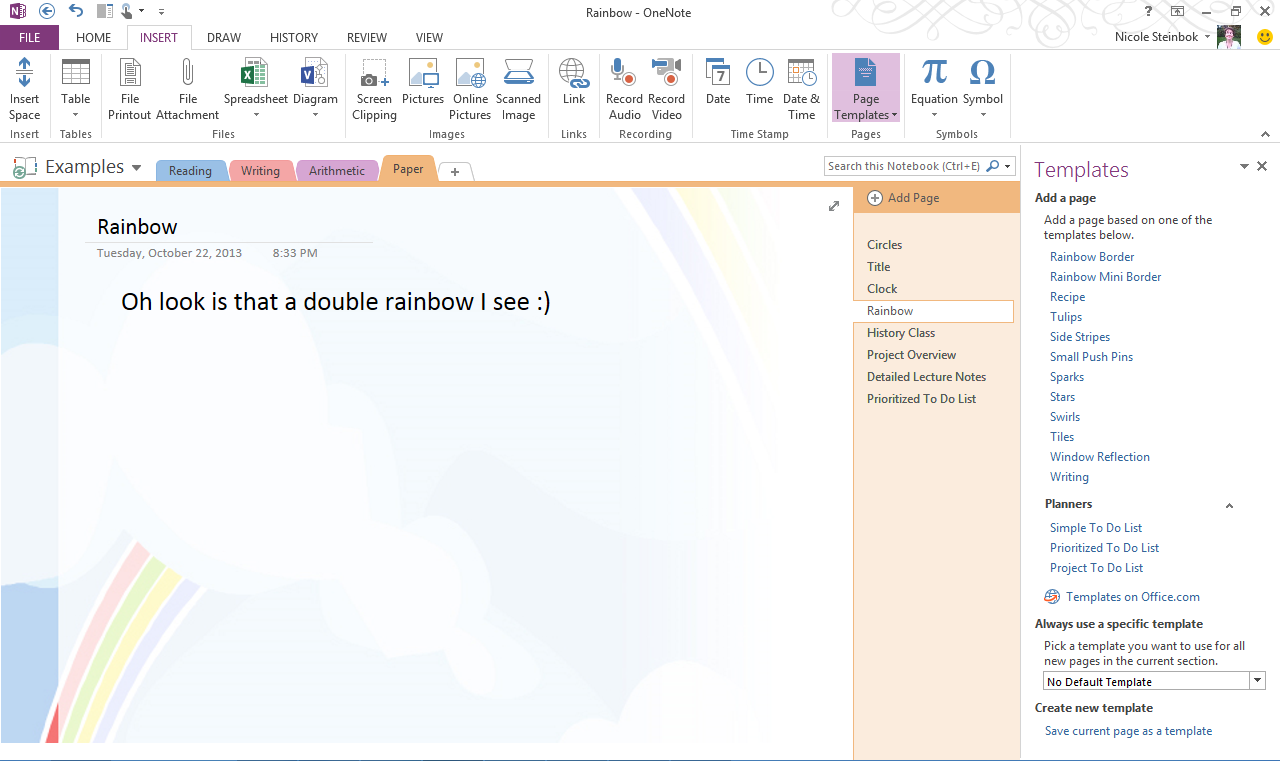
If the templates are too much for you, set the Page Color or Rules Lines on the View tab. With all the options, I’m sure you’ll find something that’s just right for your style.

6. OneNote can take your notes for you.
If you go to a meeting or lecture and don’t feel like taking notes, don’t worry-OneNote has you covered. If you like, you can start by inserting the meeting details from Outlook (click the Home tab, then click the Meeting Details button). Once the meeting starts, record the audio (click the Insert tab, then click the Record Audio button). When something exciting happens, take a very small note. When the meeting ends, stop the recording. If you want to go back to the exciting moment, just click the play button next to your note, and it will play the audio from the point in the meeting when you took the note. Awesomesauce is an appropriate word to describe this, I think! Master tip: Test your microphone before the meeting.
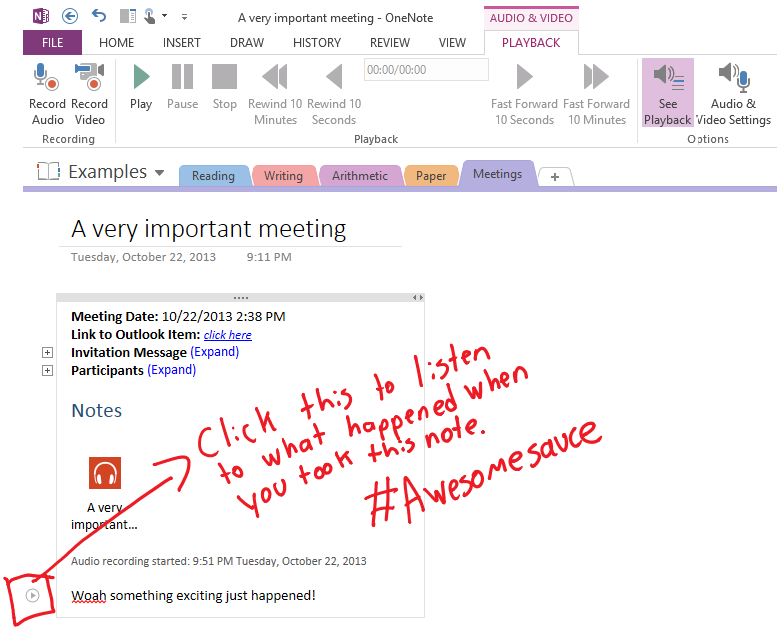
7. OneNote sharing is easy.
If you want to share and collaborate with someone on a notebook for a school, work or home project, a wedding or vacation plans, or even writing a movie together, it’s easy. In OneNote 2013, click File, click Share, then click Get a Sharing Link–you can decide if you want to allow others to view your notes or edit them with you. When they get the link, they can edit using their favorite browser–no install or sign up required–or they can edit in their favorite OneNote app.
8. OneNote has a free app for your phone, your Surface, your iPad AND your web browser.
If you have an iPhone, Android Phone, or Windows Phone there is a free OneNote app for you. OneNote also has a Windows Store app and an iPad app. You can get them all in the appropriate app store or on www.onenote.com
If you’re using a desktop (Windows or Mac) and want to read or write notes without installing anything, you can. Sign in at www.office.com to see a list of all your Office documents, including your OneNote notebooks. Click a notebook and it will open in the OneNote web app. There are web apps for Word, PowerPoint and Excel too.
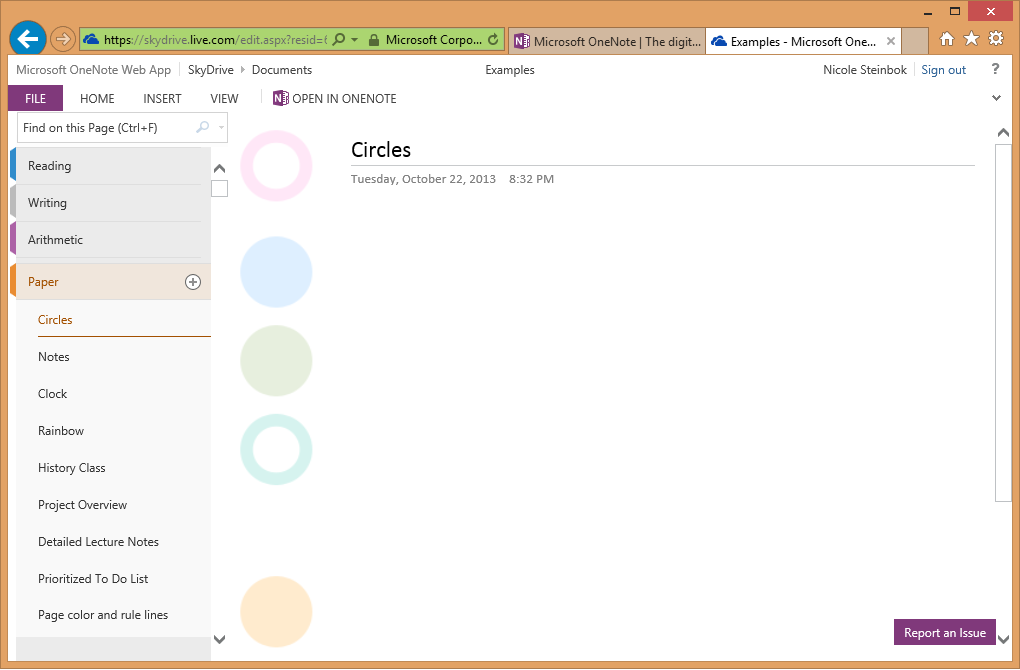
9. OneNote online help is available for free.
Although the OneNote team strives to build a product that doesn’t require help, if you have questions, you can find assistance in our community forum at http://aka.ms/OneHelp or you can mention us on Twitter @MSOneNote.
10. There are likely 10 more things you (and I) don’t know about OneNote.
Here are 5 more things:
- Use OneNote to save a tree (or a forest).
- OneNote can be used for presenting in meetings.
- My favorite OneNote ad is actually a Surface Pro ad.
- OneNote has a ton of great short cuts to save you time.
- The Onetastic add-in adds a lot of functional to OneNote.
What is your favorite thing about OneNote that others might not know? Please share them in the comments.
—-
Download OneNote: onenote.com
Follow OneNote: twitter.com/msonenote
Like OneNote: facebook.com/OneNote
