OneNote Clipper 2.0—introducing a more powerful and intelligent web clipping tool
Today’s post was written by Avneesh Kohli, program manager on the OneNote team.
Today, we’re introducing OneNote Clipper 2.0–a major update that offers enhancements for capturing web content into OneNote and enriching that content to make it more useful. The OneNote Clipper is the easiest way to save anything from the web to OneNote.
Responding to some of the more popular requests from Clipper users, in this update we’ve added a redesigned user interface, a location picker, intelligence (for clipping just what you need, minus the clutter), and region clipping for Chrome.
Redesigned user interface
We’ve designed a beautiful new experience for clipping pages to OneNote in your favorite web browser. It’s clean, takes up significantly less space in your window, and includes animations we think you’ll enjoy.
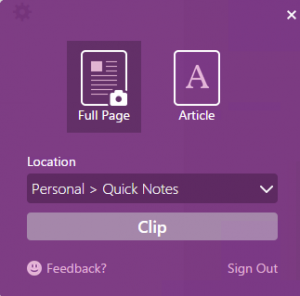
Location Picker
By far and away, the most popular request from Clipper users was to add more customized clipping location options. Previously, all clippings went to your Quick Notes section by default, however now you can select the notebook and section clippings get sent to.
The Location Picker is front and center in the new Clipper, so you can be confident in knowing that your web clips are going exactly where you want them to go. We provide a list of all notebooks you have stored on OneDrive, including shared notebooks!
To change where you want to store your web clipping, simply click the drop-down menu under Location. Expand the notebook of your choice and select the section you’d like to send your clip to. That’s it!
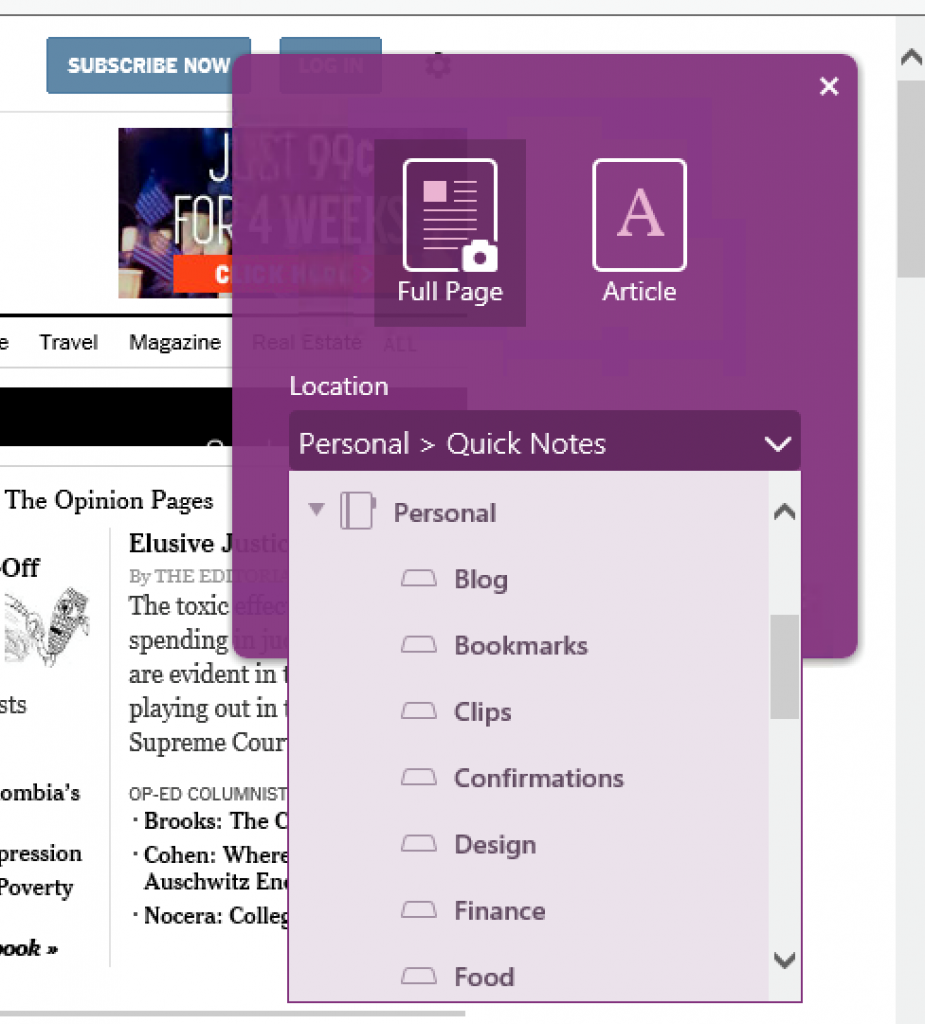
Of course, having to select a location for each clipping can be a burdensome process. That’s why the OneNote Clipper remembers the last notebook and section you clipped to—perfect for when you are clipping lots of recipes, or collecting inspiration for a new art project.
And because we include your shared notebooks in the Location Picker, it’s simple to share your clips with your friends and family. Just select the shared notebook of your choice, and it’s available to everyone you have given access to that notebook, instantly.
A more intelligent Clipper for the most popular content
People clip all kinds of things to OneNote, but articles, recipes and products top the charts. Unfortunately these sites often include clutter that gets in the way of the content you care about most. That’s why we built a more intelligent Clipper—able to automatically detect that the site you want to clip contains an article, recipe or product. For these web pages, the OneNote Clipper cleans up the page to show you only that content in a neat, organized format, and then shows you a preview.
You simply click the Article, Recipe or Product button on the right side of the Clipper, preview the article, recipe or product, and select Clip to send it to OneNote.
Here’s a glimpse of what the intelligent Clipper can do:

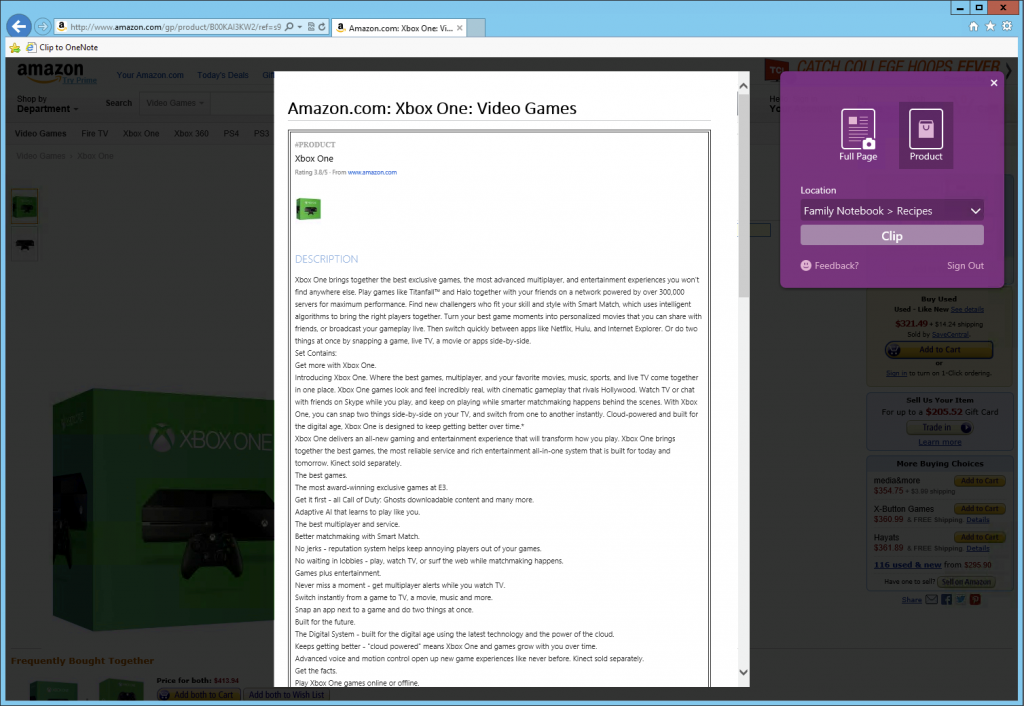
Region clipping
Often, you want to be able to capture a specific part of a web page, whether it’s a confirmation page or a new high score to your favorite web game.
We’ve now built in support for region clipping into our Chrome Extension. If you’ve got the OneNote Clipper Chrome Extension installed, just select Region mode from the Clipper user interface and then click and drag to select the area of the screen you’d like to clip.
Here’s what it looks like:
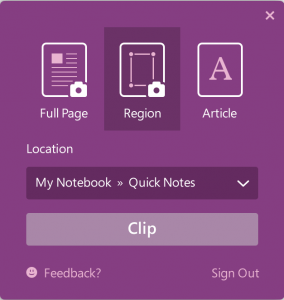
To get started using Clipper, visit www.onenote.com/clipper.
Happy clipping!
—Avneesh Kohli
