Take back your time with MyAnalytics
Editor’s note 5/15/2019:
For the latest updates to MyAnalytics, please read Minimize distractions and stay focused with AI-powered updates in Microsoft 365.
Editor’s note 11/22/2016:
Post was updated to reflect product name change from Delve Analytics to MyAnalytics.
Earlier this week, business leaders from some of the most forward-thinking companies in the world gathered in New Orleans for the Microsoft Envision conference. Microsoft CEO Satya Nadella spoke about the digital transformation of society and business, and how the use of intelligent systems can empower organizations by helping people understand more about the way they work. So today, we wanted to provide a deeper look at one of the newer capabilities in Office 365 that does just that—MyAnalytics.
In today’s modern workplace, we have more ways to communicate and collaborate with others throughout the course of our workday than ever before. In Office 365, you email and chat, have audio and video calls and meetings, collaborate on documents and share them with colleagues in the cloud. The Office 365 service processes millions of these interactions every day. Meanwhile, the Office Graph organizes these signals and applies sophisticated machine learning to them, all while maintaining strict privacy controls. As a result, MyAnalytics delivers you insights about how you work, ultimately helping you to work smarter, not harder.
Your personal dashboard for work
If you have an Office 365 sign-in through work and are licensed for E5 or the MyAnalytics add-on, you can access your MyAnalytics personal dashboard. Simply go to the Office 365 web experience at portal.office.com, open MyAnalytics from the app launcher and click MyAnalytics on the left-hand side of the window. At the top of your personal dashboard, you’ll see a summary of how much time you’ve spent this week in meetings, on email, in focused work time and working after hours. You can set goals for each of these areas to work towards.
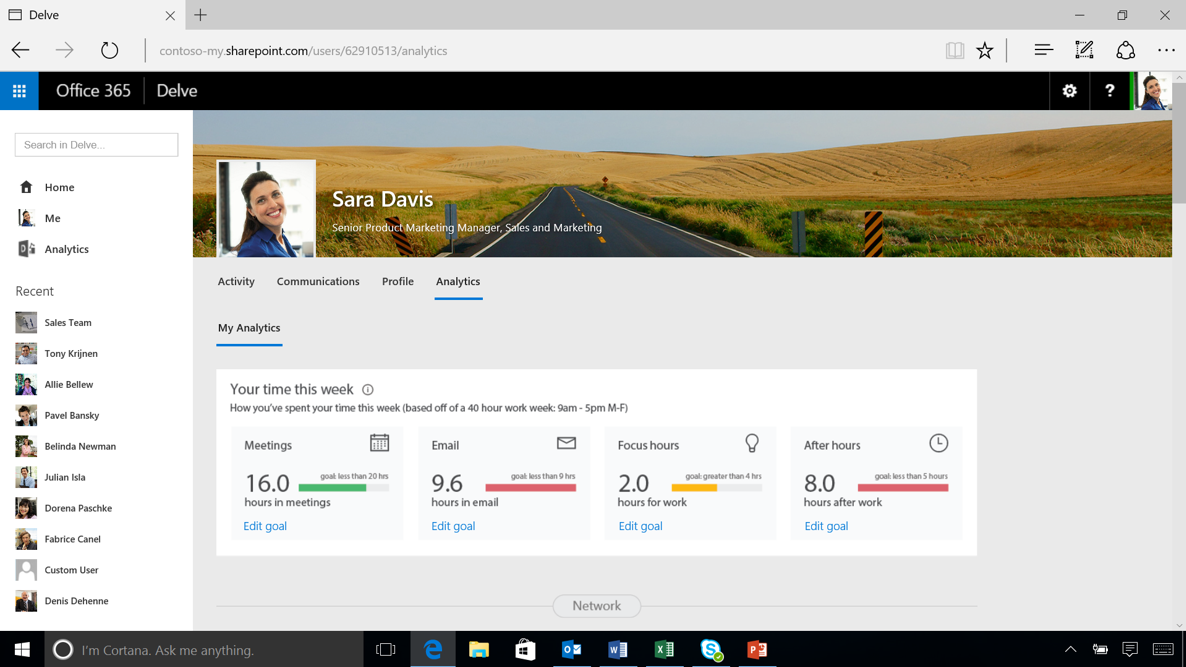
The Network section focuses on who you are interacting with the most, how quickly you read and respond to their emails and displays people you may want to catch up with.
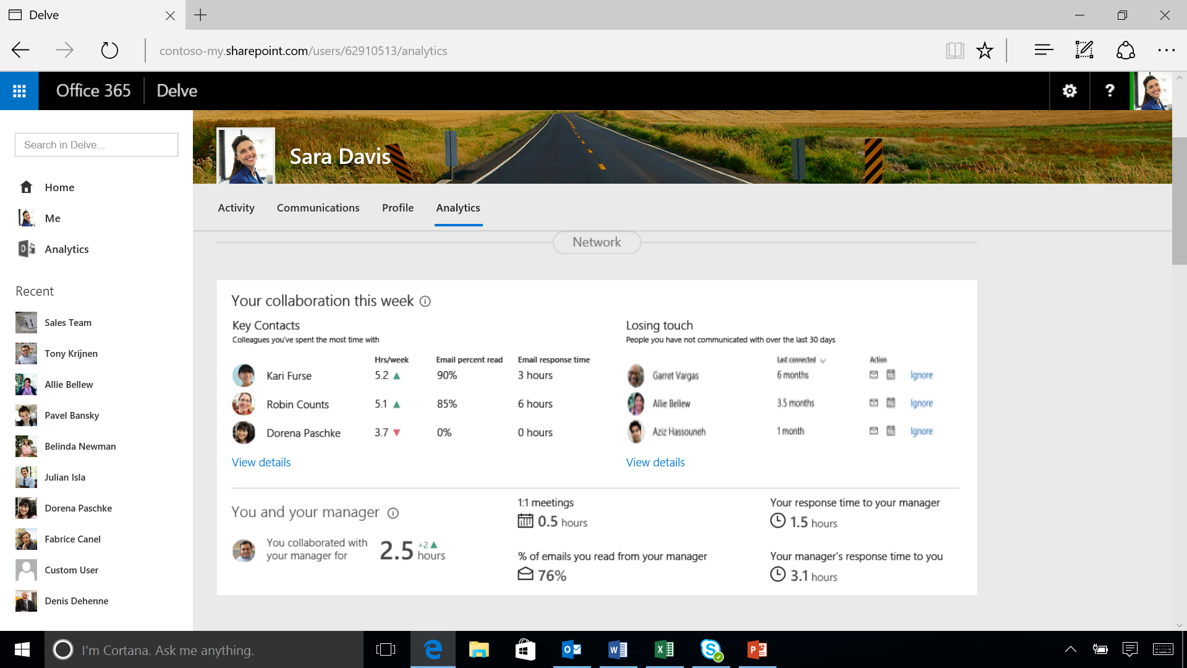
Below that, Email information helps you gain visibility into how much time you spend reading and writing emails, average read rates and response times for emails you send and receive, all of which can help you think about whether there are ways to make your email communications more effective.
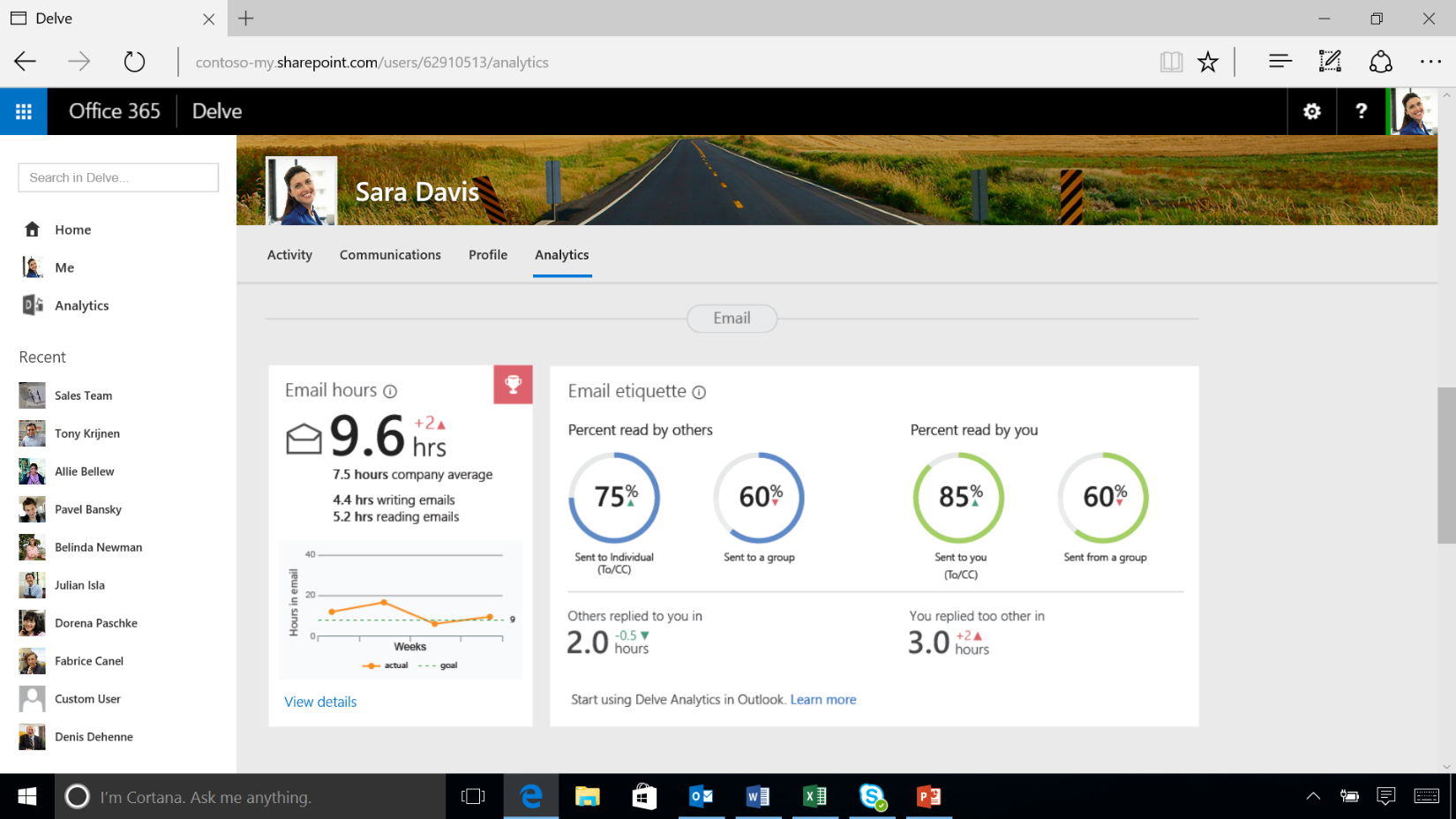
The Focus hours module provides data on how often you have at least two hours between meetings, so you can sit down and work. You may have days when you’re stuck in back-to-back meetings and find you don’t have time to sit down and get work done. By evaluating your focus hours, you might be able to simply rearrange your schedule to find more of that time.
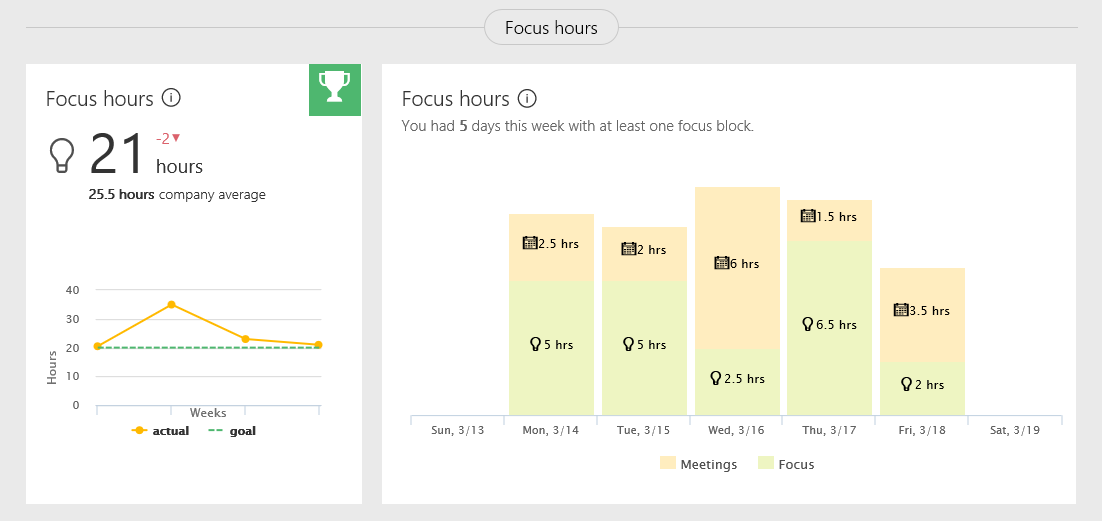
The After hours module offers insight into time spent working outside of standard work hours to help provide insight into balance of personal and professional priorities.
The Meetings module will show you how much time you’re spending in meetings, which meetings are taking up the most of your time and the quality of meetings. Meeting quality metrics includes information about why specific meetings on your calendar may have been ineffective, so that you can decide things like whether to change or reduce the attendee list for certain meetings, shorten recurring meetings or cancel an ineffective meeting altogether.

The MyAnalytics add-in for Outlook surfaces insights about emails you have received and sent. The insights include information about email performance like read rate, forwards, replies and email activity over time. For more information on the Outlook add-in, visit MyAnalytics Outlook add-in.
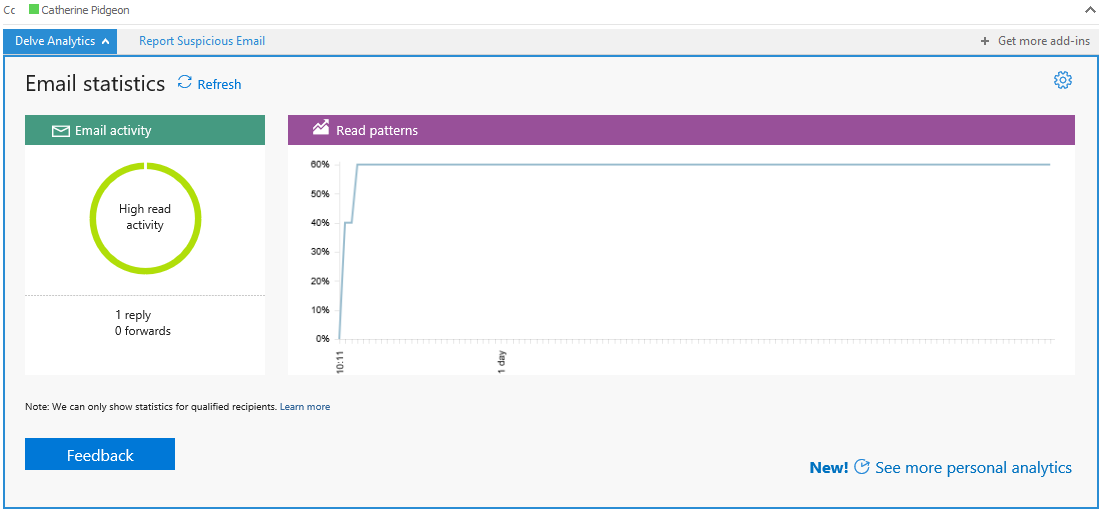
Small changes can add up to big impact
All of the above metrics are designed to equip you with data that can inform even small changes in your day, since we know that when a lot of individuals within an organization make small changes, it can add up to very real and significant change at the organization level.
Check out the Microsoft Mechanics show with Ryan Fuller, general manager of MyAnalytics, to learn more about MyAnalytics and where we’re taking it in the future.
—Nick Robinson, senior product marketing manager for the Office 365 team
Frequently asked questions
Q. How can I buy MyAnalytics?
A. MyAnalytics is available today as part of the Office 365 E5 plan or as an add-on to Office 365 Enterprise plans.
Q. How does MyAnalytics approach privacy?
A. Your MyAnalytics dashboard is made just for you, and nobody else can see it. Most of what you see—such as how much time you spend in meetings or how long it takes someone to respond to your mail—is based on data you can already find in your mailbox. Some of the information you see in your dashboard is based on what others are doing—like the average time people in your organization spend in meetings or how fast large groups are reading your email—but MyAnalytics presents this information in an aggregated form of reporting that is designed to protect individual privacy.
Q. What admin controls are available with MyAnalytics?
A. Admins have the ability to purchase and assign licenses and enable MyAnalytics for all users or a specific set of users within their tenant.
Q. What end user controls are available?
A. MyAnalytics capabilities are designed not to expose any private, personally identifiable information to others. Information that is not otherwise available to you is presented in aggregated form in an effort to protect individual privacy.
Within MyAnalytics settings, end users will have an opt-out setting available to prevent their individual data from being contributed to aggregated benchmarks.

