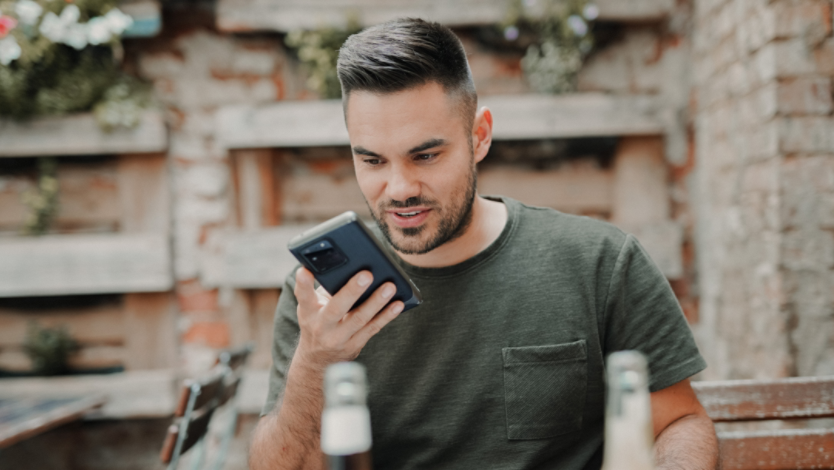January 4, 2024
From screen readers to closed captioning, there are a number of assistive technology features in Windows 11 that students of all ages may find helpful. Whether you’re a parent helping your kindergartener learn or a graduate-level student pursuing an advanced degree, Windows 11 offers accessibility features that make studying a little easier. Find out how you can access these features to enhance learning.
Magnifier
Magnifier is a tool that allows a user to enlarge a part of their screen. Maybe you’re taking an art history course and you want to zoom in on a painting to see more details, or maybe you’re doing research and want to enlarge a footnote to find citation details. Magnifier can also invert screen colors and make text more readable, which can come in handy when you’re up late finishing up last-minute reading. Whatever the case may be, the Windows 11 Magnifier tool is helpful for those who need to see images and text on a bigger or more legible screen.
Dictation
Dictation, or voice typing, allows a user to type via speech. Students can use voice typing to brainstorm content for a writing assignment or capture a lecture to return to later. Dictation may also be helpful for students with dyslexia or dysgraphia because it can remove the barrier of typing with a keyboard or writing by hand. Voice typing in Windows 11 is supported in multiple languages, and users can edit text by saying commands like delete and select.
Narrator
Narrator is a built-in screen reader that reads text aloud and provides audio descriptions of images on screen. Narrator can assist blind or low-vision students as they navigate through assignments like research and reading, and it can assist students who prefer to learn aurally or need to multitask. Students can customize Narrator’s settings to find the speaking rate, pitch, and volume that are most comfortable for them.
Closed captions
Closed captioning is another helpful feature in Windows 11 accessibility settings that can assist students in multiple ways. With live captions, students can read text along with videos in real time. For those who learn well by reading, try turning on live captions while watching a lecture or an educational video so you can read along.
On-Screen Keyboard
Windows 11 On-Screen Keyboard (OSK) is a tool that allows students to use a mouse or other pointing device like a joystick to select keys or groups of keys on screen, unlike an external keyboard which requires users to manually and physically press keys. The OSK can assist students who are completing writing assignments like research papers in Word or sending emails to classmates or teachers in Outlook. The OSK can also be configured to use text prediction, which means it will offer suggestions for words as you type.
No matter what your needs are, Windows 11 has built-in assistive technology features that can help every learner. Use Windows 11 to study in the best way for you!