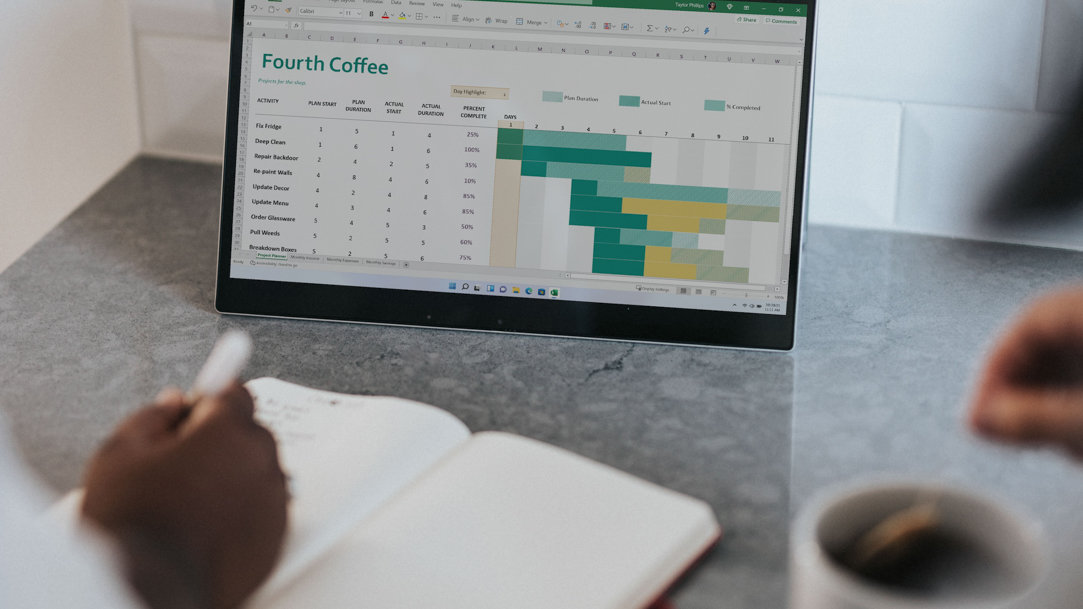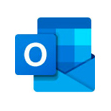With so many things competing for our attention, it is natural that we fall into the trap of multitasking. While it may come as a surprise, multitasking is actually harmful for us. In fact, switching between tasks rapidly can make them take longer. One way to remedy this problem is with task batching—a productivity technique that involves grouping similar tasks together and knocking them out at one time, instead of tackling them individually. This method is particularly useful if you have a to-do list of small, repetitive daily tasks. Learn the benefits of task batching and how to boost your productivity with this technique.
How to task batch effectively
Task batching involves grouping similar tasks or tasks that belong to the same project into one designated period. Get started with task batching with these tips:
- Identify your most common tasks. Review your to-do list and identify which types of tasks you accomplish most frequently, including tasks like responding to emails, scheduling meetings, or data entry.
- Group similar tasks together. Once you’ve identified each bucket, start grouping your tasks. For example, place all or most of your email-related tasks together and finish them in one go or organize your multiple desktops to group similar tasks together for a more efficient workflow.
- Choose a batch size. Depending on the size of the tasks and your work style, determine how many tasks you want to include in each batch. For example, you may start with five to ten tasks each and go from there.
- Block off your calendar. Decide when you want to complete each batch of tasks and schedule them into your day. Depending on your workload, you can tackle them all at once during your peak productivity hours or spread them out.
- Leverage technology to stay on track. Try a productivity feature like focus sessions that can set a timer and enable do-not-disturb mode to help you stay focused while you work through each batch.
- Adjust as needed. Once you’ve gotten the hang of task batching, check in with yourself to see what’s working and what isn’t. If you’re completing your tasks more efficiently and with less mental fatigue, that’s a good sign that you’re on the right track with task batching.
The benefits of task batching
There are multiple benefits that come with task batching. Here are a few:
- Less burnout. Switching between tasks throughout the day requires context shifting: the ability to change from one unrelated task to another. Studies have shown that context shifting can be fatiguing over time, unlike context shifting, task batching encourages you to complete all similar tasks before moving on to the next one.
- Increased efficiency. Batching tasks helps you complete them more efficiently than if you had tackled them separately. Using the momentum and focus you’ve cultivated from working on one task in your batch can help you finalize the rest.
- Better focus. Task batching helps you stay focused on a particular type of work for an extended period. If you struggle with staying focused, task batching can remedy the problem and motivate you to check off the next item on that to-do list.
Task batching with Windows 11
Windows 11 is designed with productivity in mind. Try task batching with the following Windows 11 features to streamline your workflow even further:
Shortcuts. Custom keyboard shortcuts are ideal for moving between different applications, tabs, and tasks.
Optimal views across desktops. Task view lets you group similar tasks together on different virtual desktops and switch between them as needed.
Start experimenting to find what works best for you!