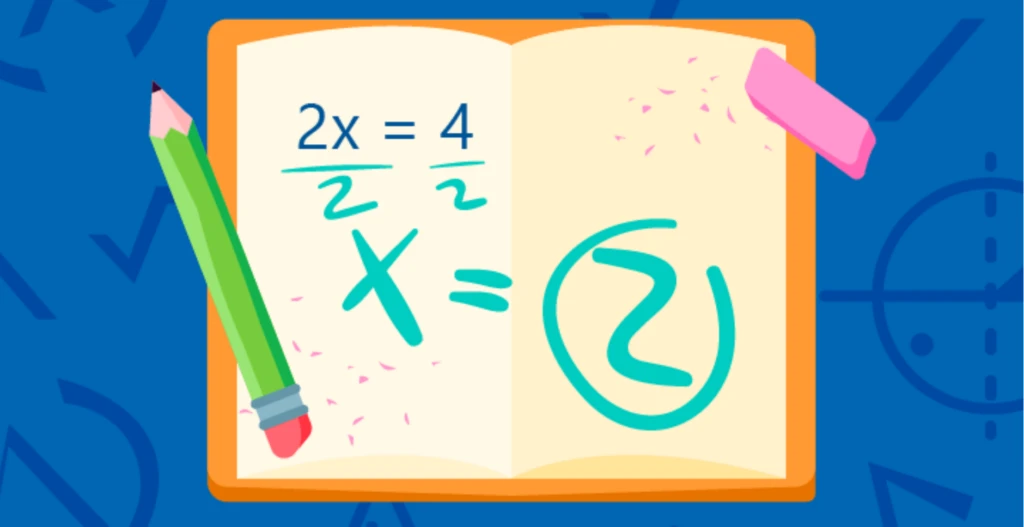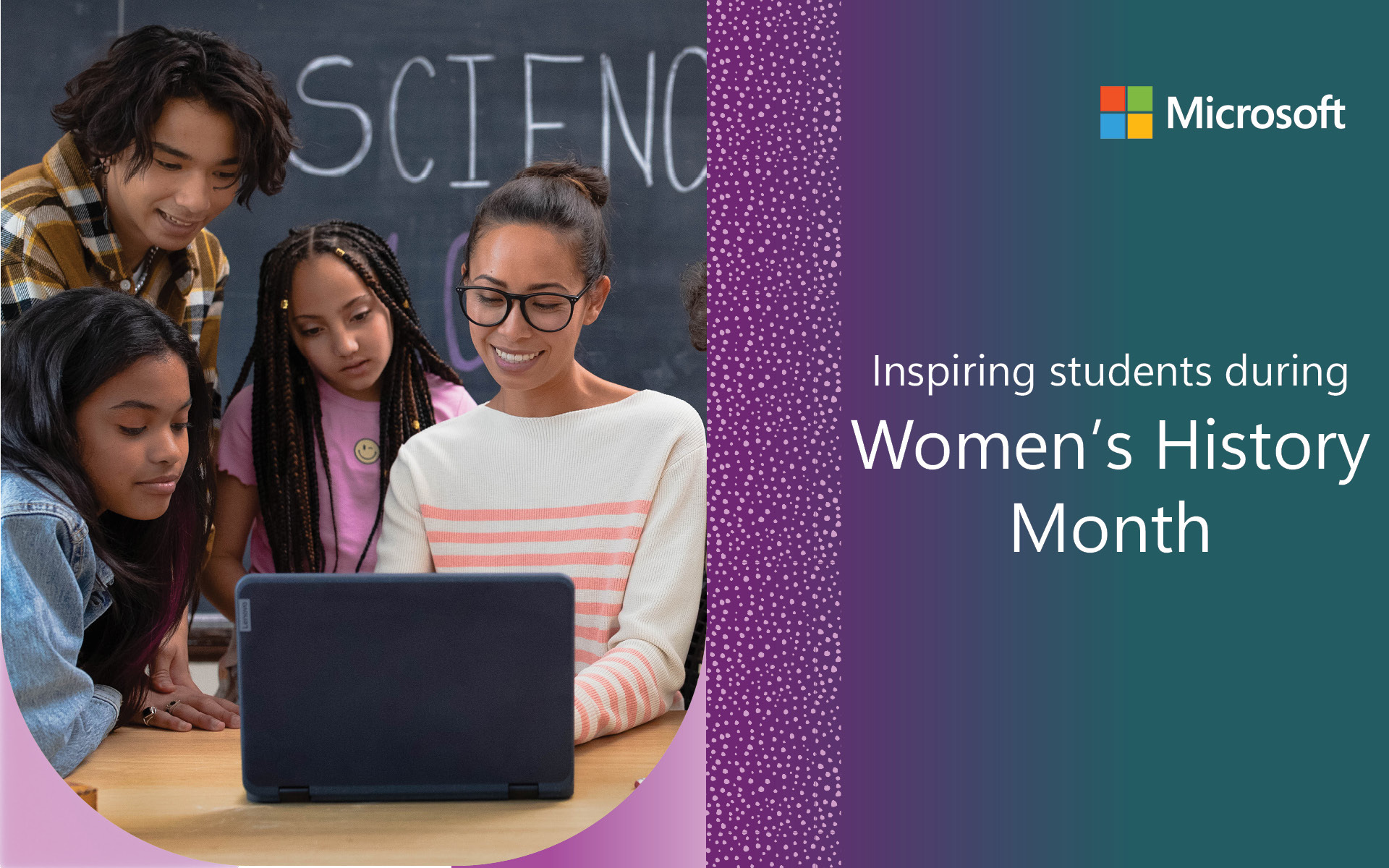From the earliest years, children begin building foundational skills that will help them solve complex math problems. They develop spatial reasoning as they play with blocks, understand concepts like “more” and “less” at snack time or the dinner table, and begin to categorize by attributes as they group their stuffed animals.
But somewhere between the play-filled days of preschoolers and the jam-packed high school years, people begin to label themselves as “good at math” or “bad at math.” How many times have you heard someone laugh at themselves and say, “Oh I’m just terrible at math”? As a teacher, however, you know the secret truth: math is a cultivated skill, not an innate ability. It requires a teaching and learning process just like any other academic focus area. And in today’s world, with technology at your fingertips, you’re leading the way in reimagining the teaching and assessing process: presenting math in relevant and engaging ways to ensure that your students build foundational knowledge, as well as a lifelong love of math.
Microsoft Education is here to support teachers and students in every step of this process. Take a look at how you can leverage current technology to support the growth of developing mathematicians—regardless of age or ability.
Build concrete knowledge
A great mathematician is made through a multitude of rich learning experiences. Early experimentation with concrete materials builds the foundation for understanding abstract concepts later. Luckily, if there is one thing students love, it’s hands-on learning! Our human desire to physically manipulate materials can be an amazing leverage point for teachers.
Microsoft’s Hacking STEM enables you to conduct affordable inquiry and project-based activities to visualize data across science, technology, engineering, and math curriculum. Hacking STEM projects explore a relevant question and provide multiple experiences—both physical and digital—to investigate the topic. One math-focused lesson poses the question “How deep is the ocean?”, prompting students to explore remote terrains by modeling and graphing the ocean floor with an ultrasonic sensor to visualize organisms that live in different ocean layers. Teachers love that this lesson is an engaging exploration that not only facilitates math skill development, but interest in the natural world. And many teachers are surprised that Excel can be such a rich and engaging tool for students!
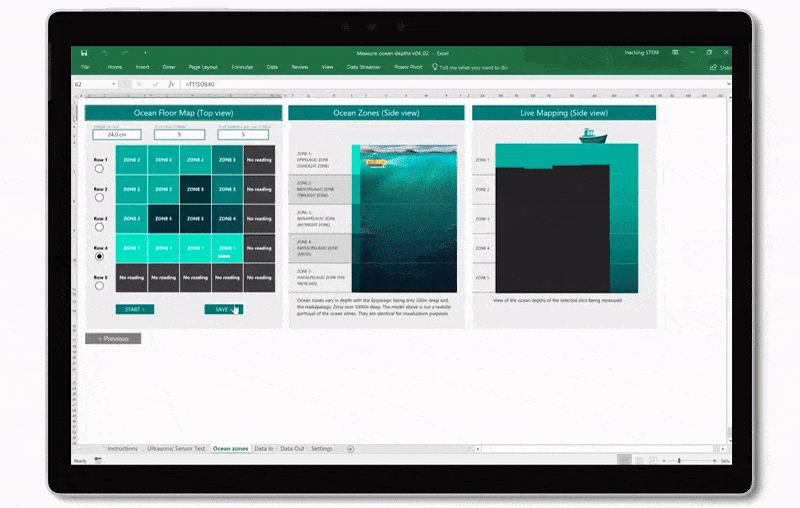
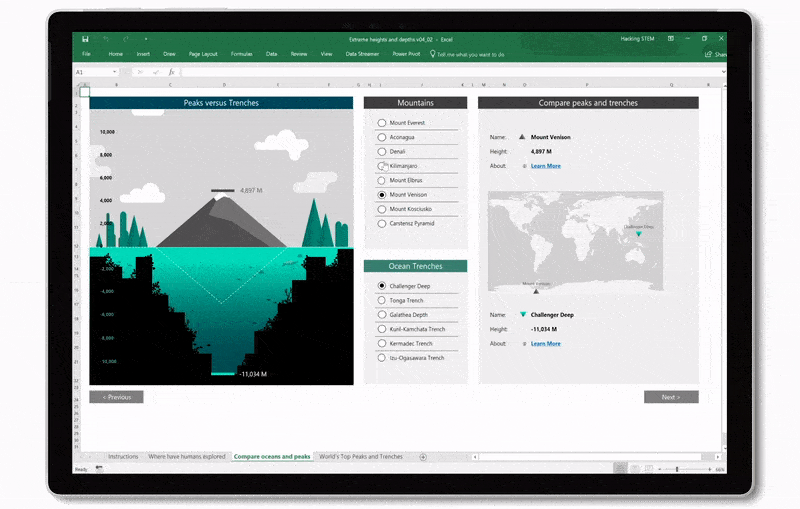
One of the many valuable aspects of educational technology is the ability to use digital versions of physical tools. Microsoft OneNote leverages the functions of many essential physical tools in a digital notebook space.
- With the Ruler feature, students can quickly measure an image on their notebook page or draw a straight line with ease.
- Inking enables students to work more naturally with a physical tool they’re already familiar with: a pen or even their own finger! With intelligent features in the background like ink to shape, students can quickly explore geometry concepts in a way that’s comfortable to them.
- Ink replay allows you to draw a math problem and solution steps, then replay it! From working as a demo tool for teachers, to helping students build understanding of the solving process from start to finish, ink replay can be indispensable for everyone in the classroom.
Practice, practice, and you guessed it, more practice
Like so many things in life, math takes practice (another not-so-secret secret that teachers well know). Math assistant in OneNote for Windows 10 and OneNote Online is a great practice helper. From basic math to calculus, you and your students can convert handwritten equations to text you can edit with ink to math, or simply type them as text and get them nicely formatted using Text to Math. Then the math solver provides step-by-step instructions to the solution. Breaking down a complex problem into steps allows students to build understanding of the solution process. This immediate feedback can be utilized to reverse-engineer the math problem as well. Students can then apply their understanding to similar questions.
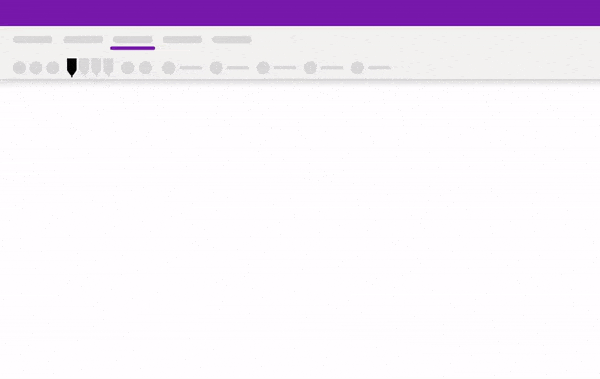
Plus, students can graph the equation, providing a visual reference of their work that can be directly inserted into the notebook page. This can help students make the link between the algebraic and graphical solutions to a problem – building a more holistic understanding of the problem and solution. If you’re conducting assessments in OneNote Class Notebook, you can temporarily turn these functionalities off for the students in your class, providing you the flexibility you need.

Today’s classrooms are incredibly diverse. Students come from many backgrounds and teachers differentiate their instruction for various skill levels and needs. Some students with dyslexia struggle with math simply because they have difficulty reading math problems. Other students experience focus issues, or have dyscalculia, a specific learning disability in math.
The Immersive Reader feature in OneNote for Windows 10, OneNote Online, and Word Online can now help these students navigate math problems. Immersive Reader enables students to hear math problems read aloud so students with dyslexia and dyscalculia can rely on another mode of understanding the problem. Students can hear math solver’s step-by-step solutions read aloud for easier comprehension. They can also use other Immersive Reader features, such as line focus and page theme colors. Line focus helps students concentrate on a few lines of text at a time, while page theme colors allow students to pick a background color that best works for their visual preferences.
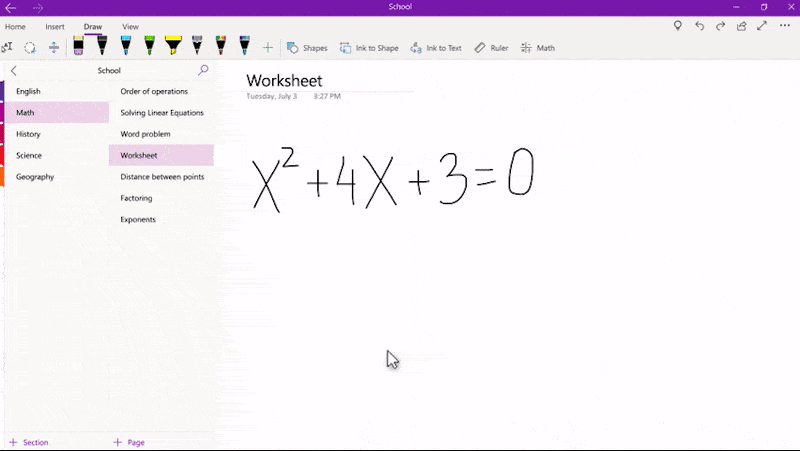
Conduct formative assessment
As you are likely well aware, formative assessment is critical to helping inform instruction and personalize learning. While formative assessments are best when done frequently and painlessly, creating and taking them can sometimes be cumbersome.
You can easily create practice problems using Microsoft Forms. After creating a form and choosing a problem type, you can click the ellipses and choose Math, allowing you to easily enter problems using the symbols and numbers in the math keyboard.
To save time, Forms now also automatically provides a suggested correct answer as well as incorrect answers. So, at the end of a long day when the caffeine from your second (ahem…third) cup of coffee runs out, you can simply add the automated answers and be done. And if you prefer open-ended questions, your students can also use the math keyboard to enter their answers.
Want to ask a few similar questions in one quiz to ensure students have depth in their understanding and are consistent in their responses? Forms can save time here by automatically generating similar questions: enter one question and suggested similar questions will pop up, which you can then insert into the quiz.
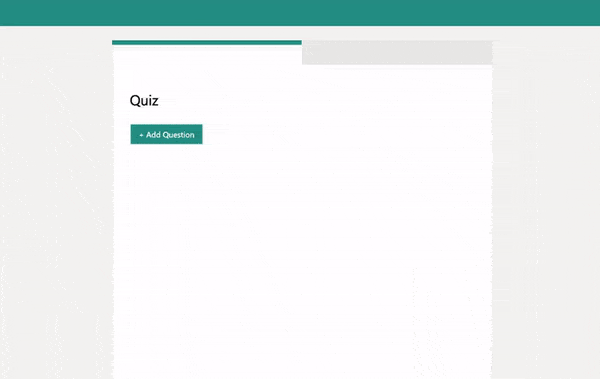
To simplify the workflow, we integrated Forms with Teams Assignments. Since Teams for Education launched, educators have been using Teams to support their collaborative classrooms from a single experience in Office 365 Education. You can now distribute a Forms quiz or survey to your students through Teams, then leverage Forms reporting functionality, like auto-grading, feedback, and scores, directly in the Assignments gradebook. From here, you can also keep track of scores across many Forms-powered quizzes, right where the rest of their class data lives in Teams.
Reflect and communicate
Students can leverage tools like OneNote, Flipgrid, and Teams to develop their skills in self-reflection, communication, and overall digital citizenship.
OneNote gives students a space in which they can explore and document their thinking processes, using photos, videos, and inking to enhance their learning.
Flipgrid is all about communicating, understanding, and amplifying student voice. With Flipgrid, students can easily record themselves explaining their process or even just thinking out loud. This platform creates a powerful space for students who wouldn’t normally share with their teachers and peers, to do so in a safe and fun digital environment. Check out how math teacher Stacey Roshan uses Flipgrid in her AP Calculus class.
And Teams brings them all together. With OneNote, Forms, and Flipgrid integrated into the Teams hub, you and your students can easily access your favorite tools. A personalized learning environment, Teams covers the bases from 1:1 student-teacher communication, to class collaboration, to robust assignments.
Now that’s what we call a rich environment for learning — and learning to love — math. Get started using Microsoft Education tools today with free Office 365!