Educators are always looking for new ways to build relationships with colleagues and enhance student instruction. To do this, collaborating with colleagues—wherever they are—is key.
Professional learning communities (PLCs) through Microsoft Teams are an excellent way to discover, test, and share teaching practices easily and efficiently. Educators can form or join PLCs tied to specific interest areas, grade levels, or subjects—not only to exchange helpful information or ask questions, but also to build a community that can help you better reach and exceed your learning and teaching goals.
Teams can also be a great solution for existing PLCs that haven’t discovered the Teams platform yet and want to collaborate more effectively. Whatever the circumstance, it only takes a few clicks to get started:
- With Teams open, select the Teams icon in your left rail.
- Click Join or create a team.
- If forming a new PLC, select Create a team and then Professional Learning Community (PLC). Enter a name for your team and optional description, then select Next. Once you’ve created your PLC team, you can add and invite others to join.
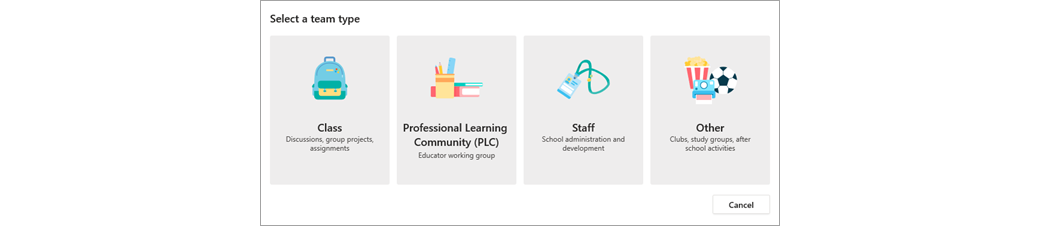
Teams offers PLCs many built-in features—such as OneNote notebook, file storing, and video and audio conferencing—for more streamlined communication. PLC teammates can pin sites or Microsoft programs to Teams channels, such as Excel for data collection, OneNote for ideas or student work examples, and PowerPoint for group presentations—all without ever having to leave the application.
Learn more about creating and participating in PLCs through Teams and explore all the time-saving features and tips that can help your community reach its goals. And if you haven’t already, sign up for Teams to try it for free today.







