An inclusive classroom is made up of many different learners with unique needs and abilities, that want to feel they belong regardless of their identity, learning preferences, or skills.
According to the National Center for Educational Statistics,15% of all U.S. public school students receive special education services under the Individuals with Disabilities Education Act (IDEA). Approximately 10% of all public-school students are English as a second language (ESL) learners. Combined, these students represent 25% of all the students in public schools.
To create an equitable learning environment, requires strategies and tools that give all learners access to materials and allow all student voices to be heard. At Microsoft, we provide educators tools that help accommodate all students’ unique needs and abilities.
5 strategies and tools that can help foster a more inclusive classroom
1. Use Immersive Reader to help with reading and comprehension
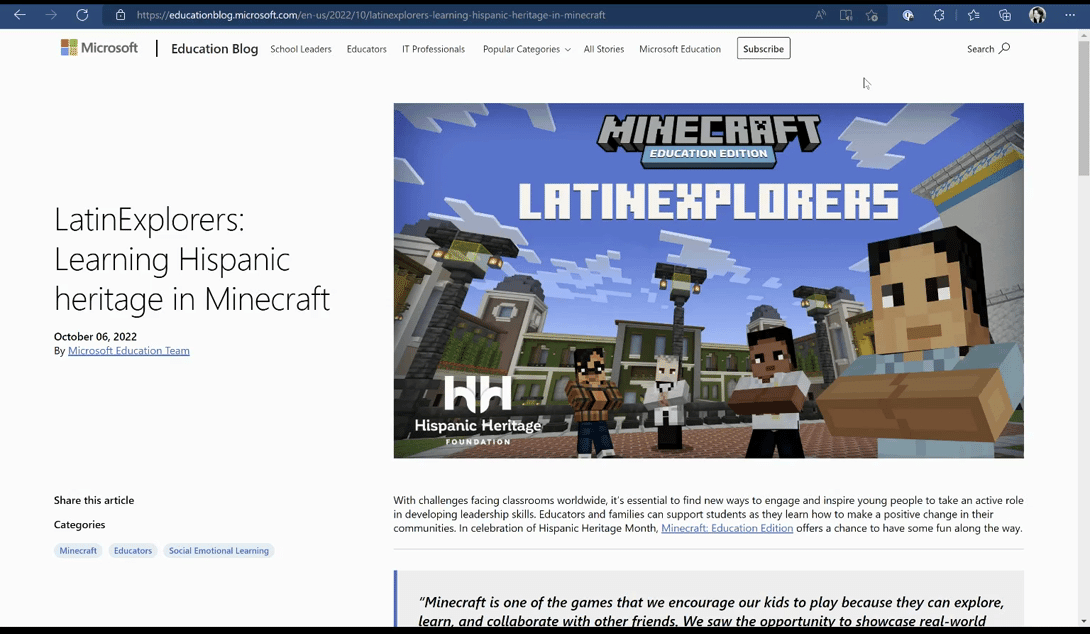
Inclusive education gives students more options to access the curriculum and supports improved learning outcomes. Microsoft Education supports these needs with Immersive Reader. It provides access to appropriate and accessible resources based on students’ unique needs and goals.
Immersive Reader gives all students an easy, built-in way to have texts of all kinds individualized for their specific needs. For example, some students may require adaptations like larger font sizes, more spacing, or distinctive color contrast. Others may need a piece of text read aloud or translated into their first language. Immersive Reader supports more than 100 languages and limits reading distractions by helping readers focus using built-in tools, like line focus, picture dictionary, and grammar tools. Immersive Reader is available in OneNote, Word, Outlook, Microsoft Edge Browser, and Microsoft Teams.
2. Use Accessibility Checker to ensure resources and materials are accessible to all students
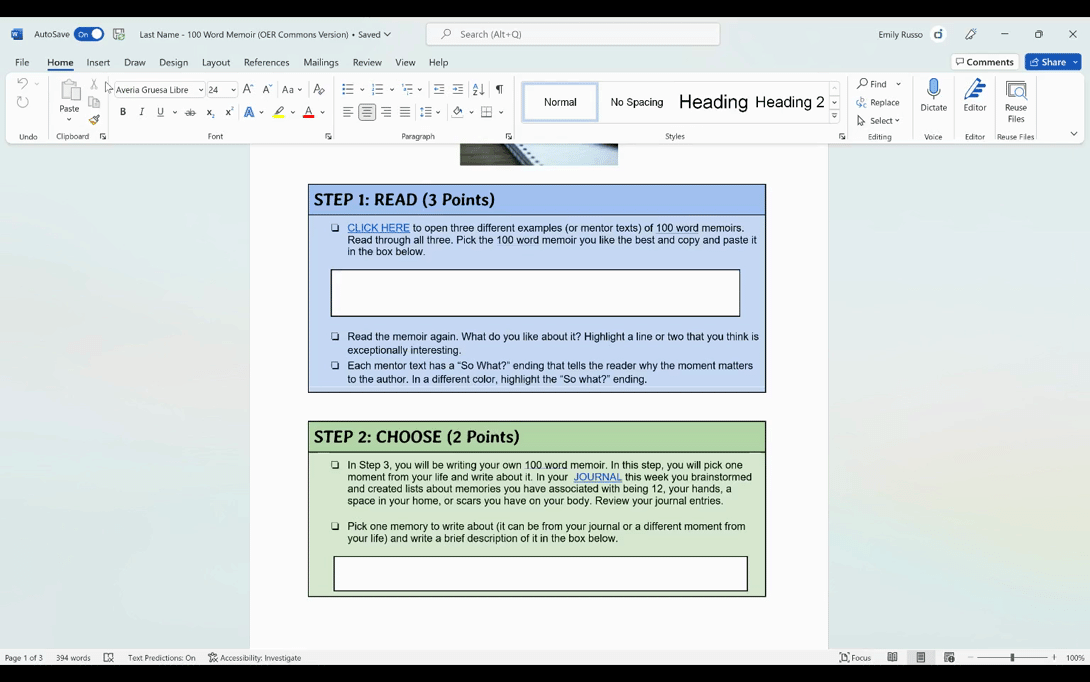
Educators often create their own digital resources and use Open Education Resources (OERs) for teaching and learning. These supplemental resources can be great for promoting engagement and supporting all learners’ abilities and needs, but it is crucial to ensure these resources are accessible to all students.
Accessibility Checker makes it easy to ensure all students can access materials. In just a few clicks, check presentations, documents, and spreadsheets to help make sure the content is accessible for people of all abilities to read and edit. This includes checking color contrast, alternate text for images, ensuring content will work for a screen reader, and providing recommendations to address any issues. Accessibility Checker is available across Microsoft 365 products.
3. Lower math anxiety while building confidence with Math Assistant
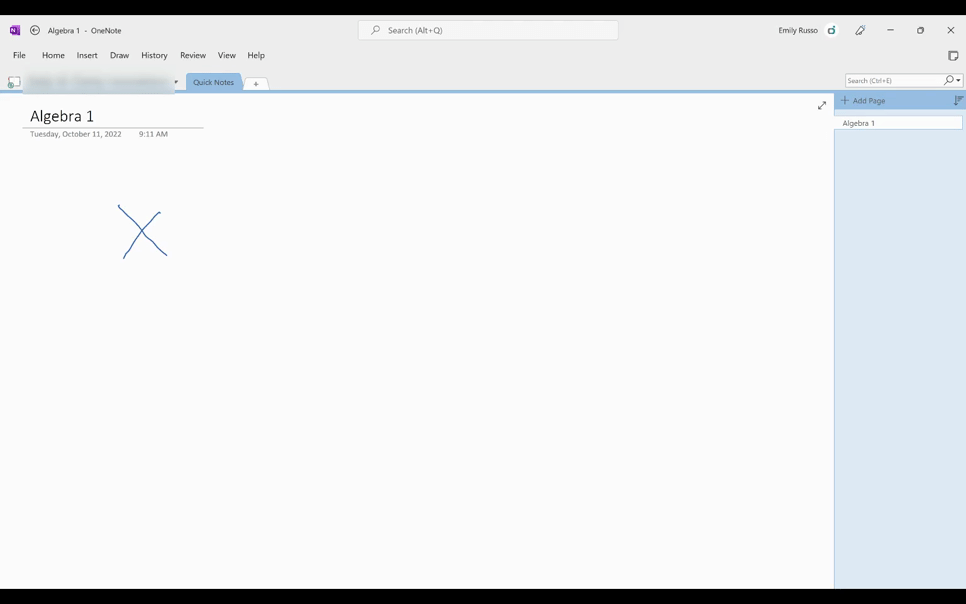
Many students struggle with math anxiety, finding it difficult to memorize rules and apply them. Math Assistant can reduce math anxieties by providing students with step-by-step instructions for solving equations.
With Math Assistant, students can work at their own pace to build confidence and reduce anxiety. They can write an equation in their OneNote notebook, and with one click, Math Assistant will solve the equation laying out each step in the process for them to see where they might have missed a step or got confused. It even creates a practice quiz of similar equations, helping students self-assess their understanding and providing opportunities for practice. Immersive Reader is also available in Math Assistant, helping students access the support they need in their preferred format and language.
4. Break down language barriers with Live Captions and Real-Time Translation
School communities are made up of many diverse learners, including those who are deaf or hard of hearing, English language learners, and their parents who also may not speak or understand the classroom language well. Studies have shown that 98.6% of students find captions, such as those offered through Live Captions in Microsoft Education solutions, helpful, using them to help comprehension, accuracy, engagement, and retention.
Live Captions in Microsoft Teams offers real-time captions of anyone speaking during a video or audio call. This feature reduces confusion and increases engagement.
Live Presentations in PowerPoint also help ensure that students can access the content in their preferred language. It removes language barriers using real-time verbal translation.
Live Captions in OneNote initiates a “conversation” and then through a shared code, students can enable automatic translation. Everything said in class is transcribed in the student’s notebook in whatever language they choose, and students can simultaneously take notes or draw right on the same page and learn in the way that best suits them.
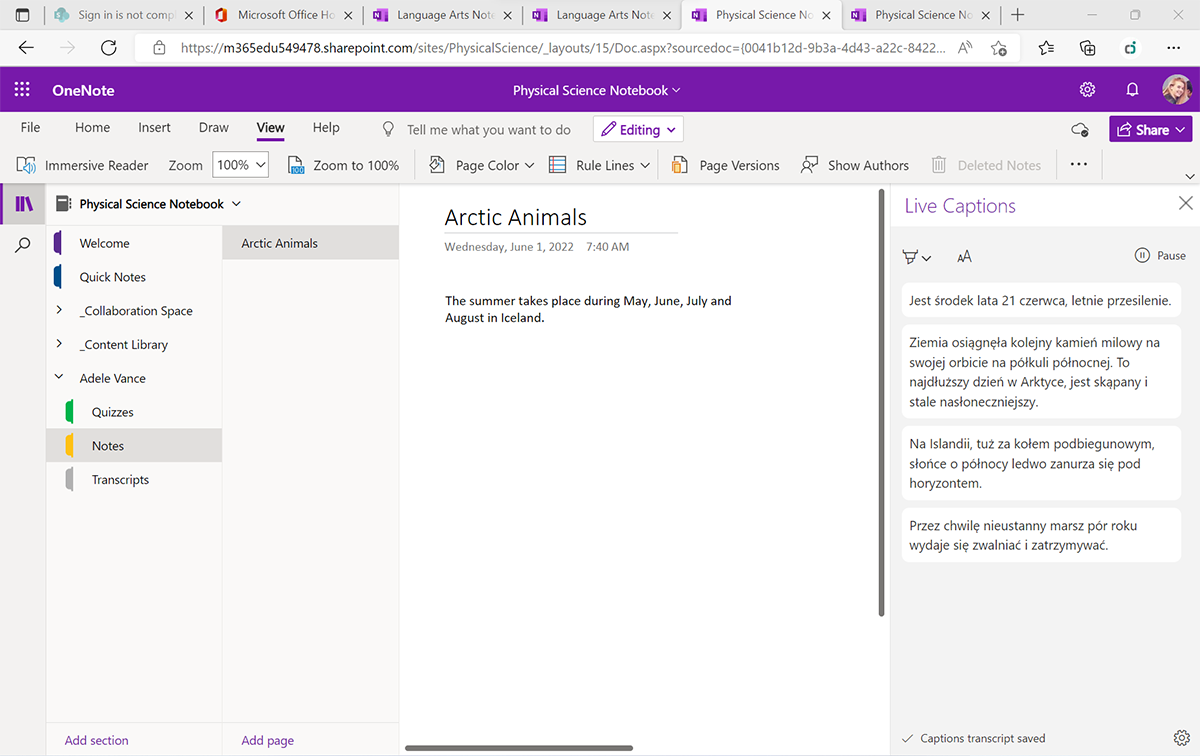
Intelligent Chat translation in Teams iOS/Android detects the language of the chat message and offers translation suggestions to translate the message to the user’s preferred language. Microsoft Teams also prompts users to “turn-on automatic translation” and have all the messages automatically translated to their preferred language. With this feature, students and parents can confidently collaborate with teachers and other students in their preferred language and be assured that the recipient can understand them.
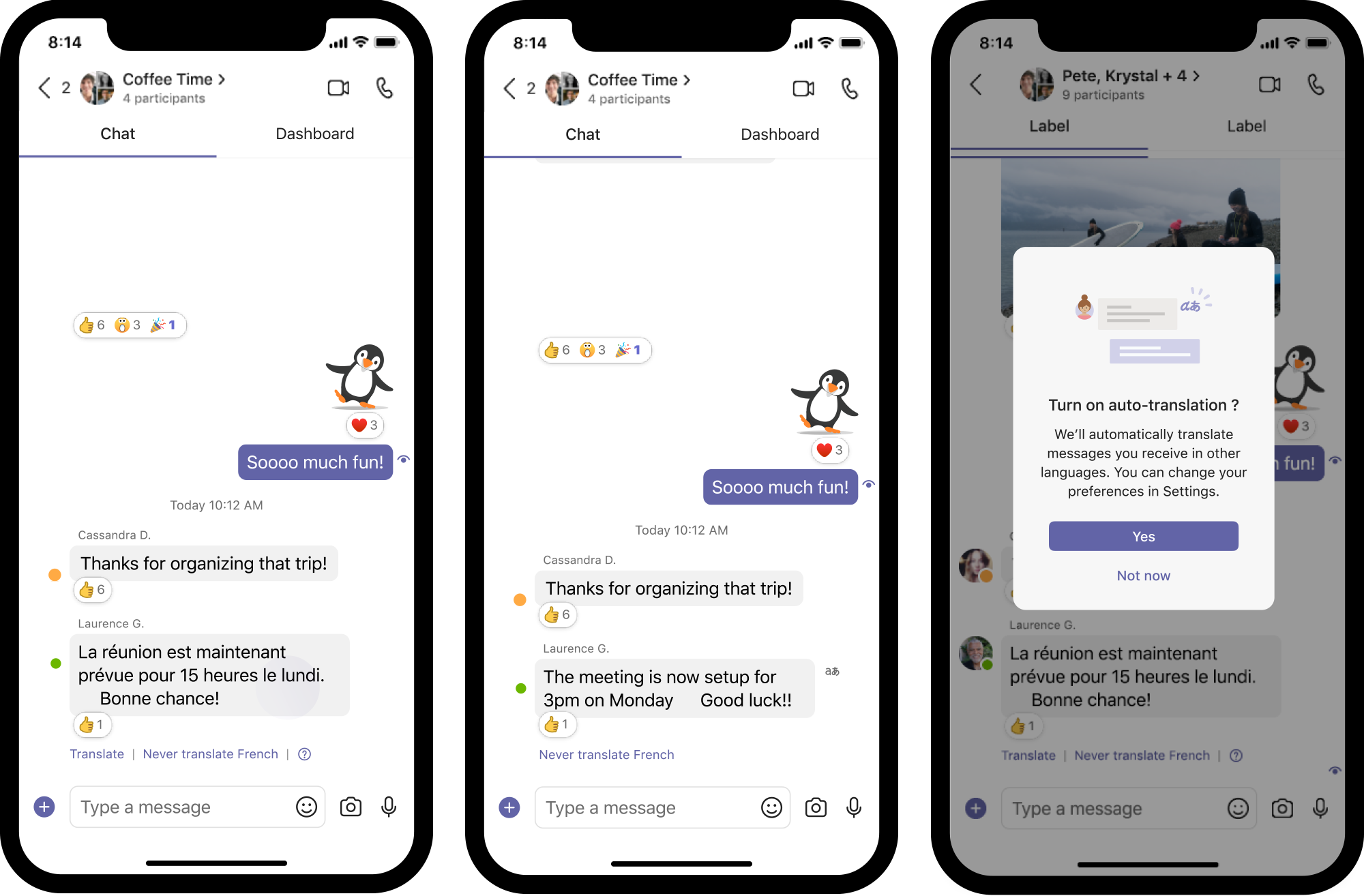
5. Creating a sense of belonging with Microsoft Translator
With 10% of all students being ESL learners, school communities often include multilingual families. The Microsoft Translator app offers live translation in more than 100 languages, making communication with all families easy and efficient.
In Bellevue School District, there are more than 80 languages spoken and 30% of students speak a first language other than English. This includes family members who may not share a language with educators or school staff, making school enrollment, teacher-parent conferences, meetings, and conversations a challenge. Their schools use Translator for PowerPoint along with the Microsoft Translator app to caption and translate live parent-teacher meetings. Educators, staff, and families can ask questions, engage with the overall school community, and feel included in the conversation.
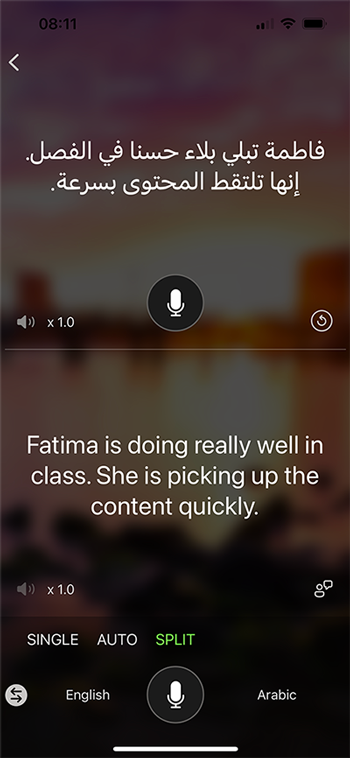
Using these strategies and tools can help create an inclusive classroom and provide multiple ways for students to access learning regardless of their needs or abilities, so they can be successful in the classroom and beyond.
To learn more about these tools and how to use them in your classroom, explore these Accelerate Learning studies:







