Math teachers, what if there was a way to help students who say “I’m not a math person” or “I’m just not good at math”? When a student lacks math confidence, every challenge along the way simply confirms their self-doubt. These challenges only intensify as students move through their K-12 school experience and their needs and the course content continue to evolve. The good news is that Math Assistant, found in Microsoft OneNote, helps students find their math confidence and gain important math skills through inclusive, individualized features.
Explore the scenarios below to learn how Math Assistant can help transform K-12 students’ math experience, accelerate their learning, and help them enjoy math too.
Capture notes using Ink to Math
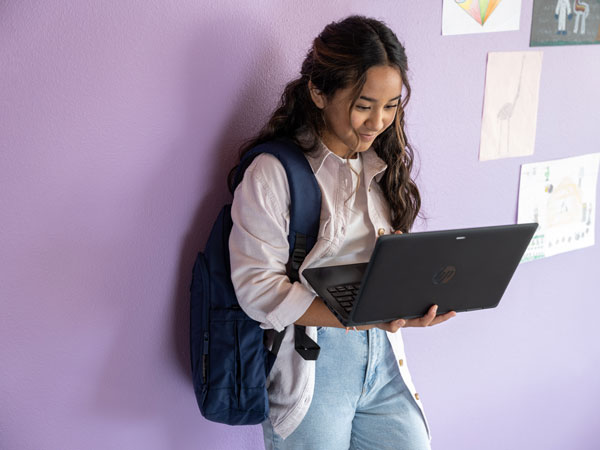
Ellie is a 5th grade student who is currently learning about multiplying fractions. Ellie has consistently enjoyed learning the steps for multiplication and understood the concept of fractions almost immediately. However, combining the two ideas into multiplying fractions has been challenging, even when using a calculator.
As a learner who constantly takes notes to remember her teacher’s instructions, Ellie can quickly draw equations on her Windows 11SE device’s touchscreen and convert the image into a mathematical format using Ink to Math. Ellie, like most of her classmates, is still developing her handwriting skills and she can select which characters she is writing to ensure that each problem comes out exactly right.
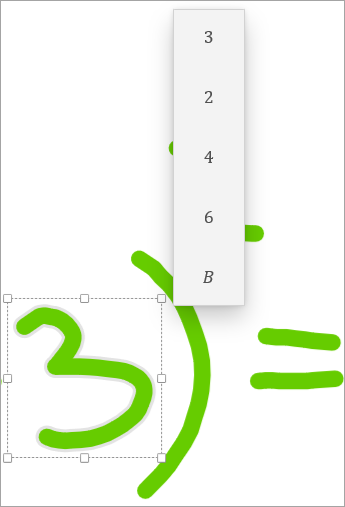
Math Assistant features that impact Ellie’s skills and confidence:
- Ink to Math helps Ellie capture class notes in real-time. Later, she can convert her hand-written equations into math.
- Ink to Math lets Ellie select the correct character from a list.
Instant practice with Generate Quiz

Sadie is a 7th grader whose class just started its algebra unit. She uses OneNote Class Notebook to keep up with resources and example problems that she can access at home or in class. Tomorrow is the big quiz and Sadie is still nervous about how to solve for x in linear inequalities, so she opens OneNote to practice.
Sadie starts by using her Math Assistant’s Ink to Math feature to create a sample problem. As this is her first practice problem, Sadie starts by using Math Solver for a step-by-step explanation of how to find x.
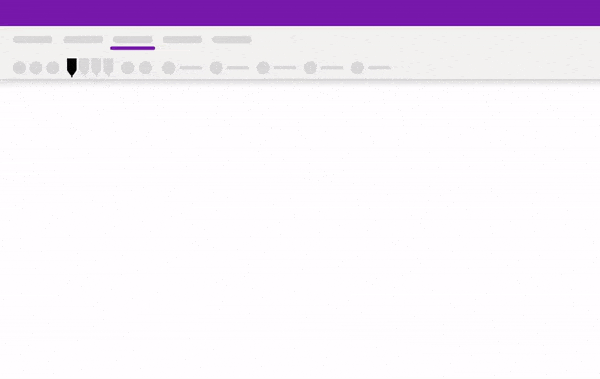
Now that Sadie is ready for some independent practice, she clicks the Generate Quiz button to create a custom set of no-stakes practice problems based on her example equation. She can even determine how many questions the practice set should have.
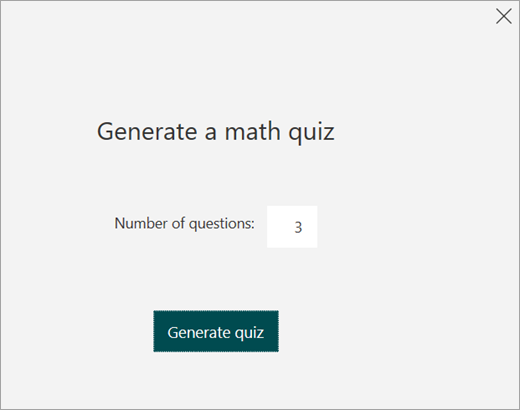
Using tools like Math Assistant’s Generate Quiz, Sadie creates personalized, on-demand assessments that help her accelerate her learning when she needs it regardless of if she is in class or at home. The next day in class, Sadie confidently completes her algebra quiz using the skills she developed using Math Assistant.
Math Assistant features that impact Sadie’s skills and confidence:
- Ink to Math allows Sadie to naturally write equations on her touchscreen device and then convert it into math for additional AI features.
- Math Solver offers step-by-step explanations of solving algebraic equations.
- Generate Quiz creates on-demand practice challenging topics.
Graphing and analysis in OneNote Notebook

Guillermo is an 11th grade Algebra II student who is learning about graphing equations. His teacher uses Microsoft Teams for Education and a OneNote Class Notebook to share resources, post assignments, and offer virtual office hours for students who need extra help or want to check in outside of class.
Earlier this week, Guillermo’s teacher shared a linear equation. Now Guillermo is trying to remember the steps to solving the equation and how to graph his solution. Guillermo uses OneNote Math Assistant’s graphing feature to graph both sides in 2D and insert the graph into his OneNote.
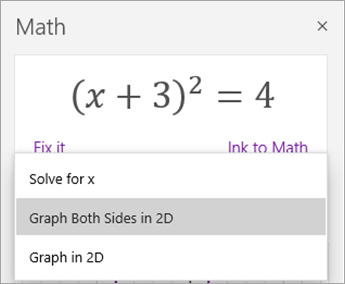
Later, Guillermo explores other features of his graph like the y-intercept and x-y values at different points along the graph line.

|
 |
As the year continues, Guillermo feels self-assured knowing that he can always return to his linear equation notes to review past concepts. He increasingly trusts his math skills without anxiousness knowing that he can use other graphing features in Math Assistant when his class covers polynomial arrays, systems of equations, and inequalities.
Math Assistant features that impact Guillermo’s skills and confidence:
- OneNote Class Notebook organizes and structures Guillermo’s notes.
- Math Assistant graphs equations and inserts them directly into Guillermo’s notebook.
- Math Assistant analyzes the graph for features like y-intercept and x-y values.
Inclusion and accessibility with Immersive Reader for Math
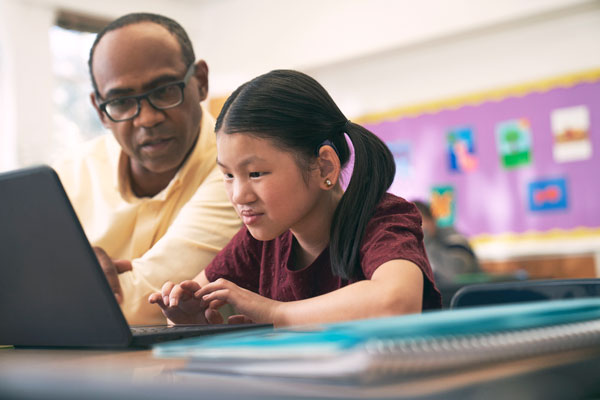
Mei is a 6th grade student who primarily speaks Mandarin at home. While skilled in math, she feels unsure of herself due to the challenge of accessing domain-specific vocabulary in English. Mei’s teacher recently attended a virtual training led by Microsoft Innovative Educators and was introduced to Immersive Reader for Math, a built-in feature of Math Assistant.
Inclusive-by-design, Immersive Reader for Math allows students like Mei to access math content through equations read aloud, a feature that many browser-based screen readers lack. Beyond simply reading the equations aloud, Mei can select her preferred language to access the content using familiar vocabulary and phrases. By removing language barriers, Mei is confident that her math skills will be on full display.
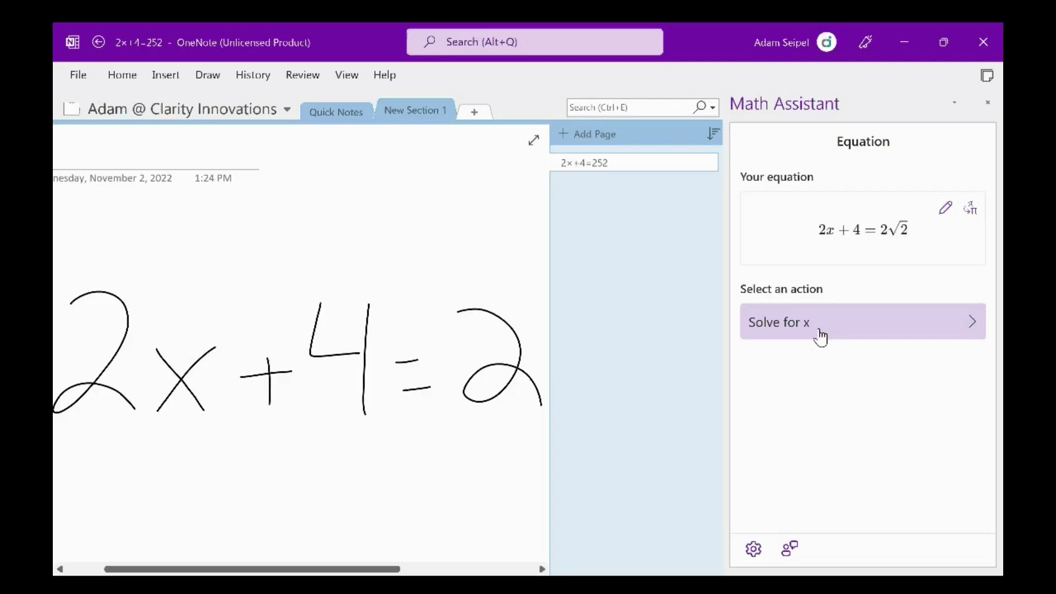
Math Assistant features that impact Mei’s skills and confidence:
- Immersive Reader for Math makes math text and equations inclusive and accessible with read aloud and other features.
- Math Assistant allows Mei to explore a step-by-step explanation of the equation to practice the concept.
- Immersive Reader for Math translates the step-by-step process into Chinese. Mei can customize the voice, speed, and other features to her preferences.
Meeting students’ unique math needs
Just like a student’s personality or interests, their learning needs are unique. Math Assistant in OneNote offers inclusive-by-design instructional tools that empower learners to gain the important confidence and skills that they need to thrive.







