Editor’s note: This blog was originally published on September 12, 2023, and was updated on November 15, 2023, to include the following: To simplify the user experience and make Copilot more accessible to everyone, Bing Chat and Bing Chat Enterprise will now simply become Microsoft Copilot. For more information, visit https://aka.ms/BingIgnite
The school year has begun and we’re here to help! Microsoft offers a range of teaching, learning, and work solutions with built-in AI that can help you and your students thrive this year. We are committed to designing, developing, and deploying responsible AI solutions that are fair, reliable, secure, inclusive, and transparent to support educational settings.
From Learning Accelerators to the time-saving capabilities of Bing Chat Enterprise, our solutions personalize learning, engage learners, analyze data, and automate routine tasks.
Use AI to save time and accelerate learning
To help you gear up for the new school year, we’ve identified some creative ways you can extend the impact of Microsoft solutions designed in line with our AI principles.
Student learning
- Personalize literacy learning: Passage generation will soon be available in Reading Progress (currently in initial private preview) and leverages the power of Azure OpenAI Service by reviewing data from Education Insights to create personalized reading passages based on words or phonics rules a class or specific student found most challenging. Easily customize the passage for students by selecting suggested practice words, generating options, and then publishing the passage as a new reading assignment. Then generate comprehension questions based on the reading passage. You can choose the number of questions, review them, make any necessary edits, and publish them to your students.
- Accelerate math problem solving: Math Assistant in OneNote supports both assignment creation for you and helpful solution guides for your students. Simply enter an example problem and Math Assistant can generate a practice quiz that students can use to practice on their own. You can also use practice quizzes to simplify assignment creation or differentiation materials. Use the step-by-step solution guides to provide additional support when solving problems. These guides can be turned off during times when students need to show understanding without added supports.
Student engagement
- Prioritize inclusive and accessible learning: Ensure all students have access to learning by using one of the many Microsoft solutions with built-in accessibility features, including Immersive Reader. Immersive Reader supports students in all content areas. Whether a student needs Immersive Reader to read at a slower pace, provide picture clues without narration, or translate individual words or full text, you can customize the learning experience and provide specific accommodations for your students with ease.
- Build confidence and communication: Speaker Coach uses AI to provide personalized feedback on presentation skills in Teams for Education meetings or PowerPoint presentations. Students practice and build their confidence towards public speaking in a non-stigmatizing way. AI analyzes speech to give tips about repetitive and inclusive language, filler words, pace, and intonation. In Teams meetings, AI can also identify and notify the speaker when they have spoken for a long period of time without input from others.
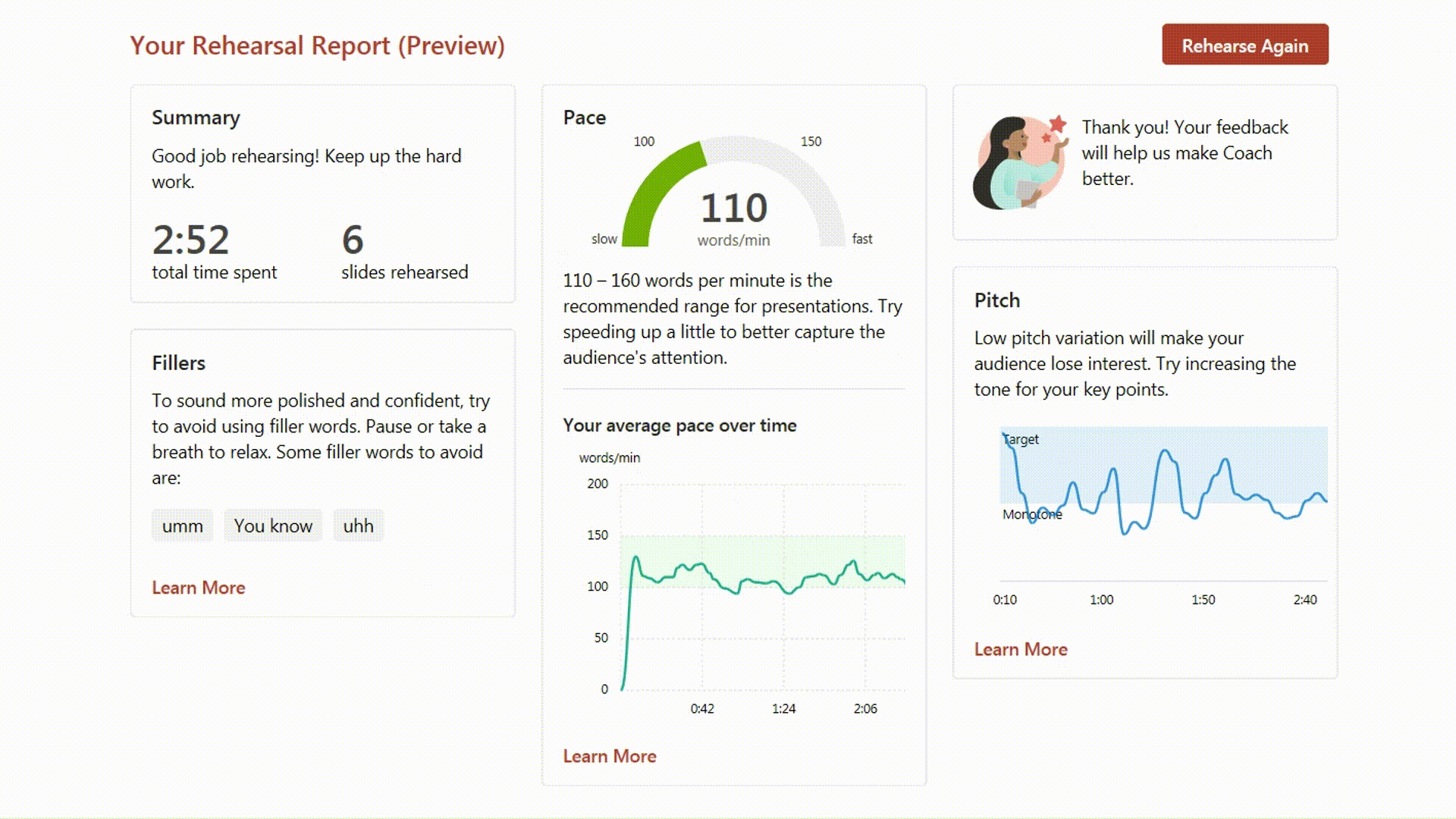
The rehearsal report in Speaker Coach includes focused feedback on metrics known to influence how an audience perceives a presentation.
Data-based decision making
- Simplify data collection and analysis: Education Insights uses AI technology to analyze data across a variety of solutions, like Learning Accelerators and the Microsoft 365 Graph, to provide a more holistic view of each student at the individual, class, grade, school, and organization level. From analyzing student engagement to making recommendations for Reading Progress assignments, you can quickly capitalize on the power of AI in Education Insights to quickly identify student, classroom, school, and district needs.
- Advance data monitoring: Simplify how you monitor cohort data, enrollment trends, and demographic aggregations with Power BI. Power BI uses predictive analysis to provide data, analytics, and visualizations about student performance and wellbeing. Use the built-in AI to illuminate hidden patterns, opportunities, and anomalies in your data without needing to create your own custom AI models. Read more about how Forsyth County Schools used Power BI to improve graduation rates and student success.
Administrative support
- Enhance lesson planning: Using well-crafted prompts, you can leverage Edge and Bing’s AI chat functionality to generate lesson plans or give you ideas to try in your classroom. Bing Chat Enterprise ensures that your data is protected and will not leak outside of your education organization. While all materials and suggestions should be reviewed by the expert, you, prior to use, you can use the suggestions to help you brainstorm, synthesize information, or organize content. To get more targeted responses, identify yourself as a teacher in the prompt and identify your grade level, subject area, specific standards being taught, and any class parameters like time, number of students, and instructional preferences.
- Improve communication: Simplify when and how you communicate with students or families by scheduling your Microsoft Teams posts and announcements automatically with Power Automate. You can create reoccurring posts that link to your ongoing weekly schedule, frequently used resources, or newsletter. Check out some Power Automate flow templates that can help save you time on administrative tasks.
Family involvement
- Engage stakeholders: Whether you’re looking for feedback on a new school policy or seeking family volunteers, you can use Power Automate to create an automatic system for gathering and collecting information using Microsoft Forms and SharePoint. Just create a Form with the information you need, develop the automated flow, and let it run! All the information you need will be available in one place that you can use to collaborate with other staff.
- Include all voices: Microsoft Translator helps bridge communication barriers, supporting accessible and inclusive family communication and classroom learning with live captioning and multilingual translations. This feature can help you translate a parent-teacher conference, an email to a student’s family, or a live parent-teacher organization meeting quickly.
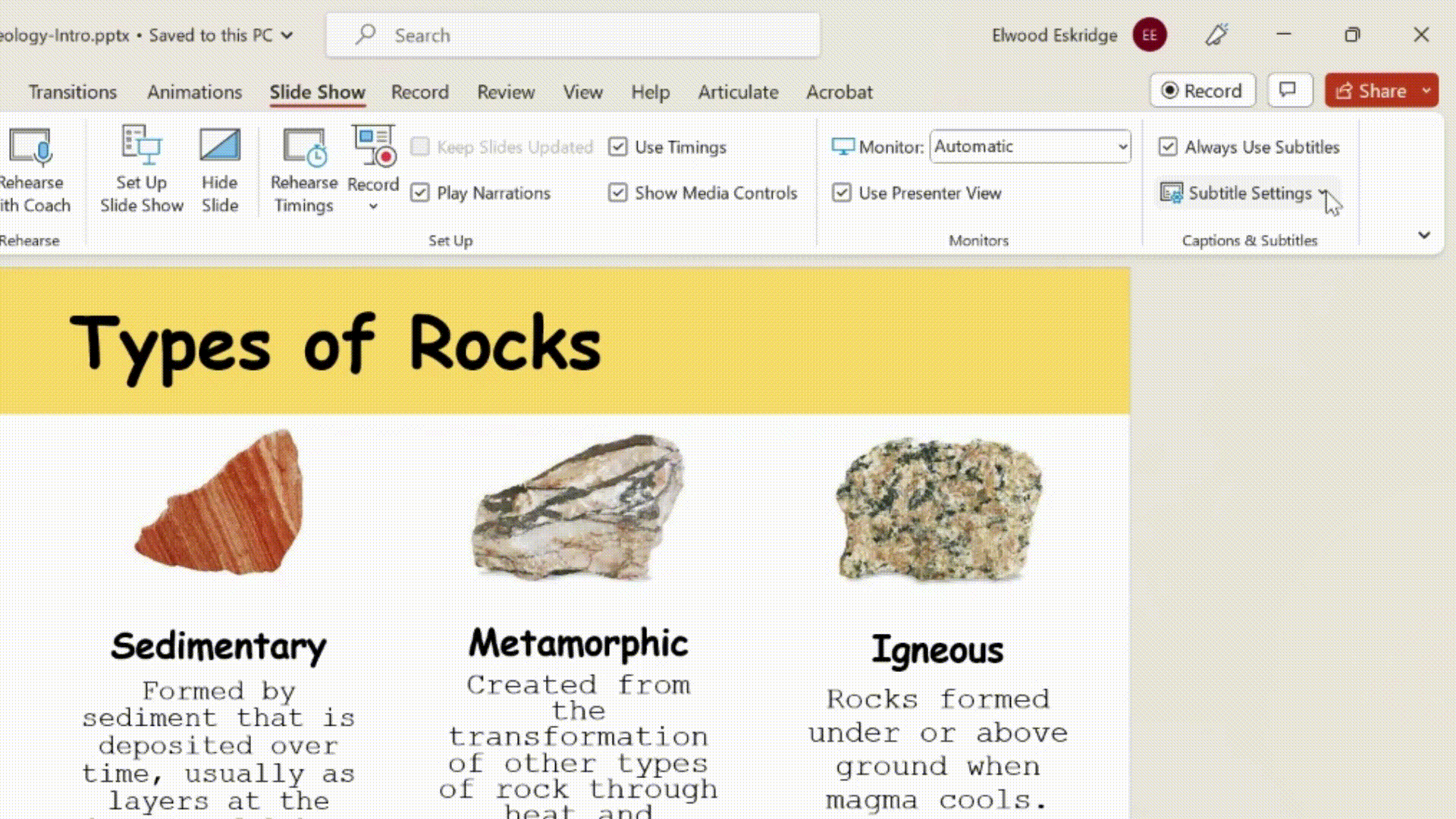
Subtitle Settings in PowerPoint. Microsoft Translator can help create a more inclusive classroom with live translation and captions.
So, it’s time to ready… set… teach! This year, make use of Microsoft’s AI-powered solutions, designed to personalize learning, engage students, and streamline workflows. We are committed to enhancing the educational experience of you and your students. Check out the self-paced AI for Educators module available on the Microsoft Learn Educator Center to explore the potential of AI in education.







